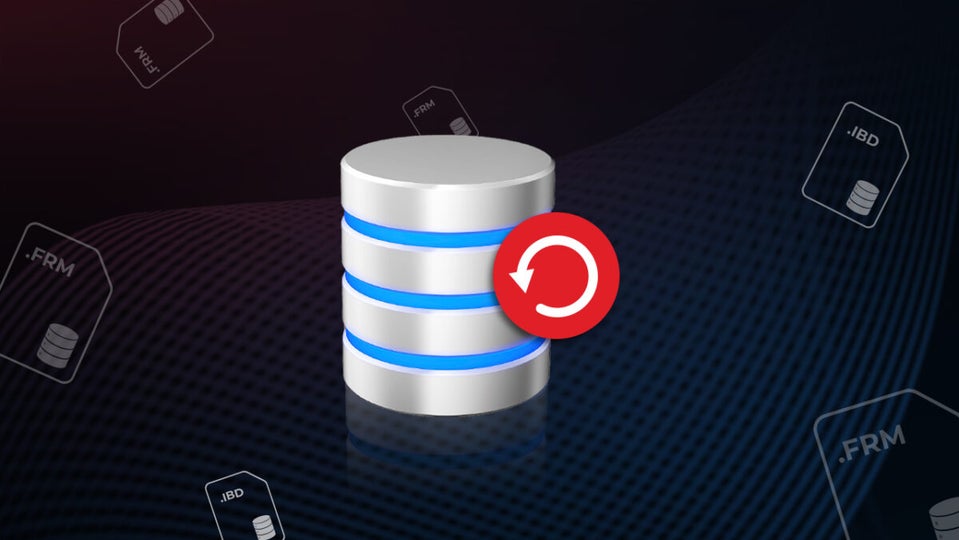If you’ve ever had the nightmare of a corrupted SQL backup, you know it very quickly spirals into a crisis for your business. SQL databases are the lifeblood of modern companies, securely holding the data that keeps the operations running. Consequences are severe when corruption occurs, causing halts in daily activities, reductions in productivity, and putting financial stability in jeopardy.
SQL backup corruption is pretty common and causes huge frustration to both IT teams and stakeholders. Power outages pose risks to your data, along with hardware failures, software bugs, and malevolent attacks. It is a very real possibility to spend hours setting up backups, only to finally find them corrupt and unusable in the crucial moment that you need them most. This is a scenario which is all too familiar and shows just how necessary it really is to understand SQL backup corruption and how to address it effectively.
In this article, we will look into some common causes of corruption for SQL backups, deliberate on prevention methods, and walk you through effective recovery.
Common Issues with SQL Backup Files
These SQL backup corruption scenarios include a range of situations that put your day-to-day data stability at risk. Any person who has ever faced backup corruption knows pretty well how it can disrupt operations and cause costly downtime.
Power Failures and Hardware Malfunctions
One of the causes of SQL backup corruption involves something that most of the time is out of your control: power failure. An unexpected power outage during a backup process, transfer, or save will easily lead to file corruption and make your backup useless. Along the same vein, hardware failure — anything from disk failures down to the degrading quality of storage media — can compromise your SQL backup file integrity. At any moment where the hardware responsible for data safety gets compromised, the likelihood of losing data goes up.
Software Bugs and Human Errors
Software bugs can also be a common perpetrator of backup corruption. Bugs either in the applications performing the backup or within SQL Server itself may lead to inconsistencies in data or incomplete data, whereby restoration is not possible. Human error also plays a role: incorrect configuration, interruptions during the backup process, or omission to check on backup integrity can all result in corrupted backups.
Malware and Network Issues
There are other causes that, though less frequent, are just as serious. Malware attacks on backup files, network connections shutting off resulting in incomplete transfer, and even running out of disk space can cut off the backup. All these instances manifest in error messages, such as “Backup file is not valid” or “Checksum error”, which indicates that some backup verification process hasn’t been carried out.
Understanding the reasons for SQL backup corruption, both commonly and rarely encountered, allows you to spot weaknesses that may be inherent in your own backup strategy. That way, you can take due diligence to reduce the potential for data loss. Regular verification steps, maintaining up-to-date software, and storage health checks are all areas where you can prevent potential pitfalls.
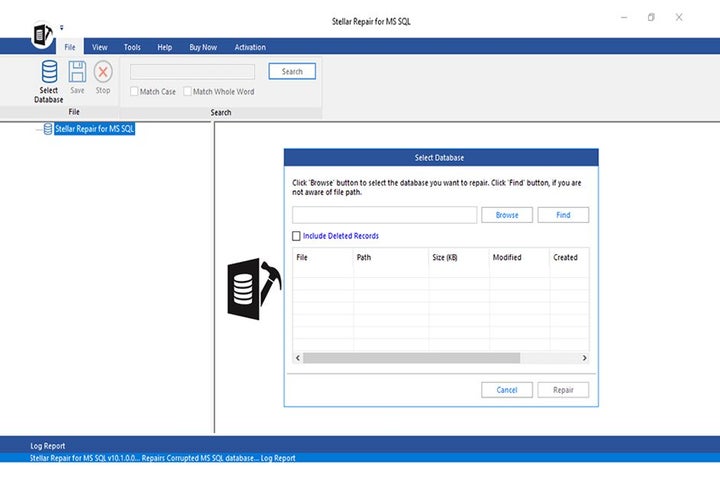
Manual Actions to restore from an SQL Backup
These manual actions are typically required to restore corrupt SQL backup files using built-in SQL Server functionalities. They may come in handy if you don’t have third-party tools available.
If you’ve got your own method, first check backup integrity with RESTORE VERIFYONLY
Before restoration, you need to check that your backup file is in good health. RESTORE VERIFYONLY checks whether the backup is complete, and that all the files required are present, readable, and not corrupted.
- Open SQL Server Management Studio (SSMS) and connect to your SQL Server instance.
- Execute the following command:
RESTORE VERIFYONLY FROM DISK = ‘C:\Backup\YourBackupFile.bak’; - Review the results. If the command completes without errors, the backup is structurally sound. If errors are reported, the backup file is corrupted.
Using RESTORE VERIFYONLY helps you determine upfront whether a backup file is usable before you go through the extended process of a full restore. It doesn’t actually restore the database but whatever manual method you’re using you should start by doing this. It reads through the backup file to validate integrity.
It can also give you an idea of what needs to be repaired: Checksum errors suggest data was altered or corrupted, media errors suggest issues with the storage medium and incomplete backupset suggests there are missing parts in your backup.
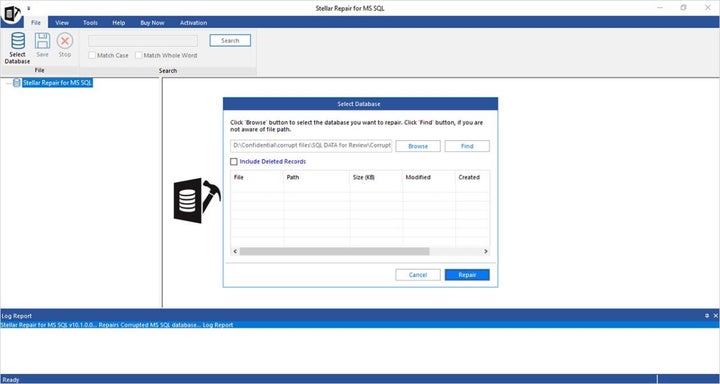
Restoring with CONTINUE_AFTER_ERROR Option
If your backup file is corrupt, you can attempt to restore as much of the database as possible using the CONTINUE_AFTER_ERROR option. This instructs SQL Server to ignore certain errors and continue the restoration process.
Use CONTINUE_AFTER_ERROR if your backup file is corrupted. You can try to restore as much of the database as possible using the CONTINUE_AFTER_ERROR option. This tells SQL Server to simply ignore some errors and continue the restoration process regardless:
- In SSMS, run the restore command with the CONTINUE_AFTER_ERROR option:
RESTORE DATABASE YourDatabaseName FROM DISK = ‘C:\Backup\YourBackupFile.bak’
WITH CONTINUE_AFTER_ERROR, REPLACE;
- Monitor the restoration process. SQL Server will attempt to restore the database despite encountering errors.
Due to the fact that CONTINUE_AFTER_ERROR instructs SQL Server to skip over any errors which would otherwise cause the restore to fail, it’s probable that here is going to be some data loss, but at least you will be able to retrieve parts of the database that are not afflicted by the corruption.
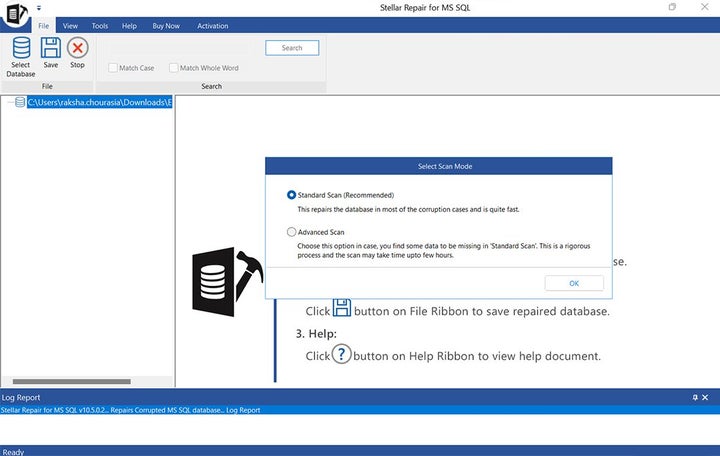
Method 3: Restoring from a Previous Backup and Applying Transaction Logs
You can recover your database by restoring from an older backup and then applying backups of the transaction log to bring the database up to date, even though this full backup is corrupt.
- Restore the last known good full backup:
RESTORE DATABASE YourDatabaseName FROM DISK = ‘C:\Backup\LastGoodFullBackup.bak’ WITH NORECOVERY; - Restore the differential backup if available:
RESTORE DATABASE YourDatabaseName FROM DISK = ‘C:\Backup\DifferentialBackup.bak’ WITH NORECOVERY; - Apply all subsequent transaction log backups in sequence:
RESTORE LOG YourDatabaseName FROM DISK = ‘C:\Backup\LogBackup1.trn’ WITH NORECOVERY;
RESTORE LOG YourDatabaseName FROM DISK = ‘C:\Backup\LogBackup2.trn’ WITH NORECOVERY;
- Repeat for all log backups
- Complete the restoration:
RESTORE DATABASE YourDatabaseName WITH RECOVERY;
This will restore an earlier good backup and then apply transaction logs to recover the database to a point just before corruption occurred. The method here assumes that you have a sequence of transaction log backups available.
By using manual techniques, complete recoveries are not guaranteed and often require a notable amount of time and patience. If you find yourself in a critical situation where it’s essential to recover a database but your backup is corrupted, sometimes it’s better to use specialized and automated recovery tools, or consult with a database recovery expert.
Proactive Measures to Prevent SQL Backup Corruption
The best practices to avoid SQL backup corruption are proactive and comprehensive. Here’s how you can minimize the risk of backup corruption and make data more stable.
Regular Hardware Maintenance and System Audits
Perform routine hardware maintenance to avoid sudden failures. Backup corruption usually occurs as a result of either disk failures or power interruptions. System audits can show out-of-date hardware or software weaknesses that may affect the integrity of your backups. Replace old equipment and update system components to drastically reduce data corruption risks.
Effective Backup Processes and Redundancy Strategies
Nobody likes corruption, so put in place reliable backup strategies to avoid corruption. Create redundancy by making multiple copies of backups. Use the 3-2-1 rule: three copies of your data, on two different types of storage, with one stored off-site. This means that even if one of the backups does indeed get corrupted, there are other options.
Routine Backup Integrity Checks
Schedule periodic integrity checks for backup quality. Most of the backup solutions out there do include verification steps that can be used to check data integrity. Consistent checks help in finding corruption early and addressing issues before it affects your operations.
Secure Data Handling Practices
Handle data with care when transferring or storing. Transact data only over secured networks to minimize corruption during transmission, and have enough disk space so that there is no risk for fragmenting your backups.By abiding by these strategies, businesses will be exposed to less risk of SQL backup corruption and can keep charge over data security. Proactive measures are required if your goal is to make data resilient and reduce downtime
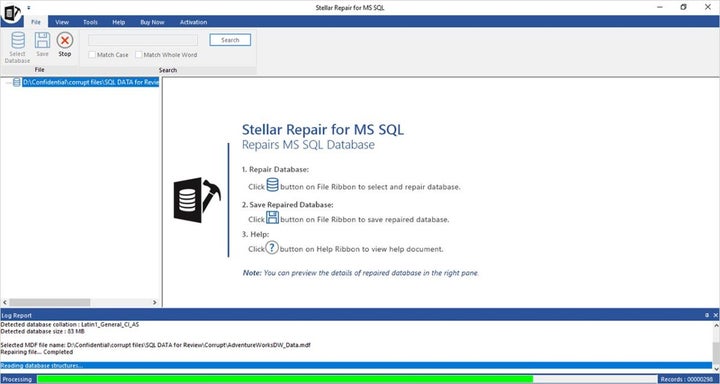
Stellar Repair for MS SQL: A Dependable Solution Against Backup Corruption
After considering some challenges concerning SQL backup corruption, a trustworthy solution needs to be at hand. Stellar Repair for MS SQL is just that sort of solution: Reliable software for efficiently restoring critical data. This tool is written specifically to deal with these kinds of
problems, offering a very effective way to repair corrupted SQL backup files and recover business data.
Stellar Repair for MS SQL Technician is powered with an algorithm that scans the backup of the damaged files – identifying corrupt elements for repair – thus preventing data loss. Its characteristics make it suitable as an ideal solution for handling even some of the most intense scenarios of corruption.
Thorough Data Recovery for Complex Needs
Stellar Repair for MS SQL repairs all types of SQL database components – tables, views, stored procedures, and triggers. This means that the most important elements of your database will show up correctly restored, and minimize the chances of data gaps or lost records
User-Friendly Interface for Speedy Restoration
The software is very intuitive and makes recovery a breeze. Even a less-than-highly technical user will find it easy to use, as the instructions will lead you through each step to repair corrupted backups. This helps minimize losses due to extended downtime and gets operations running smoothly quickly.
The usability factor of the software is an important factor as they reduce the likelihood of errors. You could quite literally dictate over the phone to even the least technical savvy administrator on site to follow the easy steps and restore corrupted backups with minimal or no downtime.
Data Integrity Focus for Uncompromised Accuracy
Stellar Repair prioritizes data integrity, which is to say that the restored SQL data retains its original data structure with reliable accuracy. That means not causing any operational discontinuity due to inconsistency or data changes.
Broad Compatibility with SQL Server Versions
It also supports SQL Server versions from 2022, 2019, 2017, 2016, 2014, all the way back to v7.0. This flexibility gives options to a business even when they have different systems in place. Whether one’s organization is still on older setups or has installed the very latest version of SQL Server, Stellar Repair will adapt to suit.
Stellar Repair for MS SQL Technician focuses on its major selling points: reliability, integrity of data, and ease of use. This positions it as a reliable tool that lets IT teams take care of even the most critical corruption issues and get operations up and running as quickly as possible.
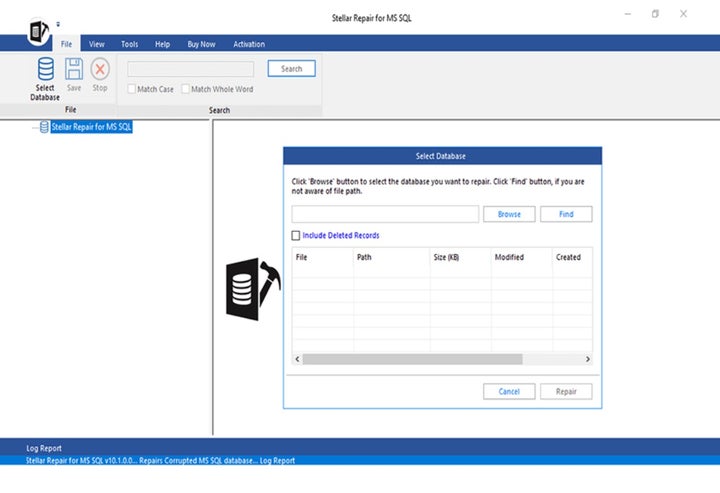
Step-by-Step Guide to Repairing Corrupt SQL Backups with Stellar Repair for MS SQL
Stellar Repair for MS SQL makes recovering your corrupted SQL backups effortless and easy. Here is a step-by-step guide that will walk you through the process of repairing a corrupted SQL backup to get your database extracted with minimum downtime and complete data recovery.
Step 1: Launch Stellar Backup Extractor Tool
Launch Sellar Repair for MS SQL. Select “Extract from MS SQL Backup”. Click Browse if you know the location of the corrupted SQL backup (.bak) file, otherwise click Search to look for it. Select the corrupt .bak file.
Step 2: Scan the Backup File
Click Scan and choose one of two options: Standard Scan or Advanced Scan, depending on how heavy the corruption is. Choose the Backup set to proceed.
Step 3: Preview Recoverable Data
When scanning has finished, Stellar Repair for MS SQL then lists all recoverable items in a tree-view format. All database tables, views, and other items should be checked for their integrity within the database.
Step 4: Extract and Save the Database
Click Next to extract the recovered data. Give the destination path and format—MDF, CSV, HTML, or XLS—to save the repaired database.
Step 5: Save as New Database
Within the Connect to Server option, select the server/instance to which you want to restore the database. Specify where to save the recovered database. Click Connect and save the .bak file as a new database in MS SQL format.
Step 6: Save Log Report (Optional)
Save a log report, if necessary, for reference or auditing purposes.
Stellar Repair for MS SQL Technician is designed to emphasize ease of use. It makes even the most daunting repair operations feasible to users at a non-technical level.
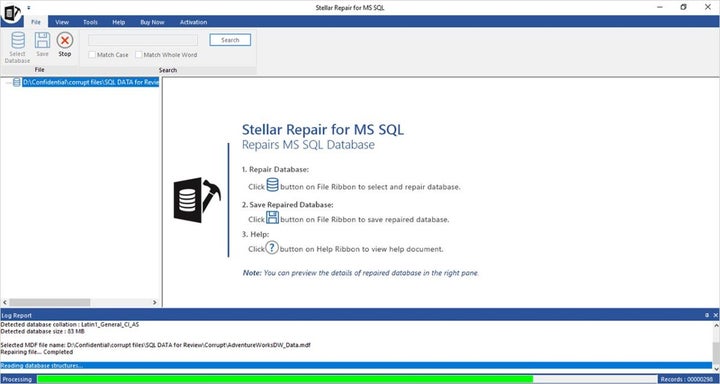
Ensuring Data Security: Final Thoughts
SQL backup corruption can easily cause complete paralysis in day-to-day business, with lost productivity leading to severe monetary losses. Conversely, proactive measures like periodic hardware maintenance, redundancy on backups, and routine integrity checks will save your business from such risks.
Stellar Repair for MS SQL provides you with the trustworthy solution you need to restore corrupted data in an efficient way. With the proper strategies and tools at your side, you are now ready to face the challenges of SQL backups and corruption head on: Secure your data and keep your business resilient.