News
Stop dealing your photos: With these iPhone settings you can recover storage space
Free up iPhone storage without deleting your photos by activating built-in settings like iCloud optimization, app offloading, and Safari cache clearing.
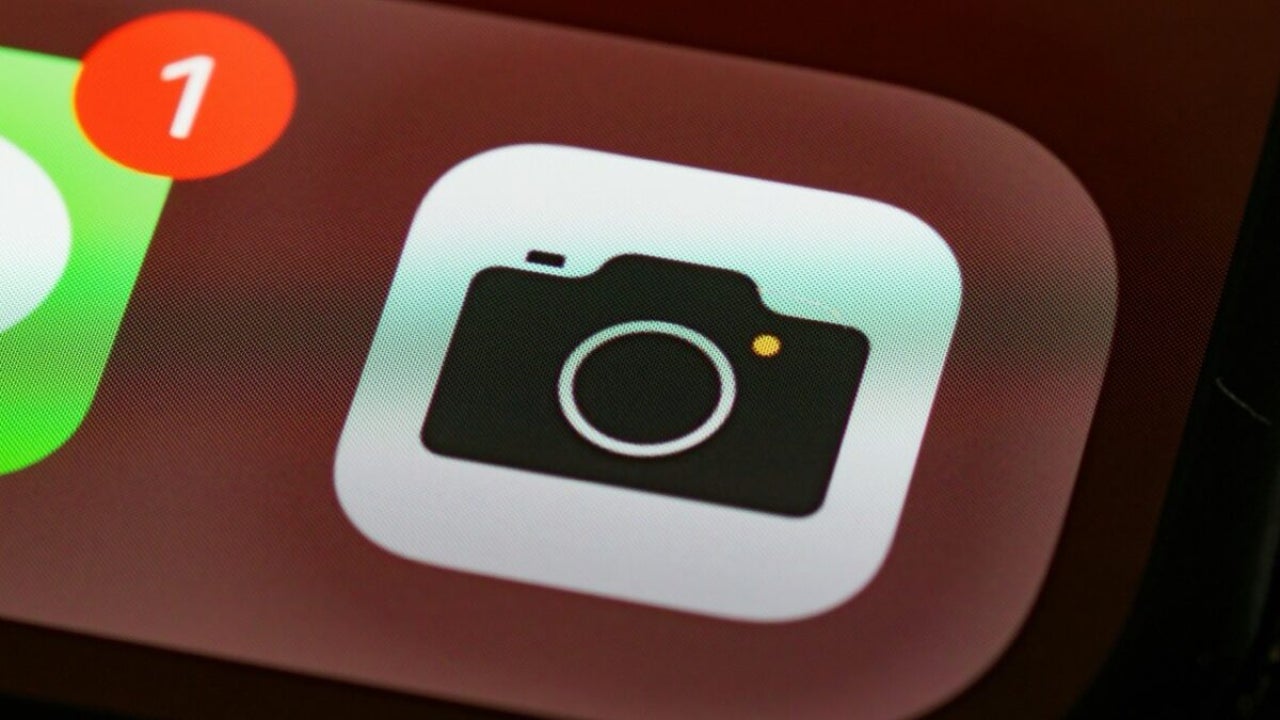
- April 19, 2025
- Updated: April 19, 2025 at 7:44 AM
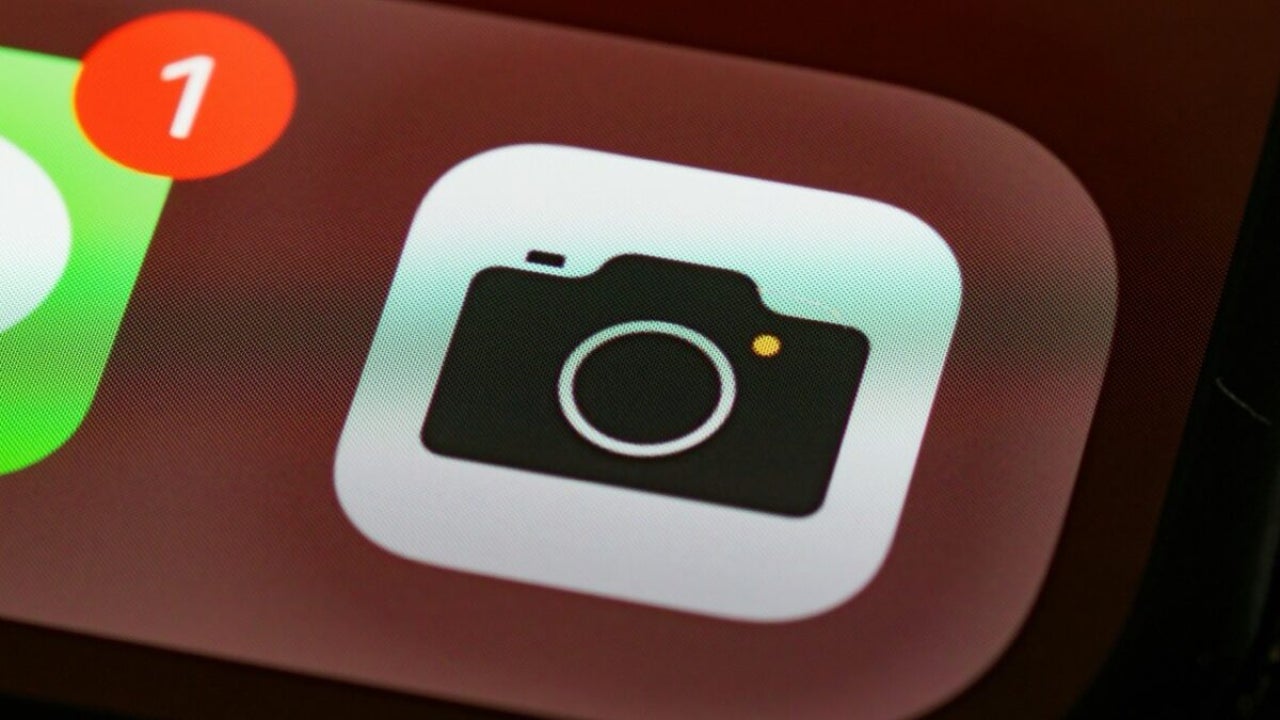
Running out of space on your iPhone just when you’re about to take a picture is one of the most frustrating moments for any user. While many immediately start deleting apps, photos, or messages, there’s a better way. Your iPhone already includes tools that allow you to reclaim storage without sacrificing your precious memories or useful apps.
Analyze your storage to identify what’s taking up space
Go to Settings > General > iPhone Storage and wait for your phone to analyze your usage. A color-coded graph will highlight the biggest storage hogs—usually photos, videos, and unused apps. This gives you a clear starting point for recovery.
Optimize photo storage with iCloud
Photos and videos often take up the most space, but you don’t have to delete them. Go to Settings > [Your Name] > iCloud > Photos and enable iCloud Photos, then select Optimize iPhone Storage. This keeps lightweight versions on your device while storing the originals safely in iCloud.
Offload unused apps instead of deleting them
Unused apps can quietly consume storage. From the same iPhone Storage menu, tap an app and choose Offload App. This removes the app but keeps all your documents and settings, so you can reinstall it anytime without losing anything.
Enable automatic offloading of unused apps
Make this process automatic by going to Settings > App Store and activating Offload Unused Apps. Your iPhone will free up space intelligently when storage runs low, while retaining your data.
Clear Safari data to recover hidden space
Web data can accumulate over time. Visit Settings > Safari and tap Clear History and Website Data. This simple action can recover hidden megabytes and keep your device running smoother.
Latest from Agencias
You may also like

If you have to pay for only one AI subscription, this is the best one
Read more
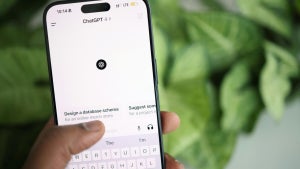
ChatGPT is the most downloaded app in the world, but is it enough?
Read more
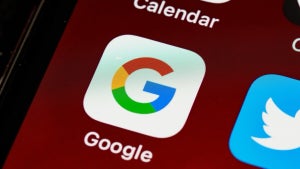
What the ruling on Google’s advertising monopoly really means
Read more

How to use and configure ChatGPT to protect your privacy
Read more

Elon Musk Promises Fully Autonomous Teslas by Year-End Amid Skepticism
Read more

Tesla’s Cybercab and Semi Plans Disrupted by Soaring Tariffs
Read more