How To
This is how to use Gmail Smart Replies
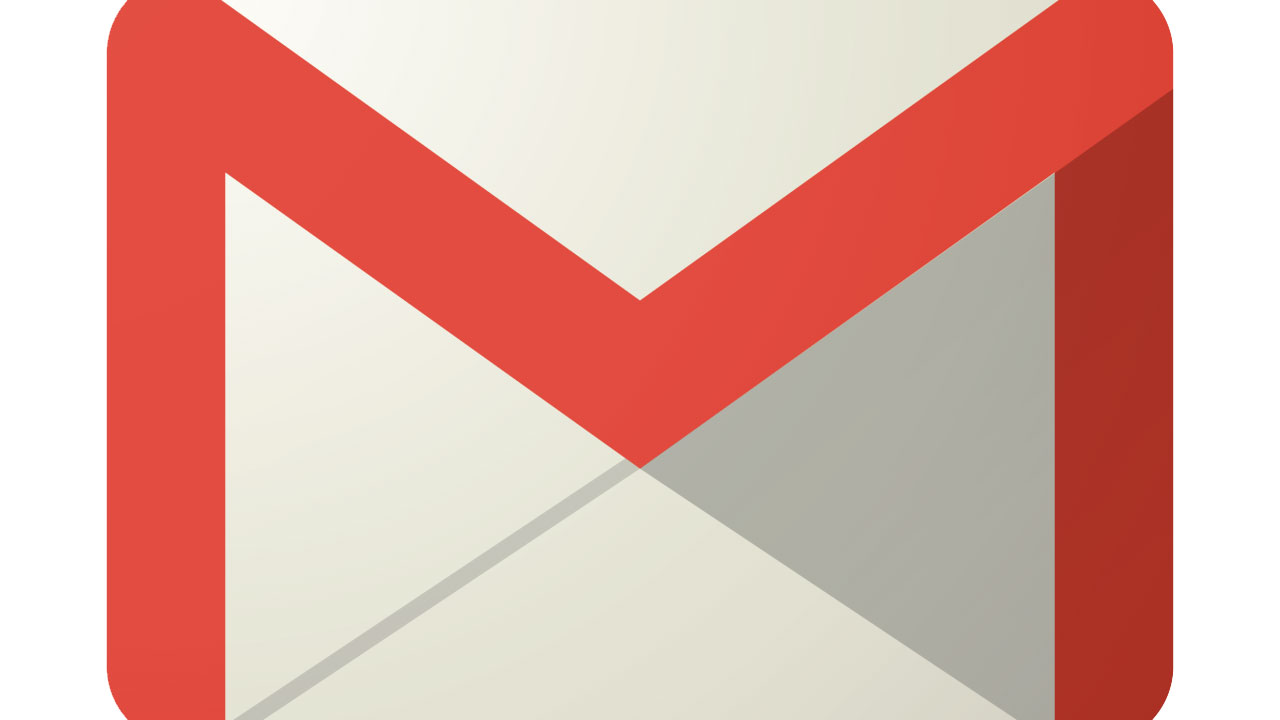
- July 25, 2017
- Updated: July 2, 2025 at 6:49 AM
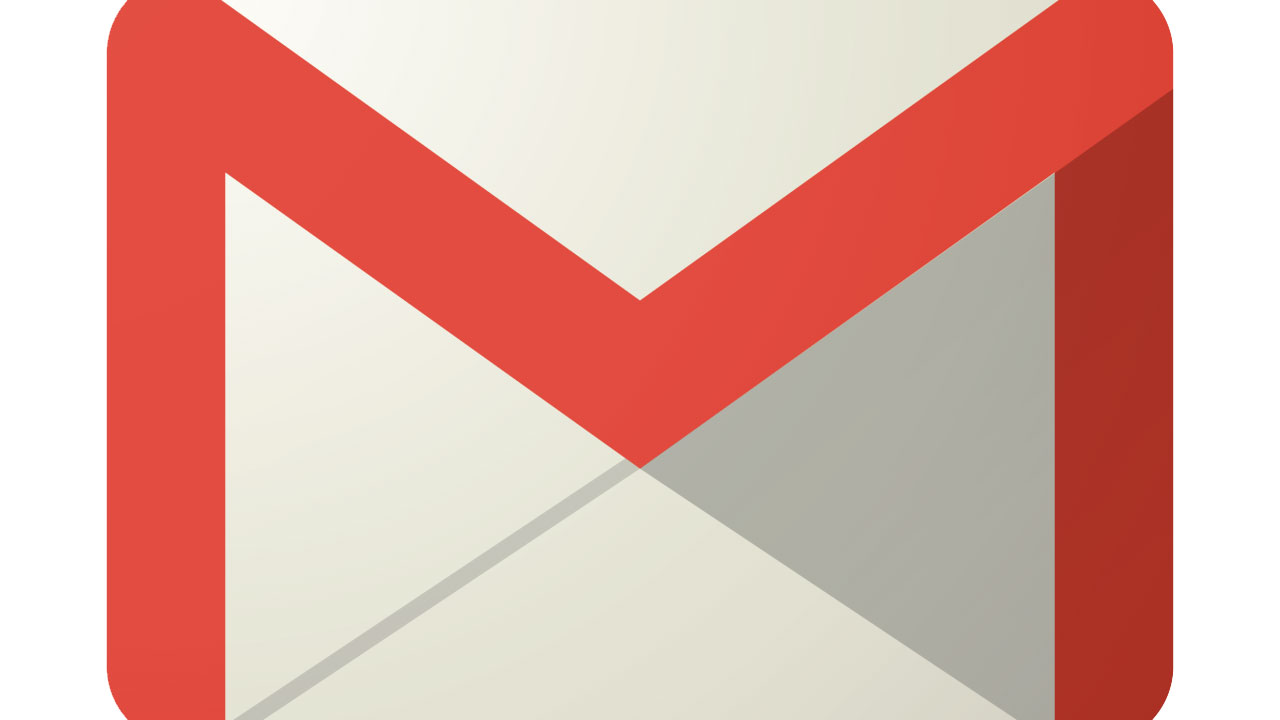
Google are always trying to make your life easier. Whether it be through telling you when to expect the most traffic, via Google Maps, or allowing you to setup Google alerts so that you’re notified any time anything important happens, Google is constantly trying to bolster the tools you have at your fingertips. Gmail Smart replies are another fine example of this, as they allow you to regain control of your inbox. Let’s have a look at how to use them.
This is how to use Gmail Smart Replies
Smart Replies are automated responses that Google has come up with based on the context of the email that you’ve received. If Google is able to 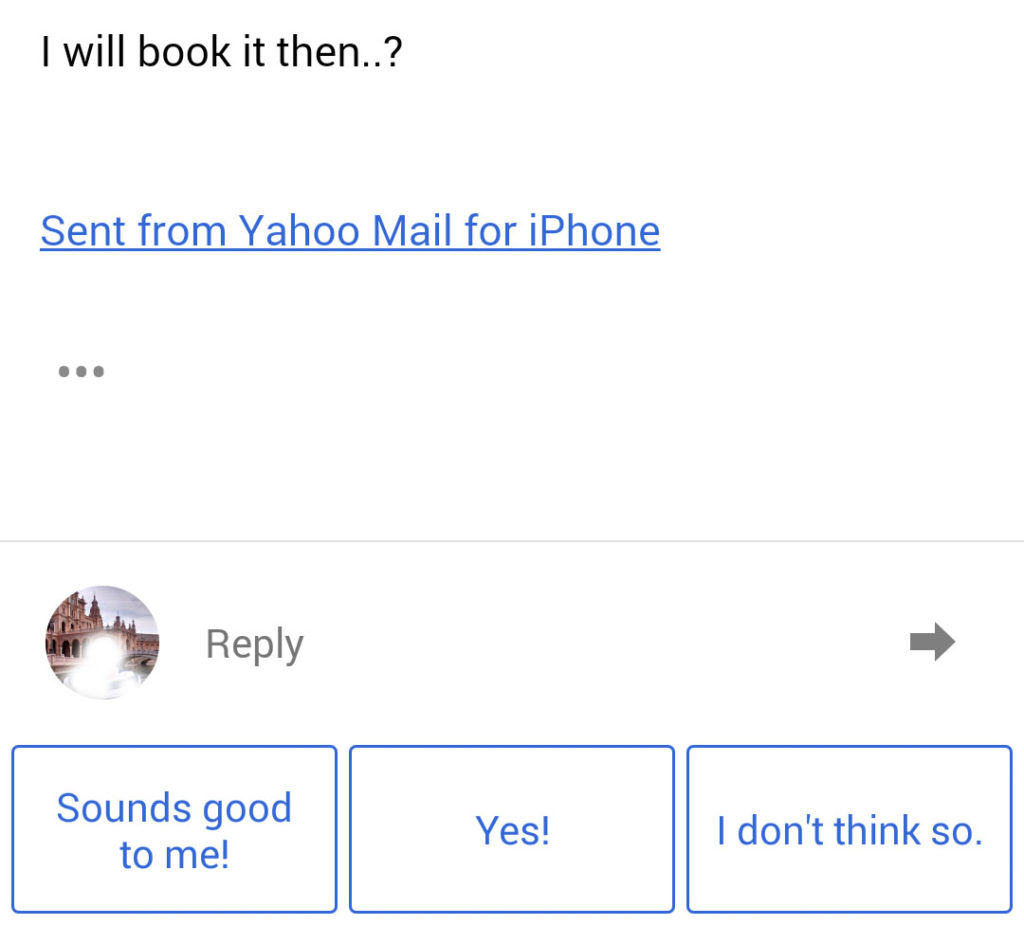 offer Smart Replies you’ll find 3 options at the bottom of the email. All you have to do is select the reply that you want to send and Google will open an email that begins with the Smart Reply. You can then send it straight away or add some more details before doing so. It is that simple.
offer Smart Replies you’ll find 3 options at the bottom of the email. All you have to do is select the reply that you want to send and Google will open an email that begins with the Smart Reply. You can then send it straight away or add some more details before doing so. It is that simple.
If the email you’re looking at doesn’t have Smart Replies don’t worry. Smart Replies is a learning function, which means over time it’ll continue to improve. Smart Replies scans the text found in your email and then gives you 3 responses that are suited to the body of text. Emails that only have attachments won’t have Smart Replies, but later emails in the same chain could do if there is enough contextual information offered by the text. The more emails it is exposed the more it’ll be able to decipher the meaning of the emails it is scanning.
Obviously, the Smart Replies feature isn’t going to be able to respond to every single one of your emails but it is a useful tool to help you get back on top of your inbox. Think about the times when a short response would do but inexplicably you think I’ll come back to that one. Smart Replies will make it a much simpler task to take emails from your pending folder and put them into your done folder.
Patrick Devaney is a news reporter for Softonic, keeping readers up to date on everything affecting their favorite apps and programs. His beat includes social media apps and sites like Facebook, Instagram, Reddit, Twitter, YouTube, and Snapchat. Patrick also covers antivirus and security issues, web browsers, the full Google suite of apps and programs, and operating systems like Windows, iOS, and Android.
Latest from Patrick Devaney
You may also like
 News
NewsOne of the most successful movies of the year premieres on HBO Max
Read more
 News
NewsNaughty Dog is back at it: they are already crunching for their next game
Read more
 News
NewsThe new Tekken champion is Japanese and is 92 years old
Read more
 News
NewsPedro Almodovar returns with a new movie that is very Christmas-like
Read more
 News
NewsLarian Studios will hold an AMA to clarify their stance on AI early in the year
Read more
 News
NewsSteam is giving away the most unimaginable Christmas game until December 21
Read more