Article
How to change the language of your keyboard (PC and Mac)
Your keyboard does not have the "Ñ" key or is missing accents? Change its language easily by following these steps

- April 27, 2023
- Updated: July 2, 2025 at 2:23 AM

Knowing how to change the language of your keyboard is really useful. Thanks to this you can adjust all the functions of its keys, whether you have bought your laptop or keyboard abroad or if you need to write in a language that is not yours. And if we study or work outside our country, it is common that we are surprised not to find our beloved “Ñ” or that we lose a lot of time looking for accents or accents.
If your keyboard does not have the Spanish configuration or if you simply want to start writing in a different language, you have come to the right place. In today’s article we are going to show you how to change the language of your keyboard. Don’t worry because the process is very simple and in just a few minutes you will have it configured. We hope it helps you!
ANSI and ISO keyboards: What are they and how do they differ?
Before changing the language of your keyboard, it would be convenient to know if it has an ISO or ANSI distribution. And it is that depending on it you can adapt a keyboard to a specific language or not. And it is that even if they seem the same to you, it is not the same to change the language of a keyboard to English from the US than to English from the United Kingdom: the distribution of keys and where they are located is different.
What is the ANSI keyboard layout
The ANSI layout, or American layout, is the one mostly used in the USA and the Netherlands. It has several keys in different locations and its most striking change is the Enter/Return key. It is no longer the large, vertical key we are used to, but a thin key that barely occupies the place of two buttons. Another striking change is that it lacks separation keys between Z and Shift on the left side of the keyboard.
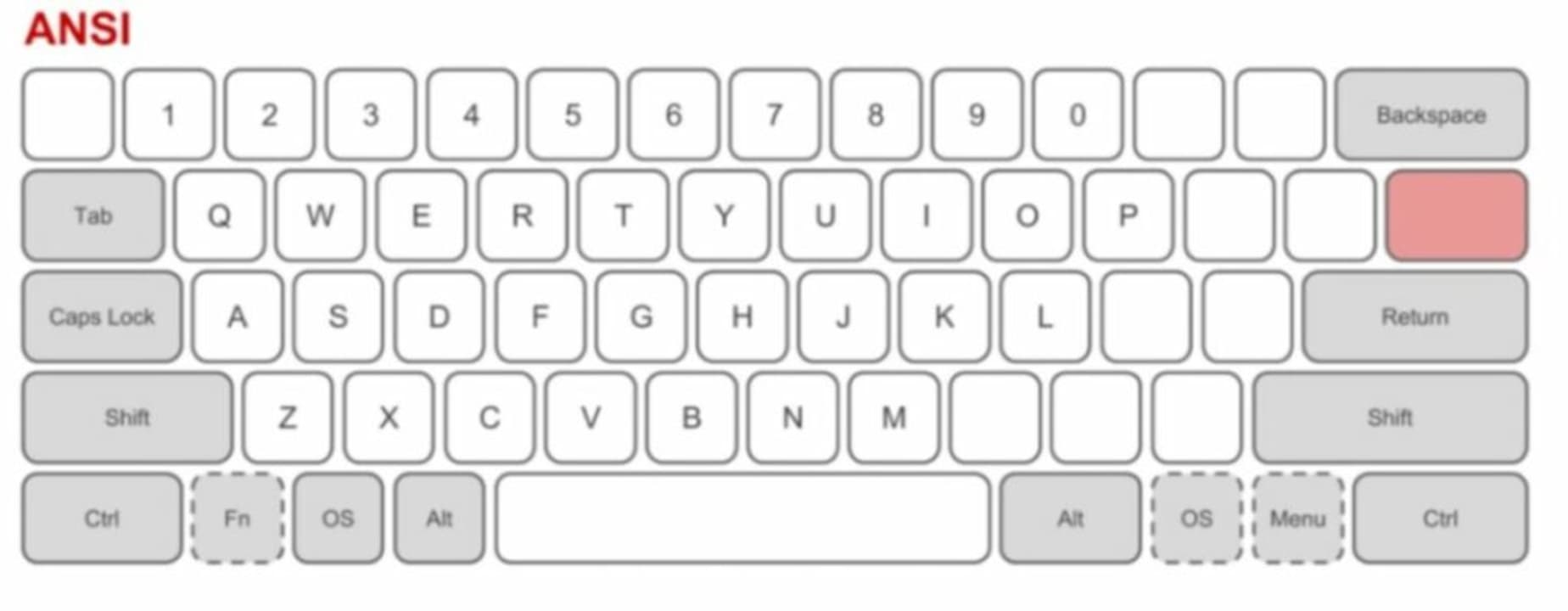
What is the ISO layout of a keyboard
The ISO layout is the one used in Europe and the United Kingdom. As you can see in the accompanying graphic, the main difference is an extra key between the Z and Shift, and after the L there are three keys instead of two. Depending on the European country where you buy the keyboard, it may include specific letters that another language lacks. To give you an example, on a Spanish ISO keyboard, one of these three keys is our always appreciated “Ñ”.
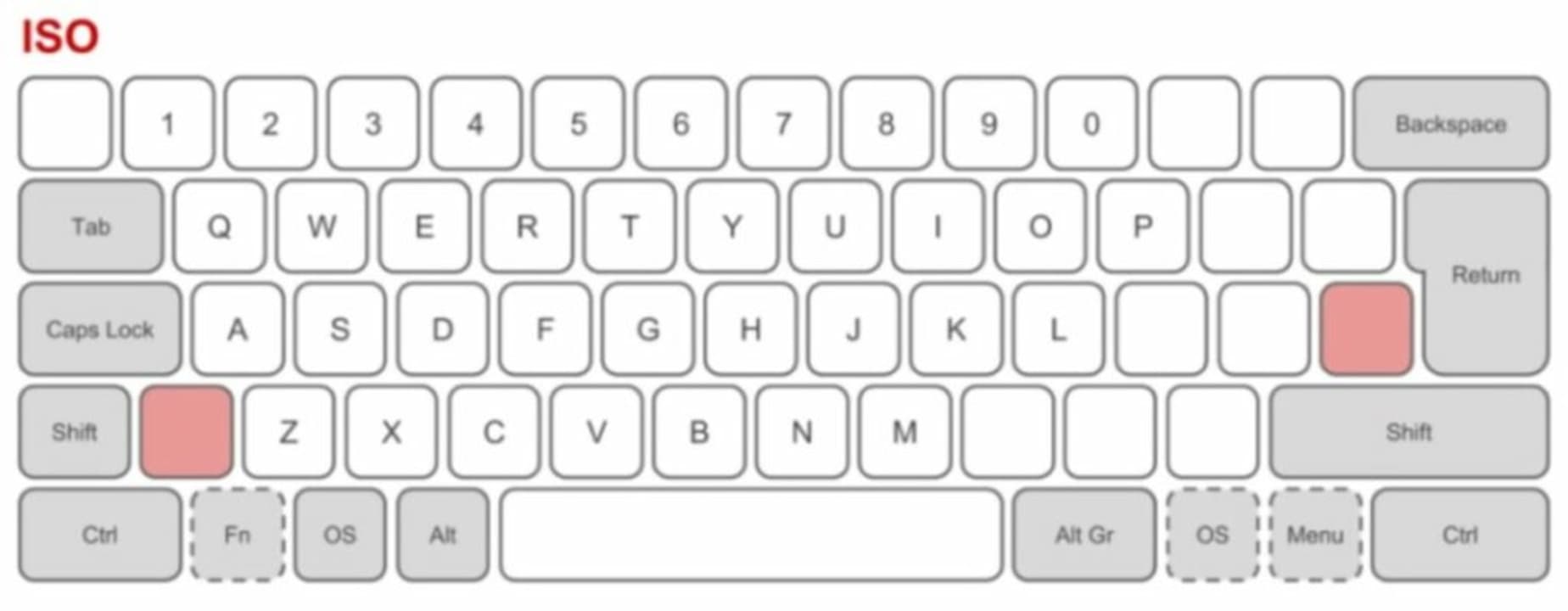
Why it is important to know what type of keyboard we use
As you can see, depending on whether you have an ANSI or ISO keyboard, the key layout will be different. If you are used to a European keyboard, you will hardly be able to use an ANSI keyboard and change its language to Spanish. It does not have the same keys and they are not in the same place. In fact, some of them are even outside its structure and do not appear. This is why some languages are not adapted to this type of keyboard.
On the other hand, if you have an ISO keyboard, you can change its language to any other language in Europe or the United Kingdom. For example, even if you have a British keyboard, you can change its language to Spanish and even if you do not have the “Ñ” key, it will appear when you press the key where it would be on a Spanish keyboard.

How to change the keyboard language in Windows
Changing the language of your keyboard in Windows is a really simple process. You only have to click on the “ESP” icon (if you have the keyboard configured and Spanish) that you will find in the lower right corner of the screen. It is right next to the Windows date and time, in the bottom bar of the screen.

Then a drop-down menu will open with all the languages that you have configured in your operating system. Select the one you want to use and Windows will automatically change your keyboard layout.

If you do not find the language you want, do not worry. Click on the “Language Preferences” button to access the Windows settings. Then click on the “Add a language” option that you will find in the “Preferred languages” section.
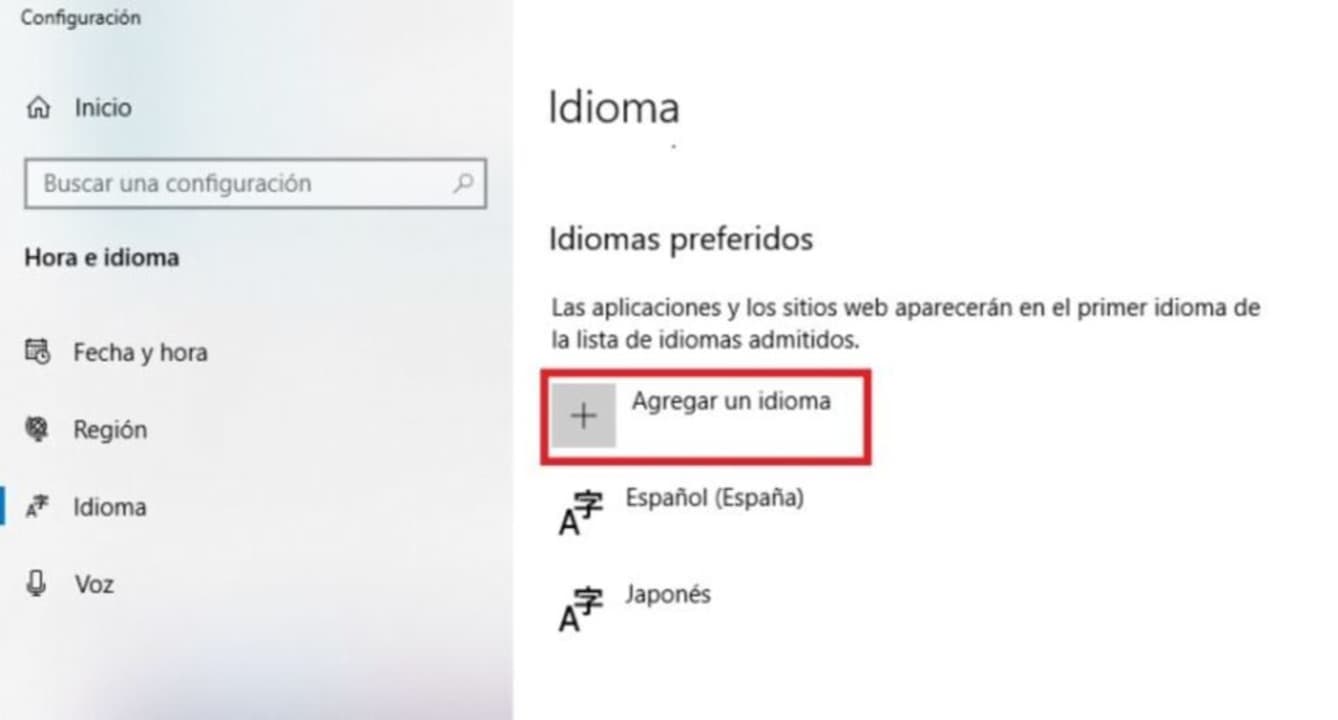
After that, look for the language you want in the list offered by Windows and, once found, click on it and on the “Next” button. Note that not all the languages offered by Windows offer the possibility of reconfiguring your keyboard. Once this is done, Windows will add the new language to the list, so that you can change it from the taskbar.
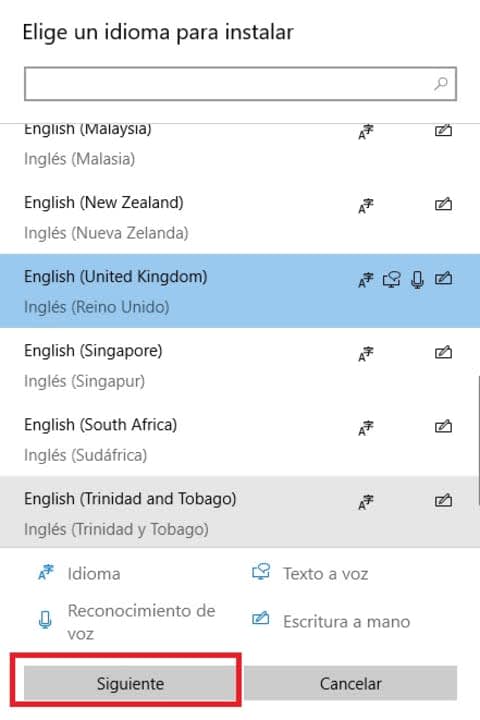
How to change the keyboard language on Mac
If you are a macOS user, the process to change the language of your keyboard is also very simple. First of all select the Apple menu (it has the shape of an apple) and go to System Settings followed by “Keyboard”. Once this is done, select “Text Input” from the right side menu of the screen and select “Edit”. Finally, click on “+” and select the language you want to use. Also make sure that the “Show Keyboard menu in menu bar” checkbox is checked.
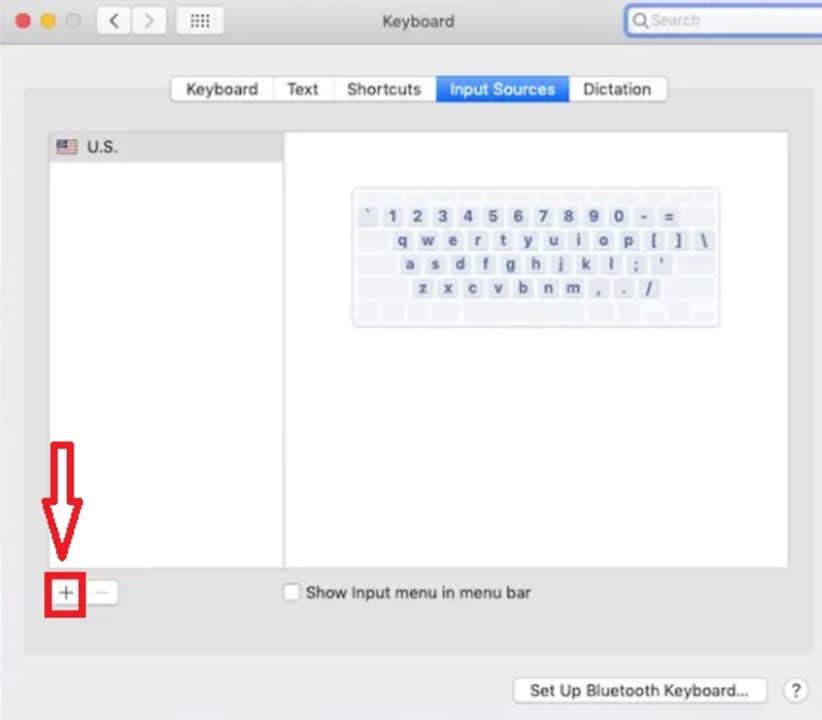
Now simply click on the flag icon in the top right corner of the screen and select the language you want to use with your keyboard. This way you can easily change your keyboard settings at any time – it’s that simple!
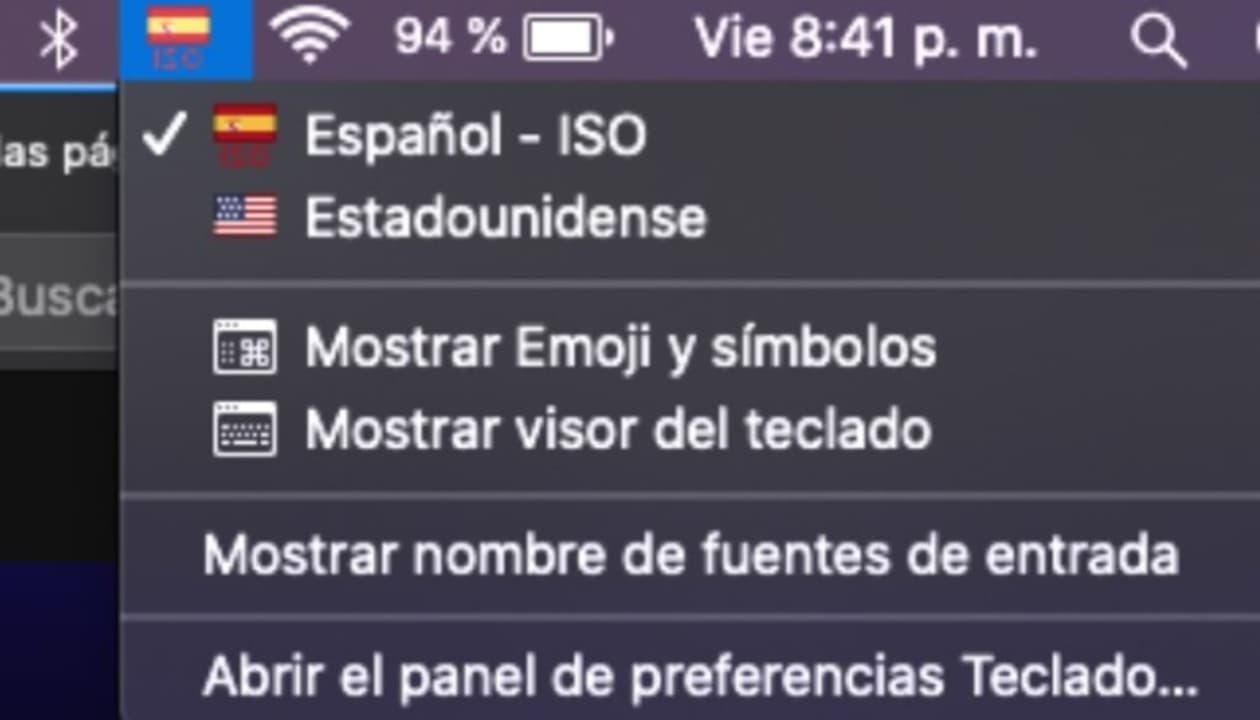
Don’t want to change the configuration of your computer? Use an online virtual keyboard
Virtual keyboards for download
Virtual keyboards are a versatile and effective method of typing using the keyboard in a different language without having to make any changes to your computer. If you are used to typing messages in another language from time to time but don’t feel like touching your Windows settings, they will be a great help.
There are plenty of free virtual keyboards that you can download and install on your computer. They all work in a very similar way. Just open the program, choose the language and start typing on it as if it were your physical keyboard. The only drawback? It is much slower to type on digital keys than directly on a virtual keyboard.
These are the virtual keyboards we like the most:
Online virtual keyboards
If you want to use your keyboard in another language, you may not want to change the configuration of your computer or install anything. Don’t worry, because for this type of situation there are online virtual keyboards. These can be used wherever you are, without the need to install anything.
If you are looking for a good online virtual keyboard, don’t hesitate to visit the following sites:
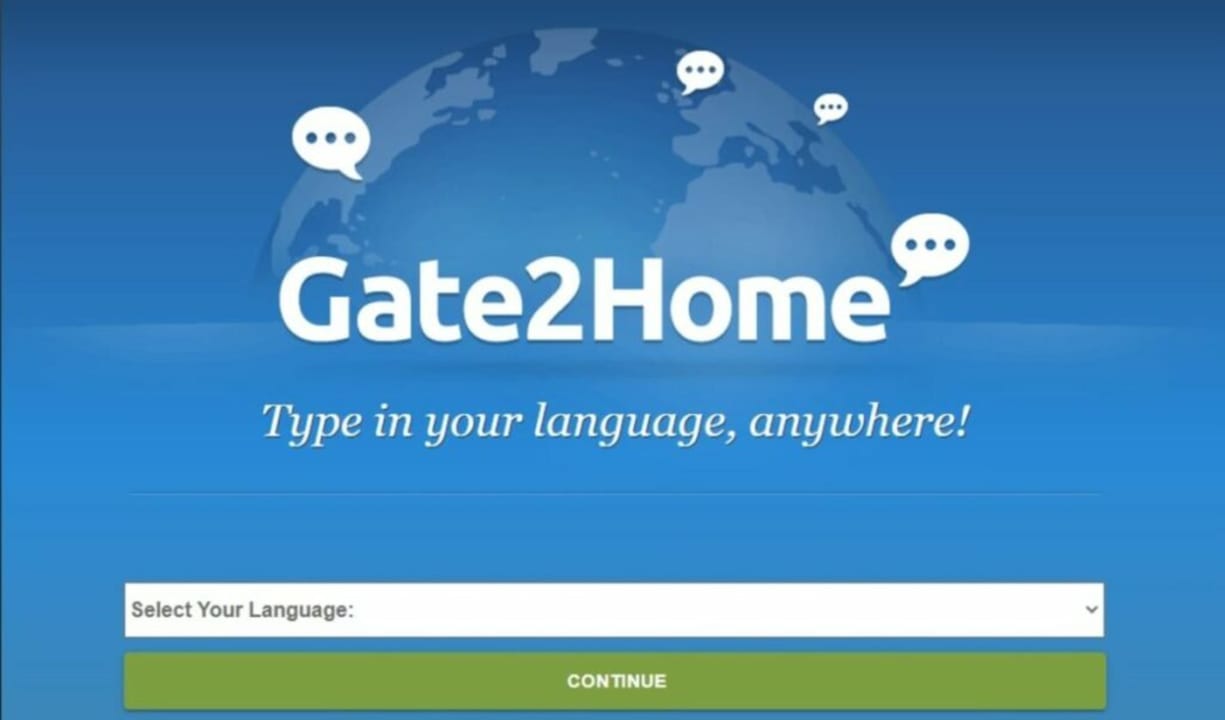
Another good virtual keyboard can be found in Google Translator. Choose “Spanish” in the source language and you will see the virtual keyboard icon at the bottom of the box.
Google Translator even has the ability to recognize handwritten text which, while not very useful, is interesting nonetheless.
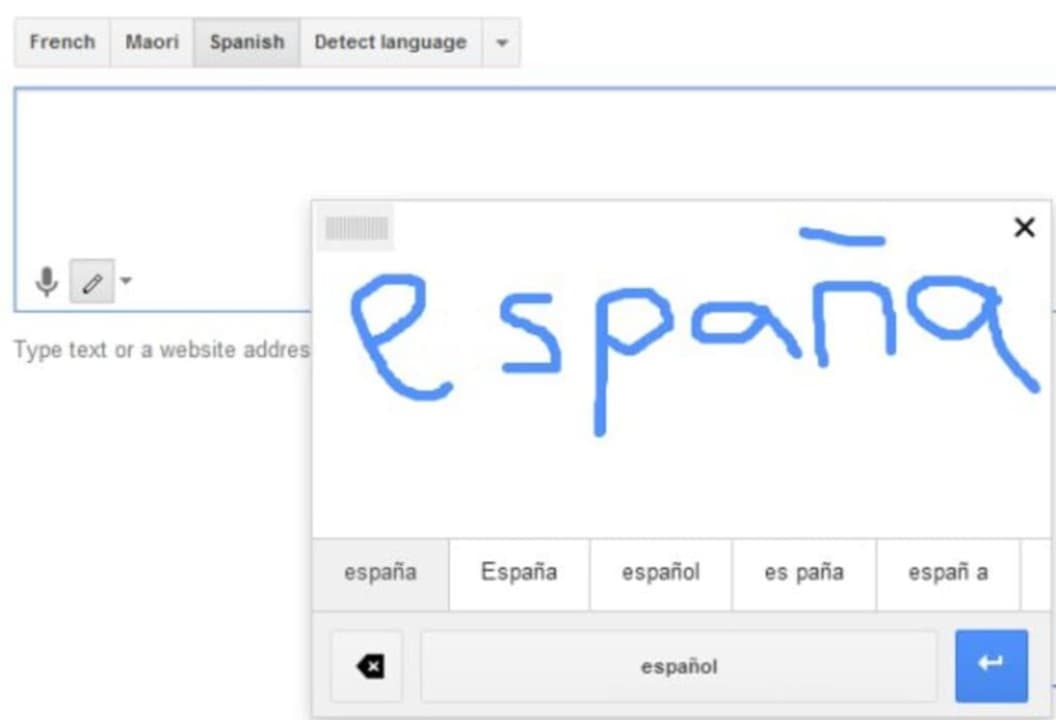
Easily change the language of your keyboard
We hope this article has helped you to change the language of your keyboard. As you have seen, the process is really simple whether you are a PC or Mac user. But remember, depending on the type of keyboard you have (ANSI or ISO), you may find it easier to opt for a virtual keyboard.
Did you like what you have read? Don’t forget to share it with your friends on social networks!
Mireia Fernández is passionate about the world of video games and new technologies, a hobby that dates back to her childhood with the MSX HB 501p. Born and residing in Barcelona, Mireia has been working as an editor for over 10 years and specializes in writing reviews, tutorials, and software guides, as well as doing everything possible to publish news before anyone else. Her hobbies include spending hours playing on her console, walking her golden retriever, and keeping up with the latest SEO developments.
Latest from Mireia Fernández
- Proactively Manage Threats with NordStellar: Identify Breaches and Vulnerabilities Before They Cause Harm
- Omnisend’s BFCM 2025 Spending Projections: What Will Drive Your Clients and How to Adapt
- Edit Like a Pro: How Adobe Stock Video Supercharges Your Workflow
- Quantifying Productivity: A Guide to Benchmarking AutoCAD 2026 Performance
You may also like
 News
NewsThe Game Awards crowned the game of the year last night amid huge controversies
Read more
 News
NewsThe most shocking news from The Games Awards 2025
Read more
 News
NewsChatGPT achieves a 76% increase in its performance
Read more
 News
NewsThe series returns where you will see Idris Elba like you have never seen him before
Read more
 News
NewsLondon will be the chosen city for the next installment of the most romantic saga in cinema
Read more
 News
NewsMilly Alcock debuts as Supergirl in this trailer, and the role seems designed for her
Read more