News
5 amazing things you can do thanks to Microsoft PowerToys
Get more out of Windows 11 with this pack of Microsoft features
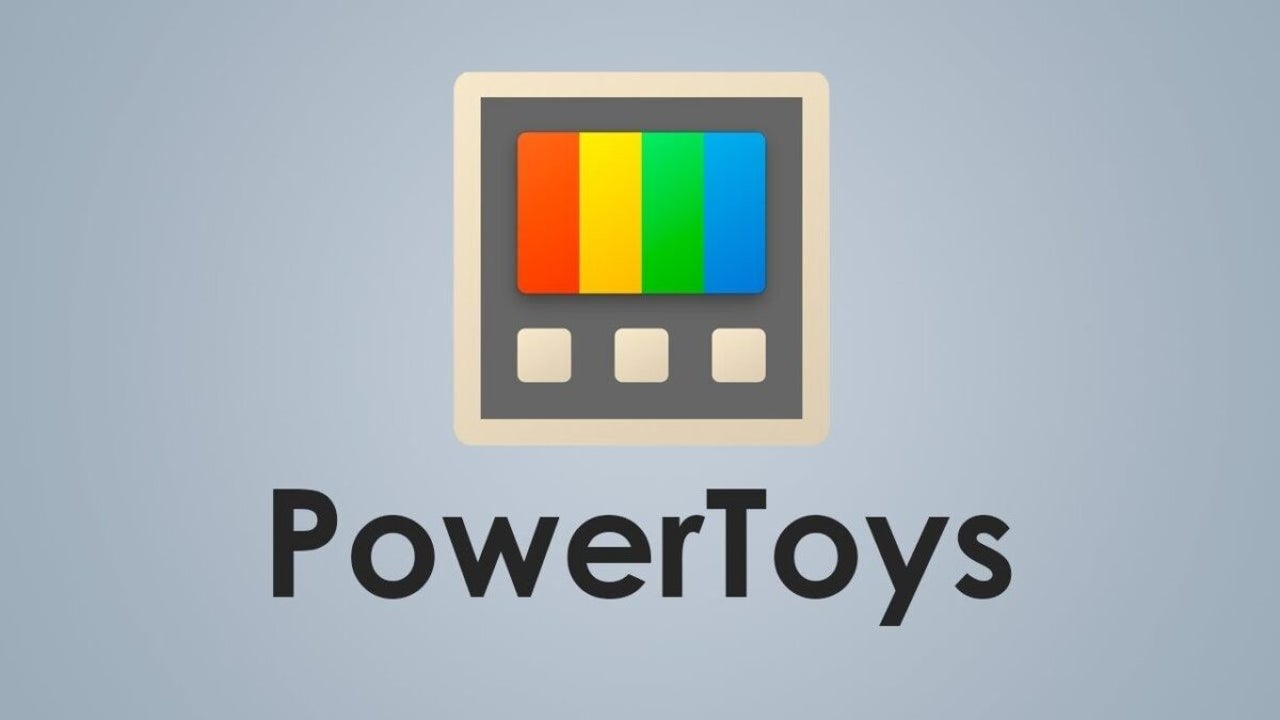
- November 3, 2024
- Updated: December 10, 2024 at 4:42 PM
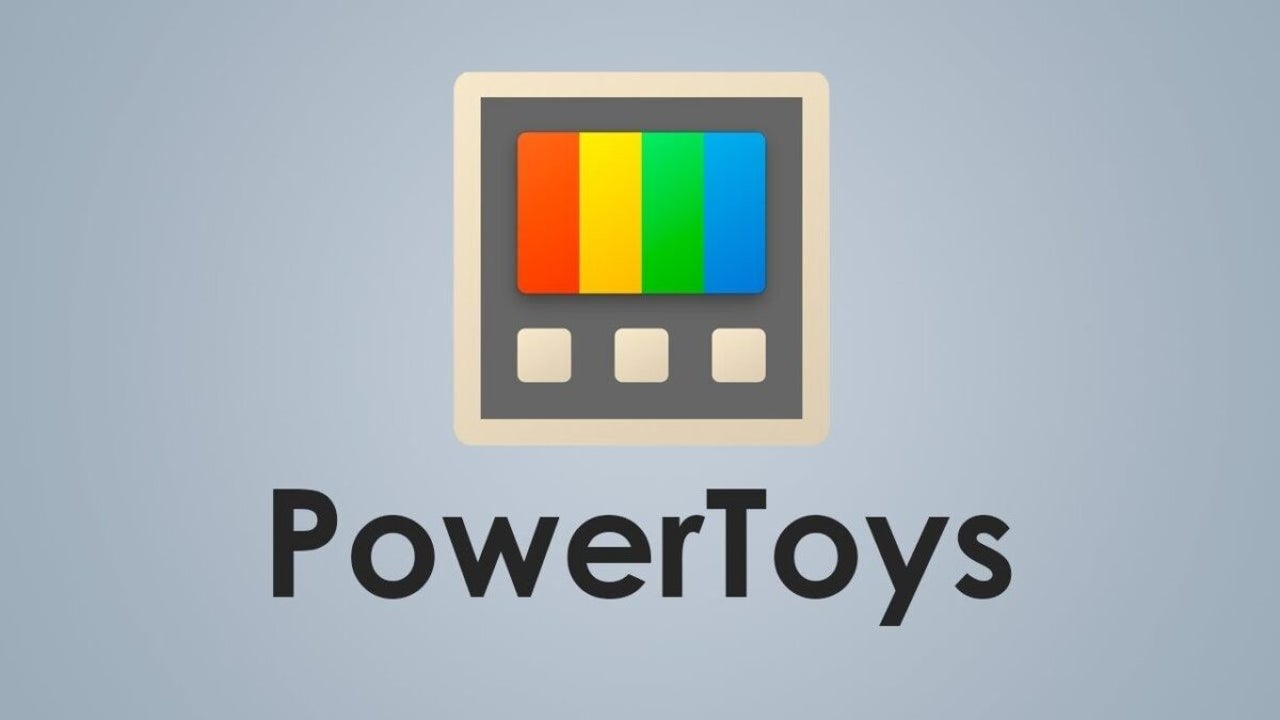
Microsoft PowerToys is a collection of utilities designed to enhance and optimize the Windows experience, providing tools that Microsoft does not offer by default in Windows 11. These utilities offer useful features ranging from file and window management to keyboard shortcut customization, ideal for boosting productivity and assisting you in a myriad of tasks.
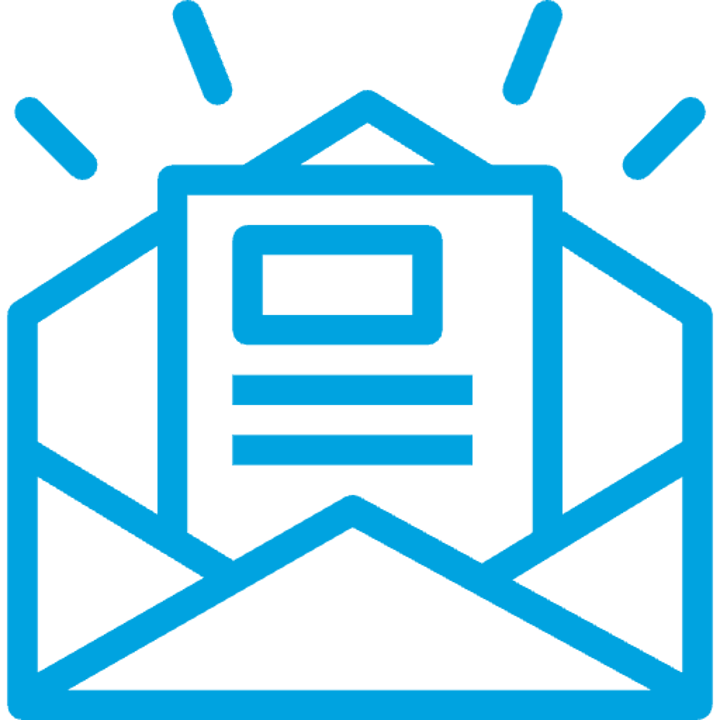
Subscribe to the Softonic newsletter and get the latest in tech, gaming, entertainment and deals right in your inbox.
Subscribe (it's FREE) ►Although its installation used to be somewhat complicated, currently PowerToys can be easily downloaded from the Microsoft Store or even from this very website. Once installed, you can customize which tools to use, enabling or disabling them from the PowerToys control panel. Below, we show you 5 of the most useful features it includes that can be of great help in your daily life.
File Explorer Add-ons
File Explorer in Windows 11 allows you to preview images and certain documents in a preview pane. However, PowerToys expands the possibilities by adding support for other file types that Windows does not recognize natively. By default, PowerToys File Explorer add-ons allow you to preview SVG files, Markdown, and various source code formats such as CPP, JSON, PY, and XML.
In addition, you can also enable PDF file preview in the preview pane or as thumbnails in the Explorer itself. This is especially useful for developers or users who frequently need to consult these types of files, saving them the effort of opening them in third-party programs. This feature makes File Explorer a more versatile and convenient tool.
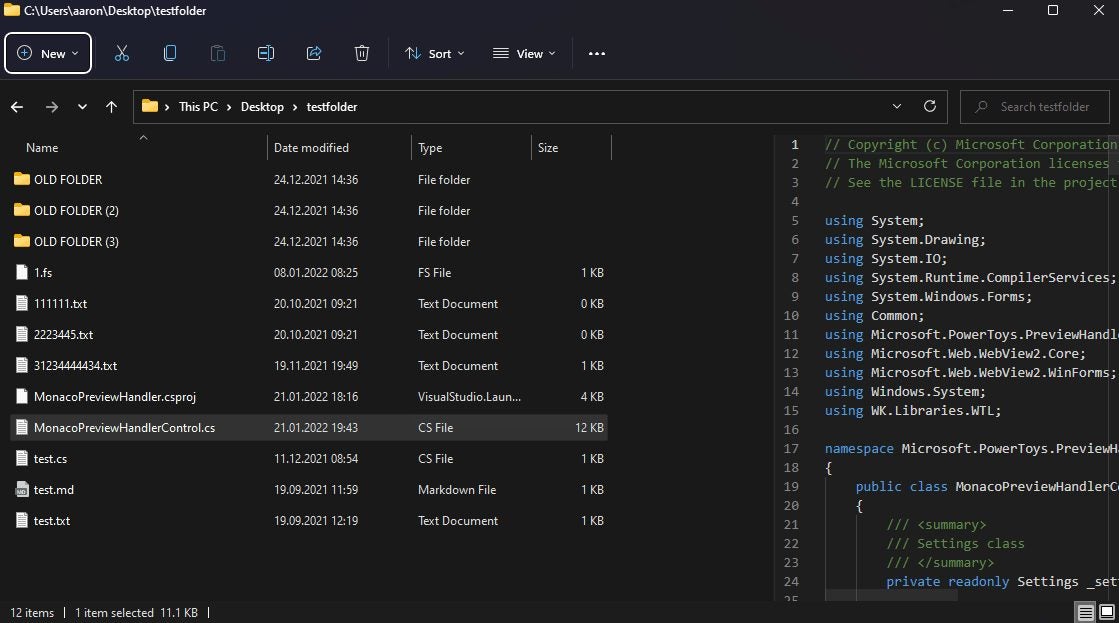
PowerRename
Renaming files in bulk can be a tedious task, especially if you have a large number of photos or videos with generic names. But don’t worry, PowerRename will make this task easier by allowing you to select all the files you want to rename and rename them at once.
To do this, select the files, hold down the Shift key, and right-click to access the context menu, where you can choose the option “Rename with PowerRename”. Once there, you can search for common text in the file names you want to change and replace it with the new text you prefer. This way, you won’t have to rename each file one by one, saving you a lot of time and effort.
Always on top
When working with multiple open windows, it can be annoying to lose sight of an important window behind others. The “Always on Top” feature of PowerToys solves this problem by allowing you to pin any window to remain visible at all times.
You just have to select the window you want to keep on top and press Windows + Ctrl + T; the selected window will appear with a blue outline, indicating that it is in the foreground. To remove the pin, simply repeat the same command. A very useful feature when you are multitasking and need to constantly refer to a window.
Advanced pasting
When copying and pasting text from the web or documents, it is most common to also copy the formatting along with the text. Although in a Word document you can use Ctrl + Shift + V to paste as plain text, the PowerToys Advanced Paste function goes a step further. Advanced Paste not only allows you to paste as plain text, but also as Markdown or JSON, and offers the option to add additional formatting through AI if you have an OpenAI API key.
Additionally, it features a clipboard history that displays a list of everything you have recently copied, assisting you in managing and accessing multiple copied items. To use this function, simply press Windows + Shift + V and select the special paste option you need.
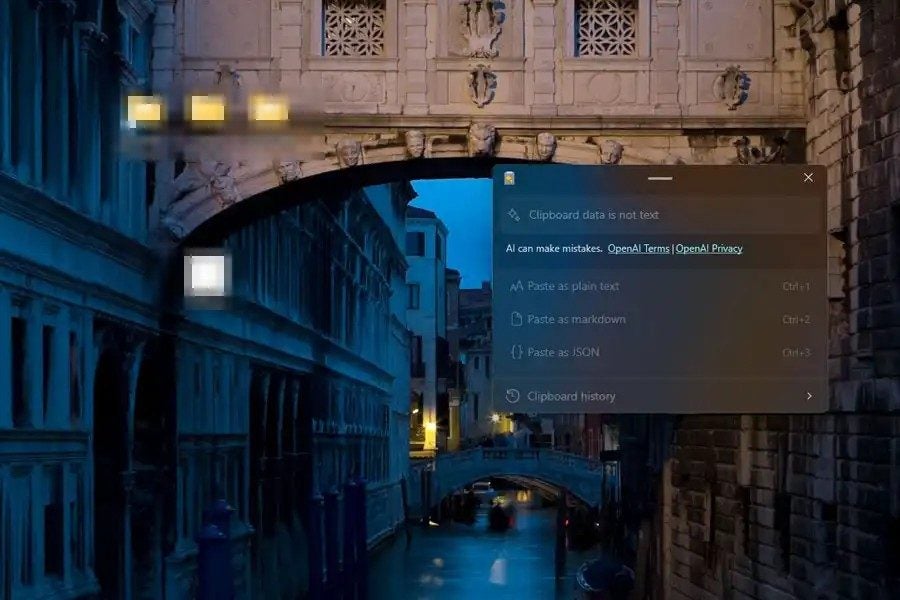
PowerToys run
Windows search is not always effective for running applications, as it often offers Bing or web search results instead of browsers or other programs installed on your device. PowerToys Run improves this experience by allowing you to quickly run applications by simply pressing Alt + Spacebar. This search feature is similar to Spotlight on macOS and is much more accurate in finding installed applications.
In this way, if you are looking for a specific application, PowerToys Run will find it even if you type the name inaccurately or without spaces, something that Windows search does not consistently achieve.
Publicist and audiovisual producer in love with social networks. I spend more time thinking about which videogames I will play than playing them.
Latest from Pedro Domínguez
You may also like

Sales Pressure Mounts at Tesla China: Employees Working Up to 13 Hours a Day
Read more

Tesla’s Model A: A Game-Changer in Electric Vehicle Design
Read more

A new color for the iPhone 17 Pro? Sky Blue could become a reality
Read more

Over 280,000 Electric Vehicles Hit the Road Thanks to New York’s Support
Read more

State treasurers urge Tesla’s board to increase oversight on Elon Musk
Read more

Ubisoft announces a collectible card game based on NFTs
Read more