Sponsored
5 free programs to convert MKV to AVI or MP4
Easily change the format of your MKV files with these online programs and tools
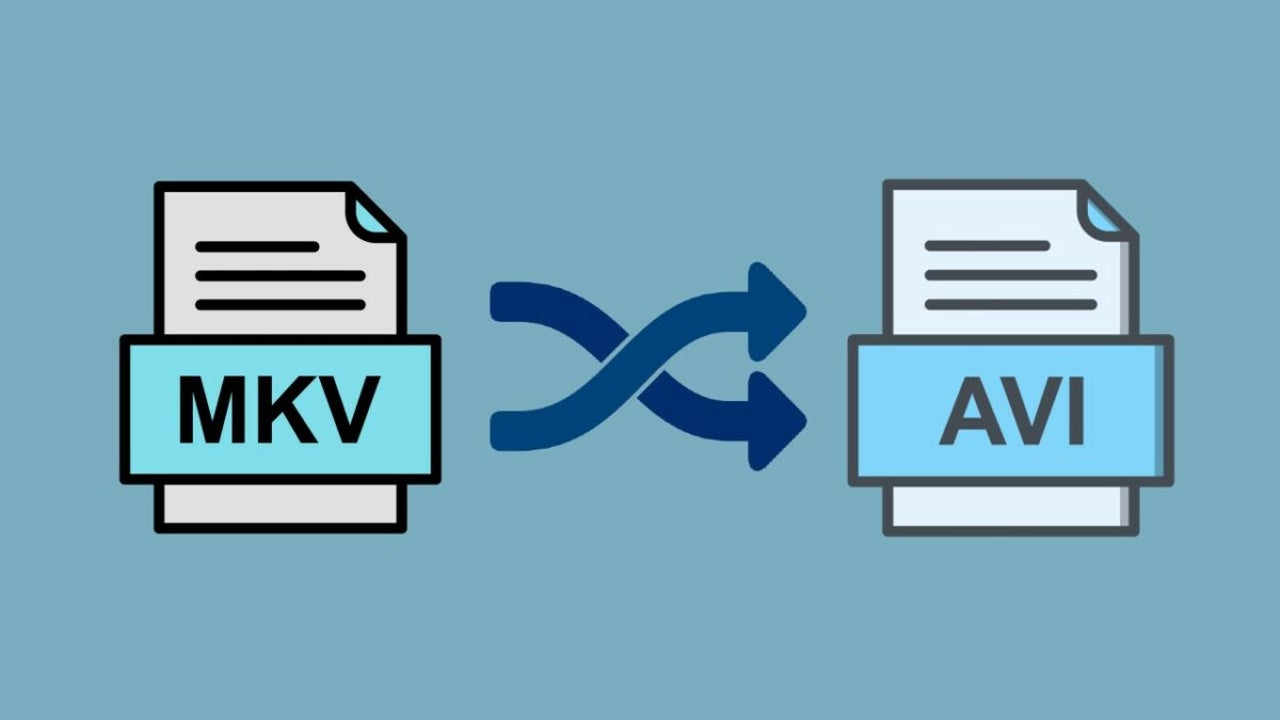
- April 24, 2023
- Updated: July 2, 2025 at 2:25 AM
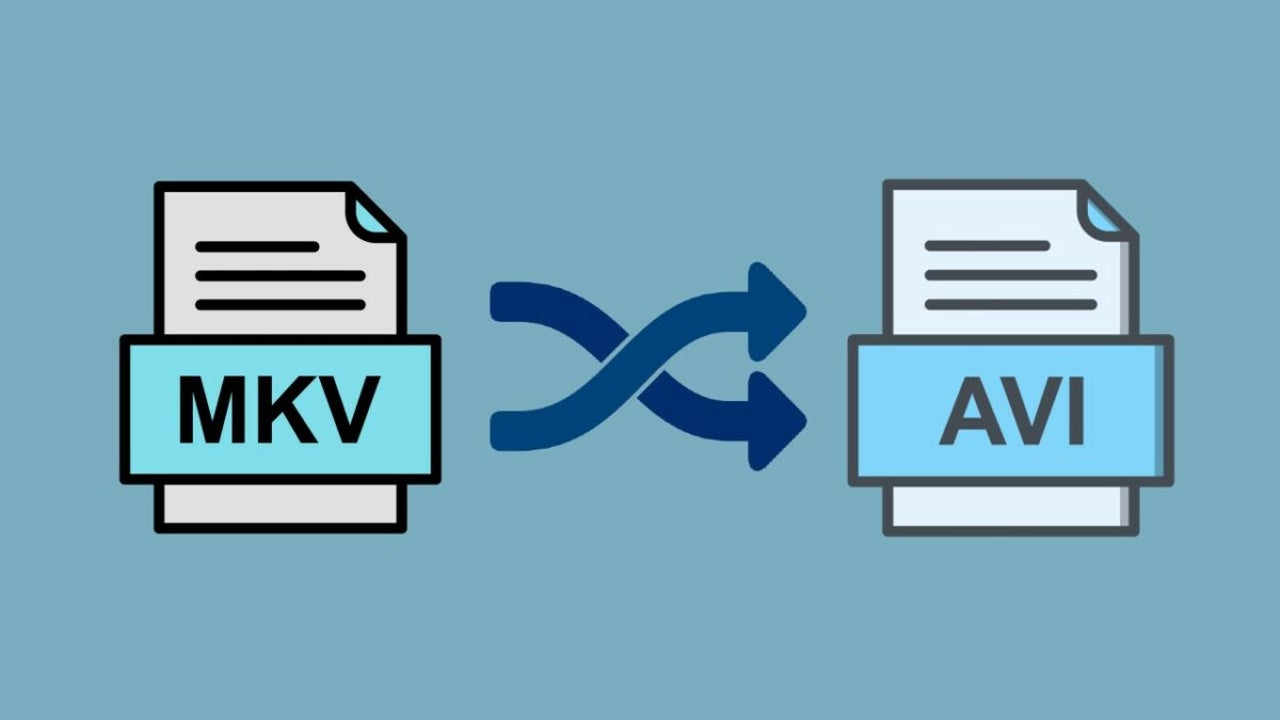
Have you downloaded a video in MKV format and it takes up so much space that you don’t know what to do with it? Don’t worry, you are not the only one. Although Mastroska files offer a picture quality comparable to that of a Blu-Ray, it takes up a lot of space on your hard drive and is not always compatible with video players. That is why it is common to convert MKV videos to AVI, MP4 or any other lighter format for easy viewing, storing and sharing. But how to do it?
In today’s article we are going to show you how to convert MKV video quickly and easily. There are countless free programs that you can use to convert this video format in just a few seconds. All of them will be really useful if, for example, you need to reduce the size of your MKV files or if, for example, you want to watch a video on your Smart TV and it is unable to play this file format. We hope they will help you!
What is an MKV file and what is it used for?
The MKV format, also known as Matroska Video, is a file type capable of storing several videos, audio tracks and subtitles within the same file. It is really versatile, because unlike others, it is not an audio or video compression format, but a multimedia container. Thus, in the same MKV file we could find, for example, a video in H.264 format and an audio in MP3 that would be played simultaneously by double-clicking on it.
The MKV format is especially popular when digitizing a DVD or Blu-Ray. It is capable of adding an unlimited number of multimedia files of different formats within the same file, preserving their quality and with the ability to add DVD-style menus. In fact, an MKV file even allows quick searches within the same file. That is why they are usually large files compared to, for example, MP3 or AVI files.

Why convert an MKV file to another format?
As mentioned in the previous point, MKV files are very versatile and especially useful for digitizing DVDs or Blu-Rays. They can contain an unlimited amount of videos, audios and subtitles in a single file without losing any quality. However, it is very common after downloading or creating an MKV file to convert it to a lighter format.
Here are the main reasons for converting an MKV file:
- To reduce its size– Since an MKV file is not an audio or video compression, but a multimedia container, its files can have gigantic dimensions. To free up hard disk space without sacrificing the content of the MKV file, it is common to convert it to a lighter format that preserves the audio and video quality.
- Sharing the file – An MKV file is usually very heavy and therefore difficult to share over the Internet. To facilitate this process it is necessary to convert the file to other formats such as AVI or MP4.
- Compatibility issues– The vast majority of Smart TVs do not support the MKV format. If we are thinking of playing on our TV some kind of content downloaded from the Internet in this format, we will first need to convert it to AVI or MP4.

1. HandBrake
We start our list with HandBrake, considered by many to be the best multimedia converter on the market. It is completely free and compatible with almost all – if not all – file formats. It is also cross-platform and is available for Windows, Mac and Linux.
How to convert MKV file with HandBrake
Converting a file with HandBrake is really easy. Just drag the file to the application and it will automatically convert it to the most suitable format to preserve its quality. It’s really easy!
If you prefer, you can also configure the process by hand, selecting the type of target format. Just click “File”, select the MKV file and then click the “Summary” tab and choose the target format. Now just click the “Start Encode” button and HandBrake will convert the video in a matter of seconds.

Where to download HandBrake
You can download HandBrake from its official website or, if you don’t want to, from the Softonic website itself. All our files have been scanned and are virus-free, so you can download them quickly and safely below.
2. VLC Media Player
Although it is not a converter as such, VLC Media Player will be very useful whether you want to play MKV files or if you prefer to convert them to AVI or MP4. VideoLAN Media Player is a versatile multimedia center known not only for being able to play any type of audio and video file, but also for its ability to convert it to another one in the blink of an eye.
How to convert MKV file with VLC Media Player
As we have already told you, VLC is much more than a file converter, it is one of the best media players for Windows 10. It is, therefore, an excellent option if you want to be able to review your MKV files from your computer and then transform them to another format without having to download an additional program.
To convert an MKV file with VLC Media Player simply click on the “Media” option and, once the drop-down menu opens, select the “Convert” option. Alternatively you can also use the keyboard shortcut “Ctrl + R”. Once you have done this click on the “Add” button and choose the file to convert. After that click “Convert/Save”, select the file type… And that’s it! Your video file will be converted to the desired format.
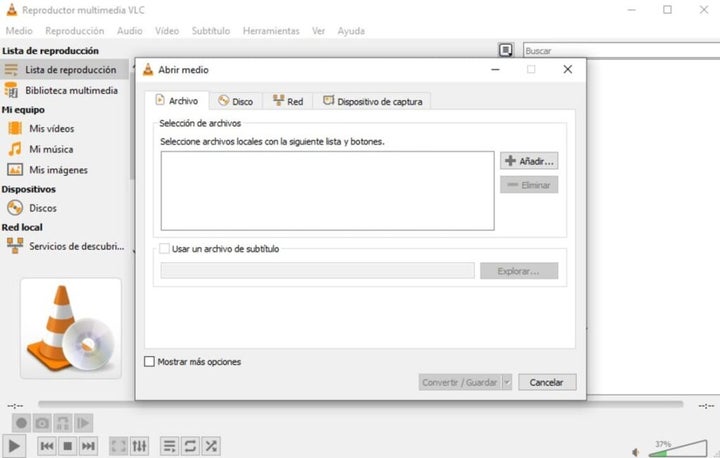
Where to download VLC Media Player
VLC Media Player is an almost indispensable program on any computer, so we strongly recommend downloading it. You can download the file from its official page or, if you wish, quickly and safely below.
3. Freemake Video Converter
Freemake Video Converter is a powerful yet easy to use video converter, always offering a fast, flexible and very satisfying experience. A very interesting feature of this application is that it not only allows you to change the format of MKV files on your hard drive but also to download any video on streaming platforms such as YouTube.
How to convert MKV file with Freemake Video Converter
The operation of Freemake Video Converter is very intuitive, so you won’t have any problems changing the format of your MKV file. First of all you need to add the file to convert by clicking on the “+Video” option. After that choose the target format, customize the frame rate and click on the “Convert” button and in a few seconds you will have your MKV file in AVI or MP4 format!
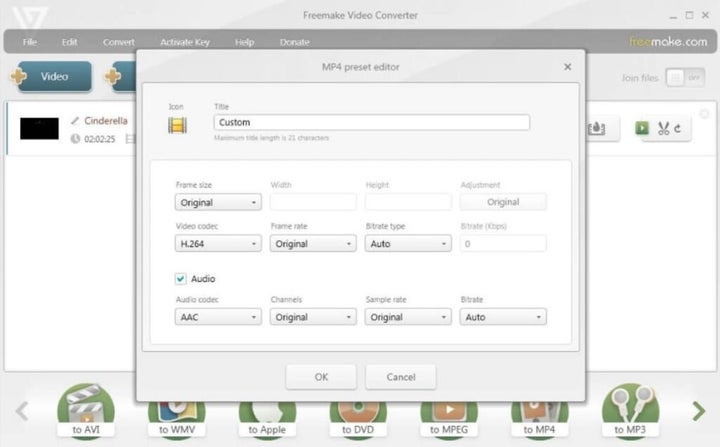
Where to download Freemake Video Converter
Freemake Video Converter is totally free, so don’t miss the opportunity to download it. You can get it from the program’s official website or below these lines.
It is important to know that once installed, you will see that some of its features will appear as blocked. This does not mean that you need to pay to have them because after three days you will receive a notification that will unlock them.
4. Any Video Converter Freeware (AVC)
Any Video Converter Freeware is one of the best video converters that you can download completely free of charge. AVC supports most, if not all, of the video formats that exist today.
One of the peculiarities of this AVC is that with it you can not only convert your MKV videos, but also edit them, cut them, optimize them… Even add effects to them! Besides that, the program works with files from your computer as well as online videos and also allows you to download and convert videos from sites like YouTube, Facebook, Vimeo, Metacafe, etc.
How to convert MKV file with Any Video Converter Freeware (AVC)
Converting an MKV file to AVI or MP4 is very easy, just follow these steps. First click the “Add Video(s)” tab and select the file you want to change the format of. Then choose a target format from the list and click the “Convert Now!” button. It’s that easy and fast.
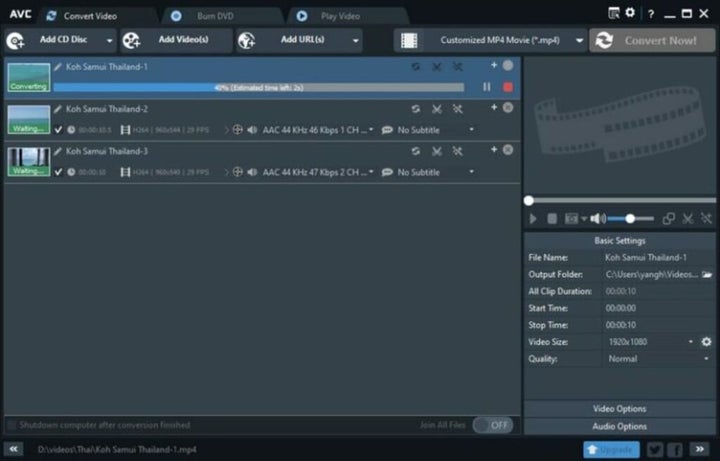
Where to download Any Video Converter Freeware (AVC)
You can download Any Video Converter Freeware (AVC) from its official website or, if you prefer, quickly and conveniently below. Note that the free version of Any Video Converter is excellent and provides everything you need to perform your video conversions. However, you can upgrade to a paid version and get interesting features such as converting several videos at once, burning videos to CDs, DVDs and Blu-Rays as well as removing DRM from some videos.
5. CloudConvert
Don’t want to download anything but don’t want to give up converting your videos? We recommend that you take a look at CloudConvert, an excellent online tool with which you can convert any MKV file to AVI or MP4 quickly, easily and effectively.
CloudConvert includes both a free and a premium paid service. Both are fully functional and the only difference is that the free version allows you to convert a total of 25 files per day (up to 5 simultaneously) and with a maximum size of 1 GB.
How to convert MKV file with CloudConvert
You can easily convert any file format from CloudConvert. To do so, visit its official website and select “MKV” and “AVI” or “MP4” from the “Convert” drop-down menu. After that, click the “Select File” button and upload the video file you want to convert. You can also convert files directly from a URL or from cloud services such as Google Drive, Dropbox or OneDrive.
Finally, customize the resulting file by changing its resolution, quality or video codec (among many other options). Despite being an online service, CloudConvert gives you total freedom to customize and edit the resulting file. Once you have done this, click on “Convert” to change the file format. Before downloading you will see a preview of the file. If the result is what you expected, click “Download” to save it to your computer.
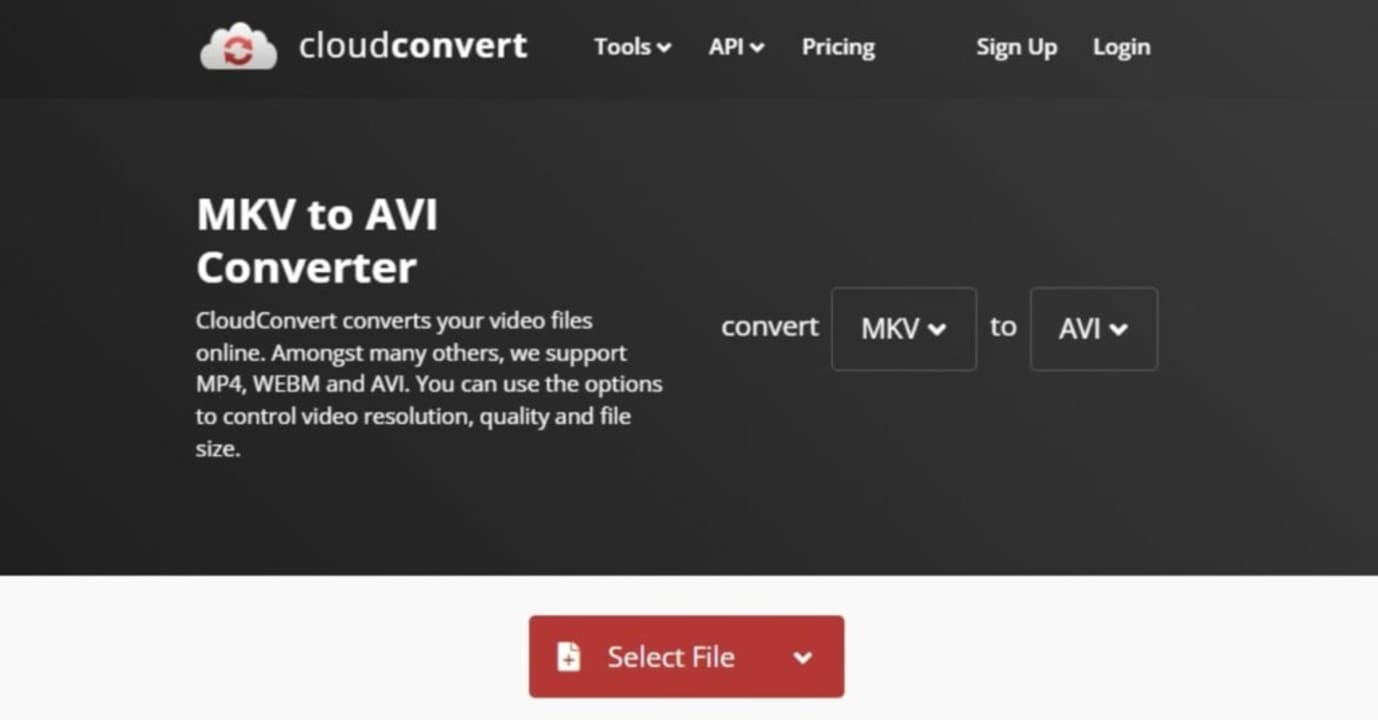
Converting your MKV files has never been easier
We hope that our selection of programs to convert MKV to MP4 or AVI files has helped you. And remember, if you liked what you have read, don’t forget to share it with your friends via social networks.
Mireia Fernández is passionate about the world of video games and new technologies, a hobby that dates back to her childhood with the MSX HB 501p. Born and residing in Barcelona, Mireia has been working as an editor for over 10 years and specializes in writing reviews, tutorials, and software guides, as well as doing everything possible to publish news before anyone else. Her hobbies include spending hours playing on her console, walking her golden retriever, and keeping up with the latest SEO developments.
Latest from Mireia Fernández
- AI Auto-Cut Deep Dive: Transform Long Videos into Engaging Shorts with Premiere Pro
- From Chaos to Collaboration: How to Streamline Your Agency Workflow with Photoshop Projects
- Reimagine Your Design Workflow with Adobe Illustrator’s Generative Expand
- Pirated Premiere? AGS Can Now Lock You Out After 10 Days
You may also like
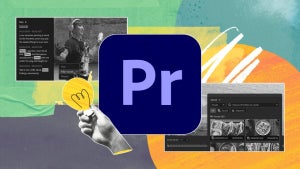 Article
ArticleAI Auto-Cut Deep Dive: Transform Long Videos into Engaging Shorts with Premiere Pro
Read more
 News
NewsBorderlands 4 was not what players expected and Gearbox is trying to make it up to them
Read more
 News
NewsIdentity management as a key to protecting data in the cloud
Read more
 News
NewsCamp Rock 3 is already a reality, and it will bring together the Jonas brothers but will have a significant absence in its cast
Read more
 News
NewsJessica Chastain and Ben Stiller together as stars and producers in the new Apple TV+ series
Read more
 News
NewsThe Muppets will return next year in a special show with Sabrina Carpenter
Read more