How To
5 neat tips and tricks for YouTube
- January 15, 2009
- Updated: July 2, 2025 at 9:25 AM
YouTube has certainly caused a revolution in the way we enjoy content on the Web. A few years ago we used to waste a couple of hours every day surfing channels on TV. Now we spend that time on the computer instead, watching all sorts of online videos. So, if you want to make the most of your personal YouTube experience, have a look at this list of tricks and tips for the popular website, with which you’ll be able to set starting points, extract audio tracks or even play videos at different speed rates.
 Specify a starting point for videos
Specify a starting point for videos
Say you send a YouTube video to a friend and ask him to fast forward to the funny scene at 03:52. He’ll probably have to wait for a while until he can watch those frames.
Luckily you can now use this simple trick: add #t=XmYs at the end of the video URL – where X stands for minutes and Y for seconds – and the video will start right at that point. So for example, #t=3m52s is the parameter you’ll need to add to that video you wan to share with your friend. Nice, huh?
 Extract the audio track to MP3
Extract the audio track to MP3
Youtube features many videos in which the important thing is sound, not images. Downloading the whole FLV video just to get the sound is not the best solution, so why not simply download the audio track and save it as an MP3 file?
This is what you can do with VidToMP3, an online ripping tool that’s very easy to use: all you have to do is copy and paste the URL of the video you want to extract the sound from and download the resulting MP3 file. If you prefer a desktop solution, then use FLV Extract to split the selected video in image, sound and source code.
 Play videos at a faster or slower rate
Play videos at a faster or slower rate
Unlike traditional desktop video players, YouTube doesn’t feature speed controls with which to speed up the boring parts of a given video or play an important dialog at a slower speed. In these cases, you can use MySpeed, a simple tool that runs in the background and displays a speed slider every time you load a YouTube video on the browser.
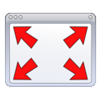 Play videos at full screen
Play videos at full screen
For those occasions when you want to focus on the video and forget about comments, stats and other distracting elements on the website, watching videos in full screen is the best solution. You can use the appropriate button on the embedded player or use the v/ parameter instead of watch?v= to link directly to the full screen version. So http://www.youtube.com/watch?v=A_EgbJFSAQM would then be http://www.youtube.com/v/A_EgbJFSAQM
Always bear in mind that a full screen video may lose image quality compared to the smaller version. But if you combine this function with the HD one, the results can be impressive!
 Download videos to your hard drive
Download videos to your hard drive
YouTube doesn’t feature any tool to download videos to your computer, but there are dozens of software tools and online services that enable you to download your favorite videos, play them as FLV files and even convert them to other formats.
You can choose between desktop apps like vDownloader or aTube – including also easy tools like YouChoob or Firefox add-ons like Video DownloadHelper – or online tools such as VideoDL, Vixy or KeepVid. If you’re looking for a desktop player, you can try FLV Player or FLVPlayer4Free.
You may also like
 News
NewsYou can now watch the trailer for the movie that adapts one of Roald Dahl's most iconic books
Read more
 News
NewsThe blockbuster with Shane Black that is taking Prime Video by storm
Read more
 News
NewsThe emotional movie with Jennifer Lawrence and Robert Pattinson that will premiere at Cannes and you can't miss
Read more
 News
NewsMaggie Q returns as Renée Ballard in the highly anticipated second season of the Prime Video series
Read more
 News
NewsRed Dead Redemption 2 is undergoing a major change on Steam that has the entire community waiting for news about the game
Read more
 News
NewsThat time in 2007 when GameStop received thousands of calls asking about a game from 16 years earlier… And no one understood anything
Read more