How To
How to add a contact to WhatsApp

- March 29, 2019
- Updated: May 19, 2024 at 12:45 PM

WhatsApp is one of the most popular messaging apps on the planet with over 1.5 billion users. This makes it one of the world’s leading forms of communication. WhatsApp works very much like SMS messaging does. It isn’t like Facebook Messenger that allows you to search for other users so that you can communicate with them. Instead, you have to know the mobile number of the person you want to speak to and add them to your contact list.
There are two slightly different ways of how to add someone on WhatsApp, depending on whether you use the app on an iPhone or on Android. Let’s have a look at both methods now.

How to add a contact to WhatsApp on Android
Step 1
Unlock your Android phone and open WhatsApp.
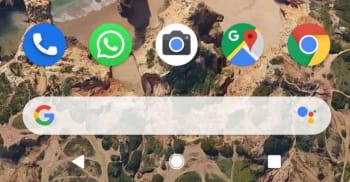
Step 2
Hit the Chat bubble icon, found in the bottom right of the screen.

Step 3
Hit the New contact button at the top of the list, just below the New Group button.

Step 4
This will take you to the Create Contact page of your Android Phone app. Fill out the contact details as you would normally fill out any other new contact. It is important to save the number including the full international dialing code, if it is a foreign number.
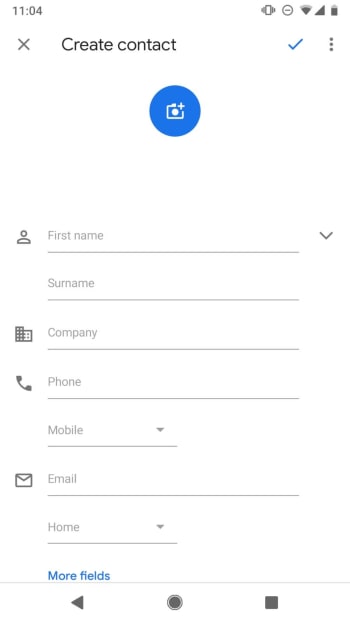
Step 5
Hit Save. You can then wait for WhatsApp to recognize the new contact and add it to your WhatsApp contact list, or you can tap the New chat icon and then open the three-dot “…” More Options menu in the top right of the screen and hit Refresh.
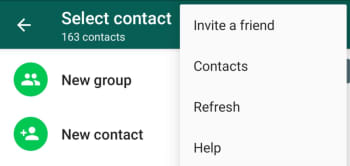
How to add a new contact to WhatsApp on iPhone
Step 1
Unlock your iPhone and open WhatsApp.

Step 2
Hit the New Chat icon, found in the top right of the screen.

Step 3
Hit the New Contact button at the top of the page, found below the Search box and the New Group button.

Step 4
Fill in the details of the new contact including, name, country, and number. If you wish, you can also hit the more fields button to add information like Company, Email, and Address to the contact.

Step 5
Hit Save. This will take you the new Contact details page. If the new contact is on WhatsApp, you’ll be able to open a chat with them from this page. If not, you’ll see the Invite to WhatsApp button instead.
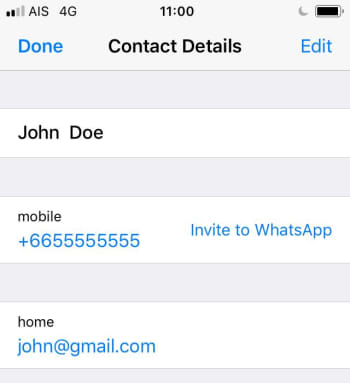
The interesting thing to note about adding contacts to WhatsApp on iOS is that it also adds the contact to your normal phone book.
Both methods described above tell you how to add contacts from within WhatsApp. The messaging app also automatically recognizes contacts from your phone’s regular list of contacts, if you’ve given it permission to access them. This means if you add a contact to your phone book the same you always do, WhatsApp should find it and automatically add it to your WhatsApp contact list.

Take an early look at WhatsApp’s brand-new dark mode
Read Now ►Patrick Devaney is a news reporter for Softonic, keeping readers up to date on everything affecting their favorite apps and programs. His beat includes social media apps and sites like Facebook, Instagram, Reddit, Twitter, YouTube, and Snapchat. Patrick also covers antivirus and security issues, web browsers, the full Google suite of apps and programs, and operating systems like Windows, iOS, and Android.
Latest from Patrick Devaney
You may also like

What is input lag and how to reduce it to play better on your PC
Read more

Slate Auto Unveils Electric Truck, Transforming Heavy-Duty Transportation
Read more

Dodge Charger EV Set to Transform Electric Vehicle Landscape in 2026
Read more

Starbucks opens its first 3D printed store in the United States this Friday
Read more

Tesla Insider Confidence Shifts as Board Member Purchases 4,000 Shares
Read more

Pricing for Isuzu’s D-MAX EV Expected to Exceed €36,500
Read more
