Automation in Photoshop: Magic Happens with a single click
Maximize Your Efficiency with Time-Saving Actions in Adobe Photoshop
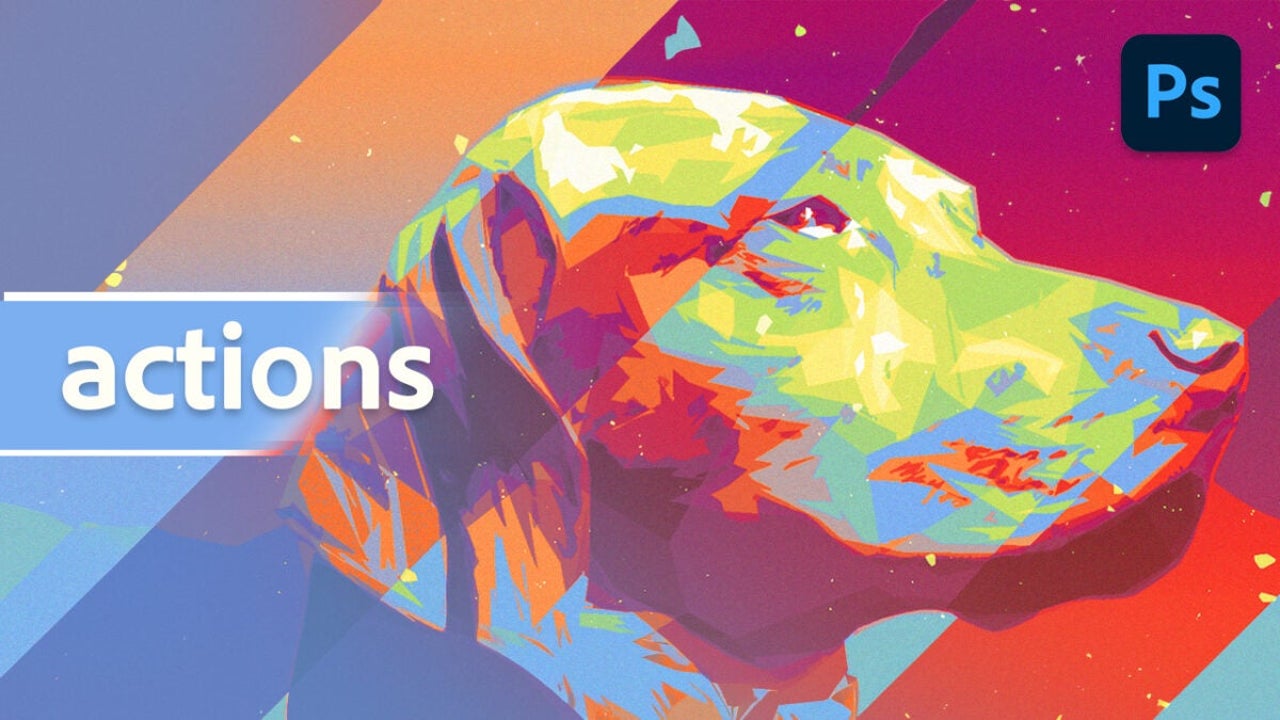
- September 29, 2024
- Updated: July 1, 2025 at 10:54 PM
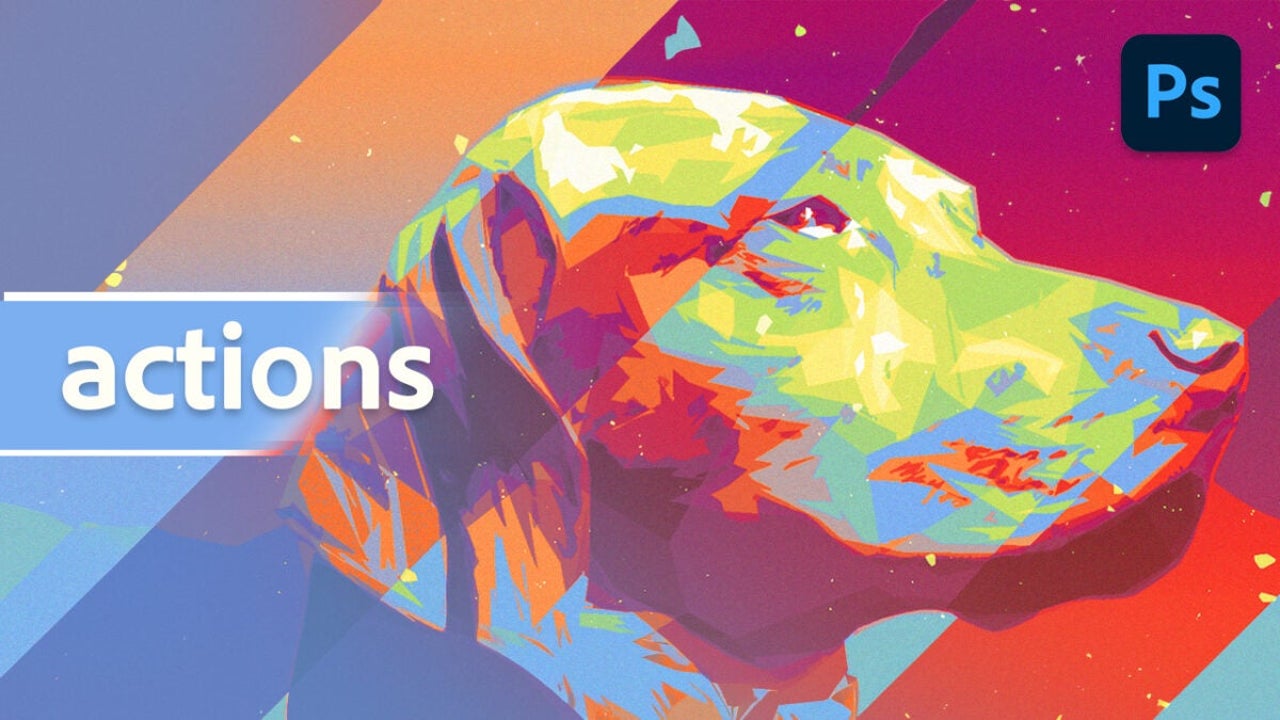
Adobe Photoshop is undoubtedly one of the most comprehensive photo editing programs available today. That’s why thousands of professionals and enthusiasts use it daily to bring their projects to life. However, Photoshop doesn’t just stand out for the many options it offers; it also saves us a lot of time while working.
One of the features that makes this possible is actions. Thanks to them, we can execute complete editing routines with just one click of the mouse. If you want to know how to take advantage of them, stay with us: we’ll explain what they are and how you can create them yourself.
What is an action in Photoshop?
An action in Photoshop is a pre-recorded sequence of tasks that can be applied to one or several images automatically. Actions can be used to resize any element, correct colors, or apply filters, among many other things.
Thanks to actions, we can save a lot of time and effort when editing. Instead of repeating the same steps for each image, a user can simply run the action and let Photoshop do the heavy lifting.
How to access actions
To start using actions, we just need to open Photoshop and click on Window. From the dropdown menu, go to Actions. Photoshop includes some default actions, allowing us to add wooden frames or create water reflections, for example.
Learn to create your own action
To create an action, simply record a series of steps while working on an image. After that, the action will be saved, and you can apply it to other images at any time. Here are the steps to record your own actions:
- Open any file. You can create one from scratch or open one you already have.
- From the Actions panel, click on the Create new action button, recognizable by its “+” symbol.
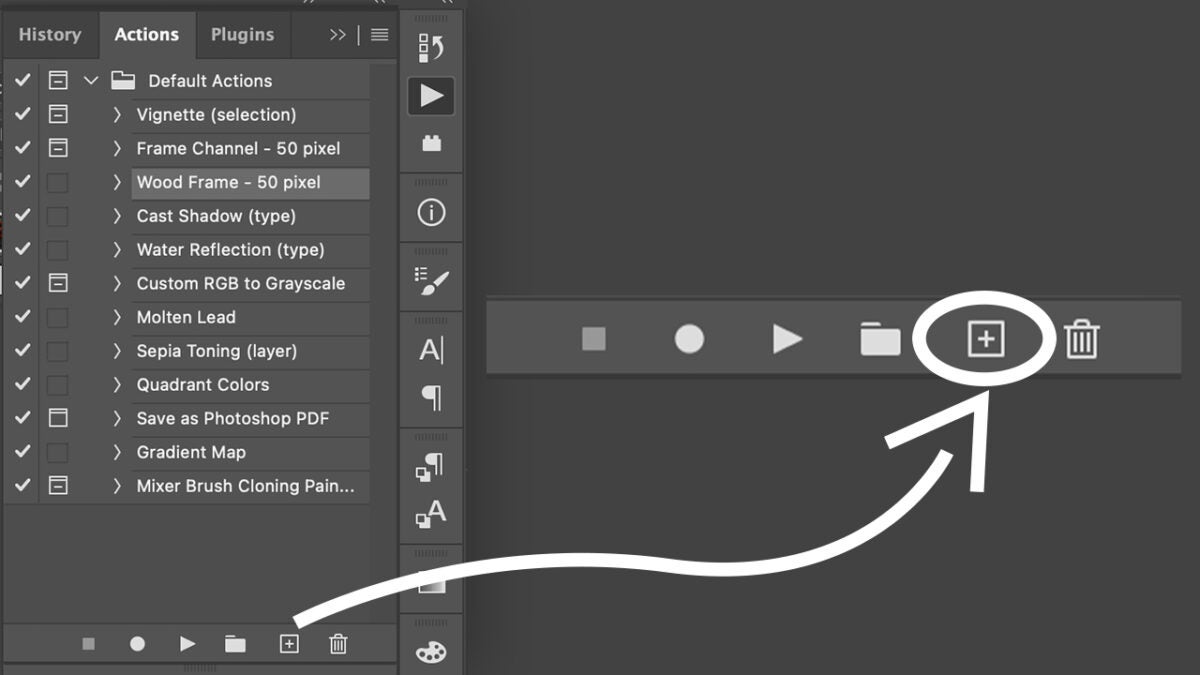
- Name the action. You can also set a keyboard shortcut to activate it immediately.
- Once you’re ready, click Record.
- Start performing all the tasks you want your action to execute. Keep in mind that some things cannot be recorded.
- When you’re done, stop the recording by clicking the stop button. You’ll find it in the same toolbar where the Create new action button is located.
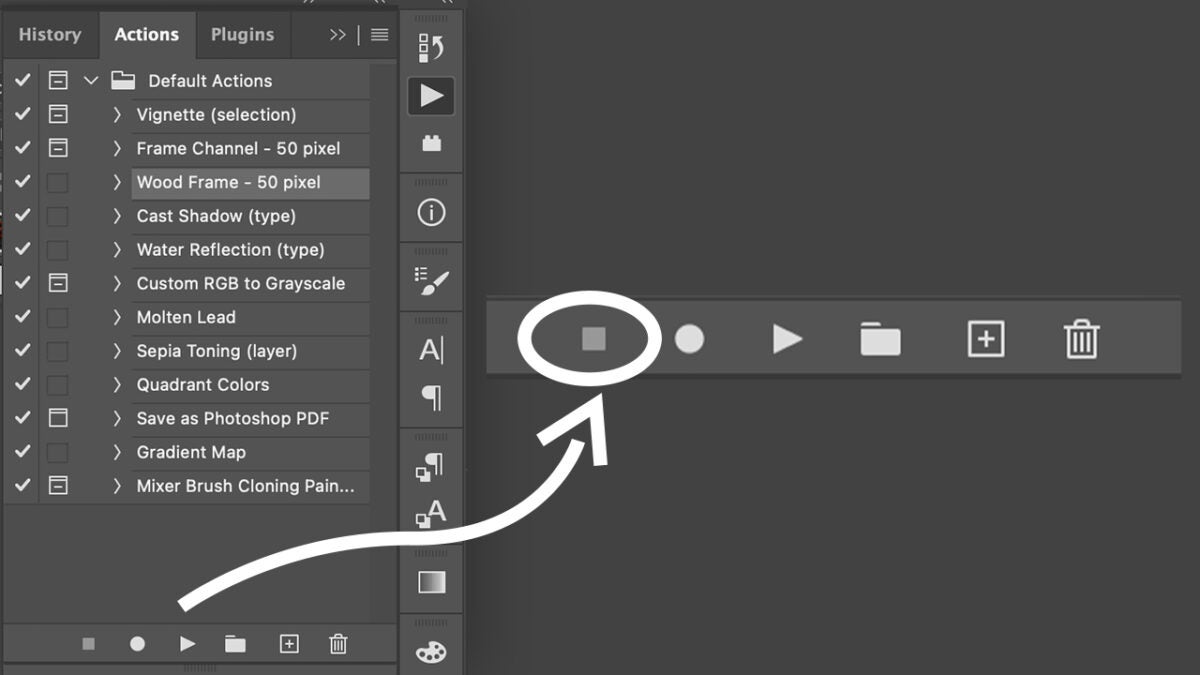
Actions can also be shared and downloaded
This makes them a very versatile tool, allowing us to experiment and try actions created by others. You can also record gestures performed with Photoshop tools. To do this, you’ll need to select Allow Tool Recording from the Actions panel menu.
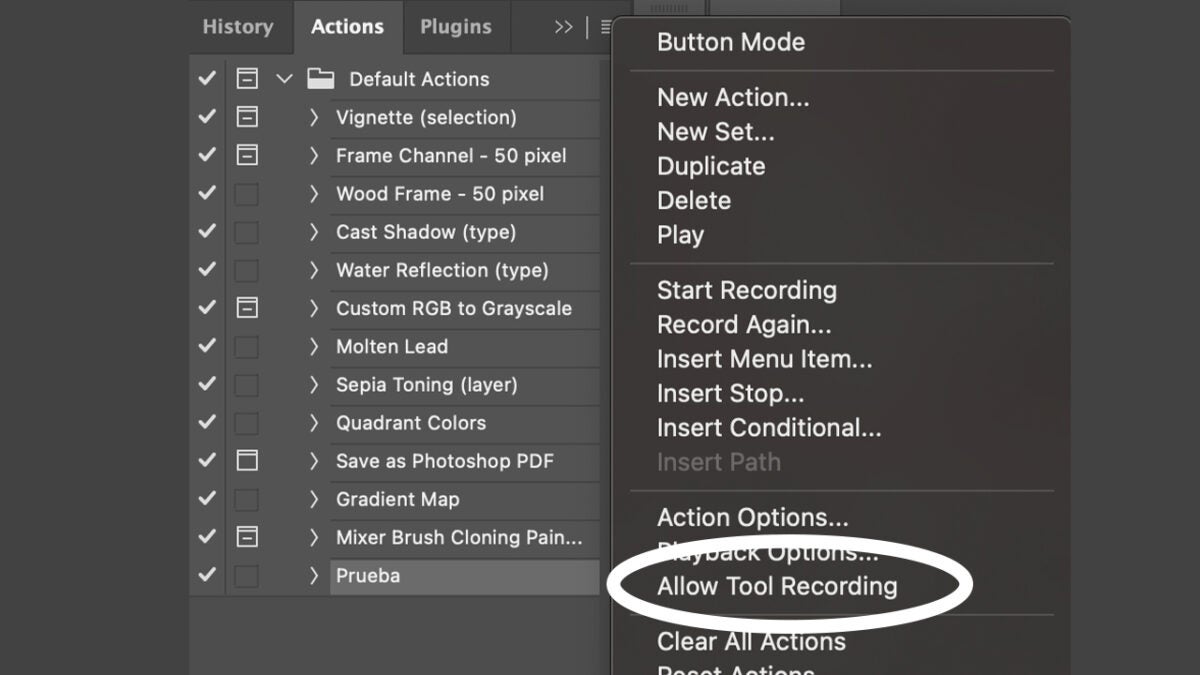
Photoshop also allows us to exclude steps from a recording or add them later. Here’s how you can do it:
- Expand the list of commands of the recorded action by clicking its name.
- Click on the step you want to delete and select the trash can icon in the toolbar on the far right.
- Photoshop will ask if you’re sure you want to delete it. Click Ok, and it will be removed from the list of steps.
- To add a command to your action, first select the action’s name, then click on the Begin recording button.
- Record the steps you want to add and finish by clicking the Stop playing/recording button.
How to share and install new actions
Now that you’ve seen how useful actions can be, you might want to try creations from other users. To install external actions in Photoshop, open the program and go to Window > Actions.
Then, click on the Actions menu (it’s the symbol with three horizontal lines to the right of the Actions name) and select Load Actions. Search your computer for the .atn files you’ve downloaded to import them into Photoshop.
If you want to share your action with the world, go back to the same menu and this time, click on Save Action.
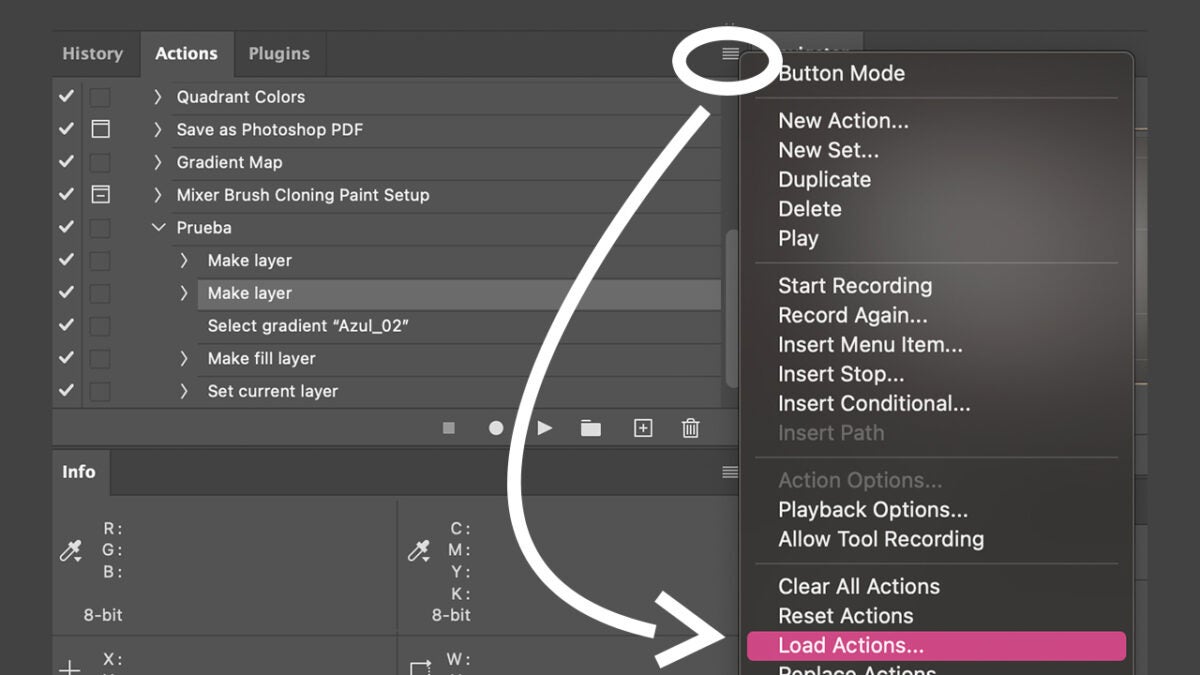
Artist by vocation and technology lover. I have liked to tinker with all kinds of gadgets for as long as I can remember.
Latest from María López
You may also like
 News
NewsThe players of this MMORPG have spontaneously decided that their new god is a crab
Read more
 News
NewsSouth Park is only available on one streaming platform, but it's for the good of the series
Read more
 News
NewsThis Star Wars series is shown to be the favorite among Disney+ viewers
Read more
 News
NewsLiam Neeson turned down the role in one of Spielberg's most prestigious films that won an Oscar for its actor
Read more
 News
NewsDaredevil and Punisher have a new deadly confrontation this coming November
Read more
 News
NewsBioWare says that one of their latest games was approved by EA when it was compared to FIFA
Read more