AVIF vs JPEG XL: next-generation web image export in Adobe Photoshop 26.8
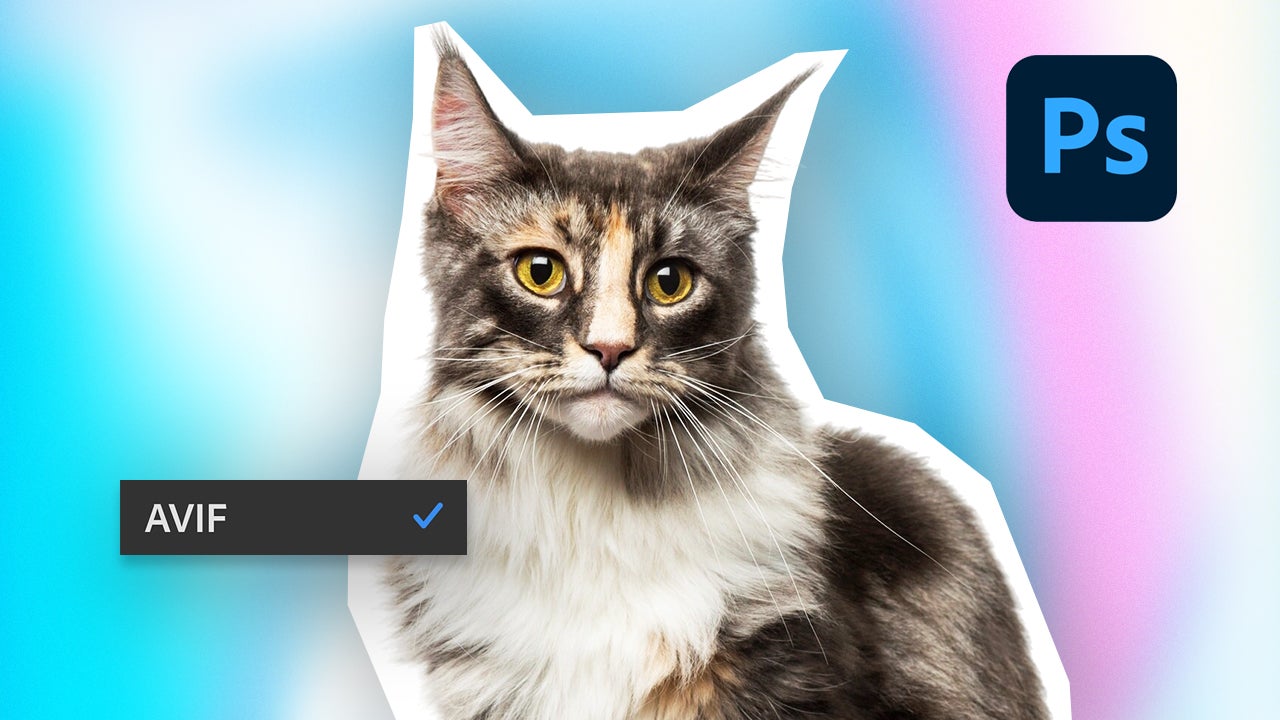
- July 9, 2025
- Updated: July 9, 2025 at 3:11 PM
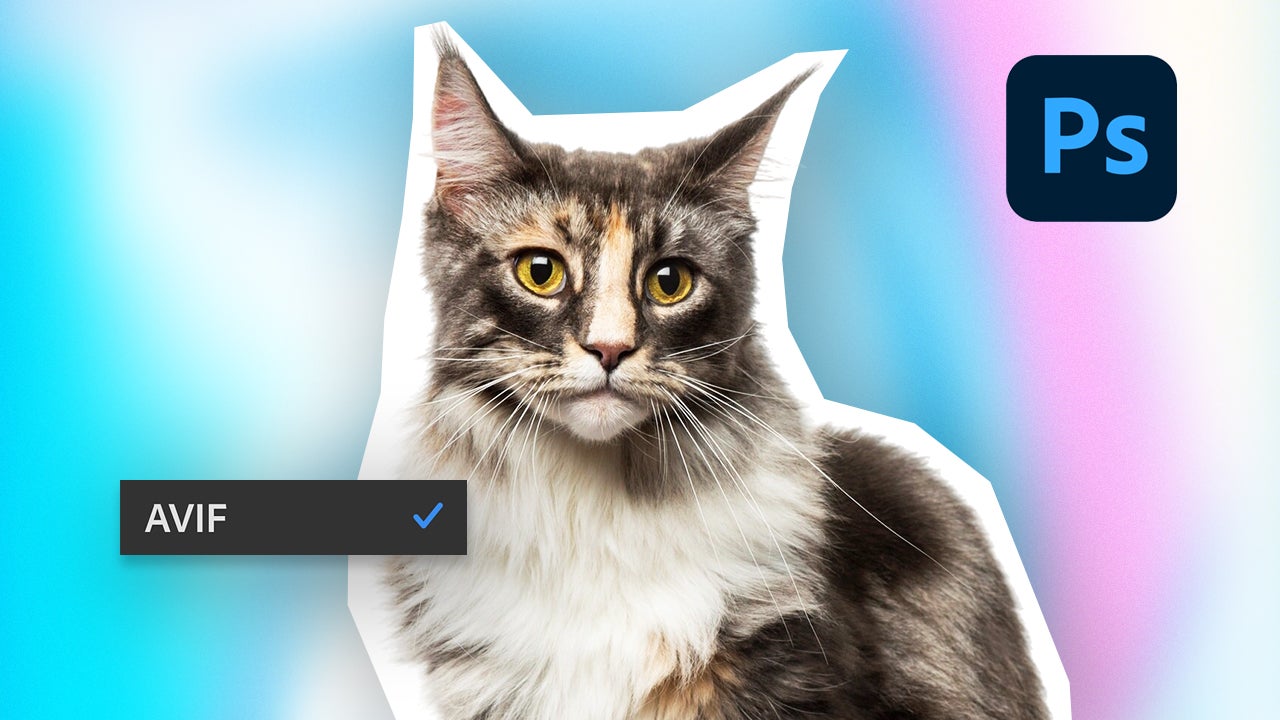
Maintaining the good reputation of a program like Adobe Photoshop for so many years is not easy. In its latest version, 26.8, Photoshop has become compatible with the AVIF and JPEG (JXL) formats. In summary, this means that we can now open, edit, and save images in these formats without the need for plugins or other additional programs. Below, we explain what these formats are, how you can use them, and why they can make a big difference in your work.
What is AVIF?
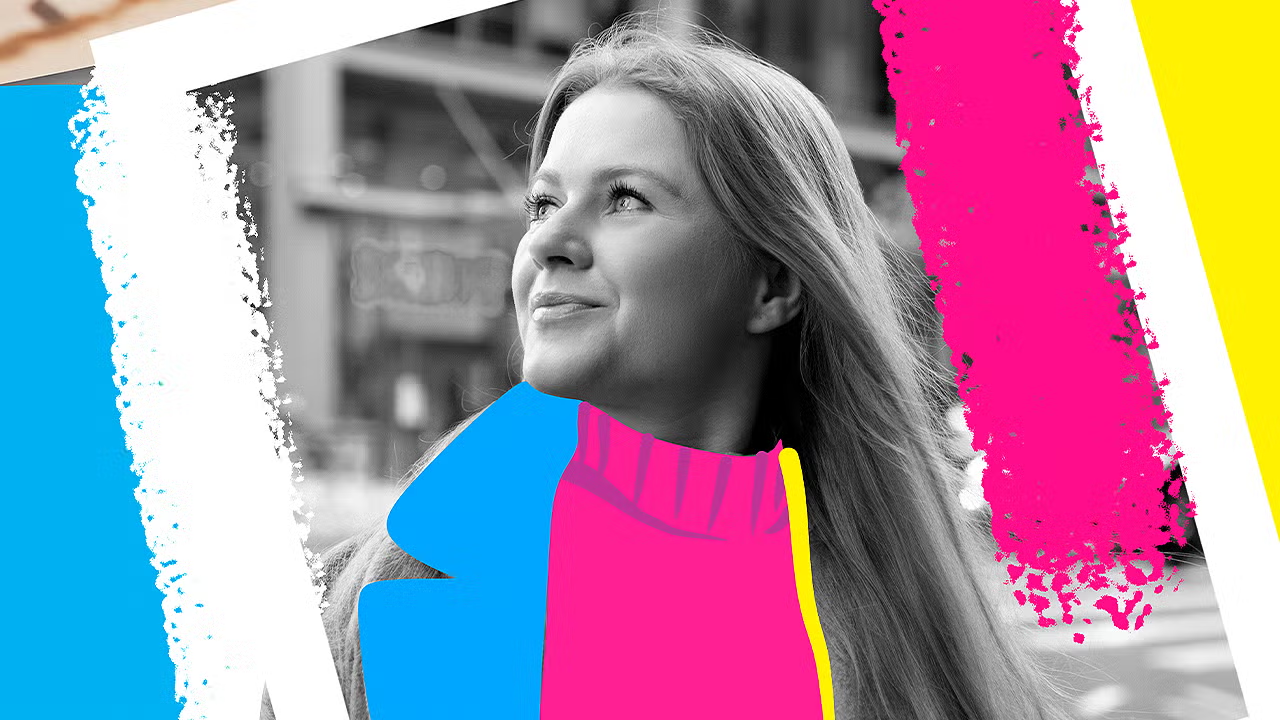
AVIF (AV1 Image File Format) is an image format that reduces its size without sacrificing quality. In practice, it stores the same information as the WebP format but takes up half the space. It is an ideal solution for those websites that need to load quickly without losing quality in images.
As we mentioned before, one of the great advantages of AVIF is that it compresses much better than classic formats like JPEG or PNG, but without being noticeable at first glance. This not only saves space on your hard drive but also helps websites load faster and use less mobile data.
In addition, AVIF supports more advanced features, such as transparencies (just like PNG) or high dynamic range (HDR), making it a very interesting option for designers, photographers, and web developers. With the arrival of Photoshop 26.8, we can now open, edit, and save AVIF images without complications.
What is JPEG XL?
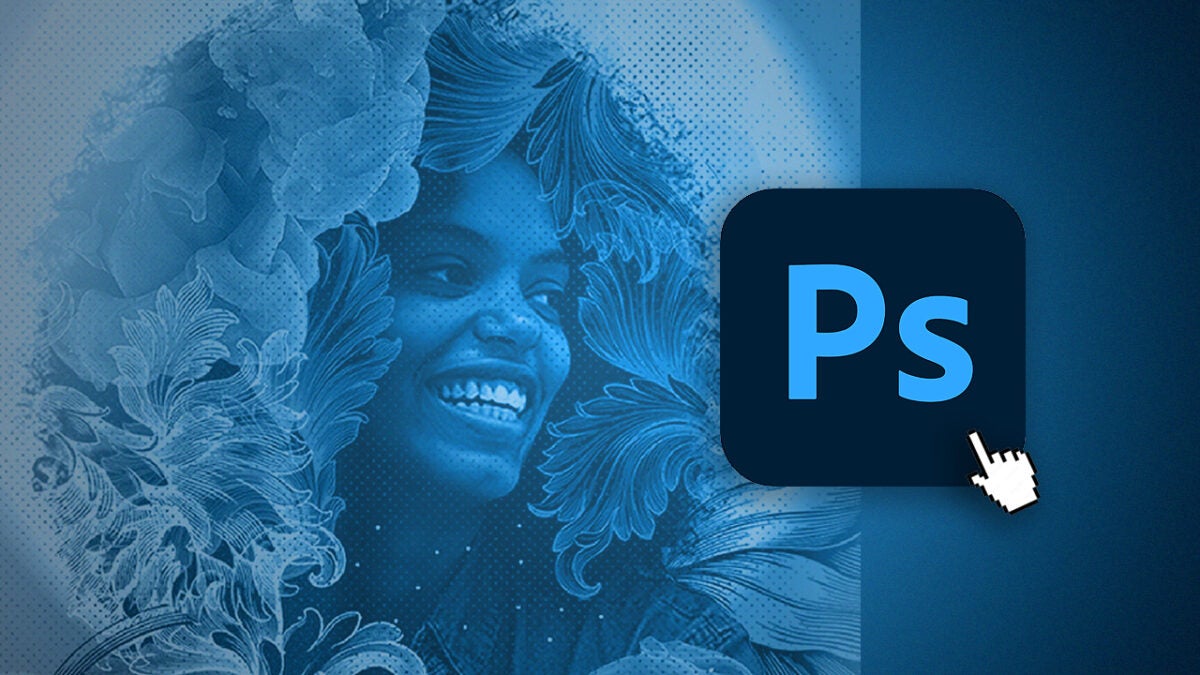
JPEG XL (or JXL) is an image format that offers high-quality images while taking up much less space. This is also its main difference from the classic JPEG as it improves the efficiency of the latter.
The interesting thing about JPEG XL is that it combines the best of several worlds: it can compress images with or without loss of quality, supports transparencies just like PNGs, animations, and even images in HDR (high dynamic range). This makes it very flexible, both for designers, photographers, and web developers. Additionally, something very useful is that it can convert a traditional JPEG to JPEG XL without losing quality, which makes the transition much easier.
Just like with AVIF, the arrival of version 26.8 of Photoshop has allowed us to open, edit, and save images in JPEG XL directly from the program.
AVIF or JPEG XL: Which is better?
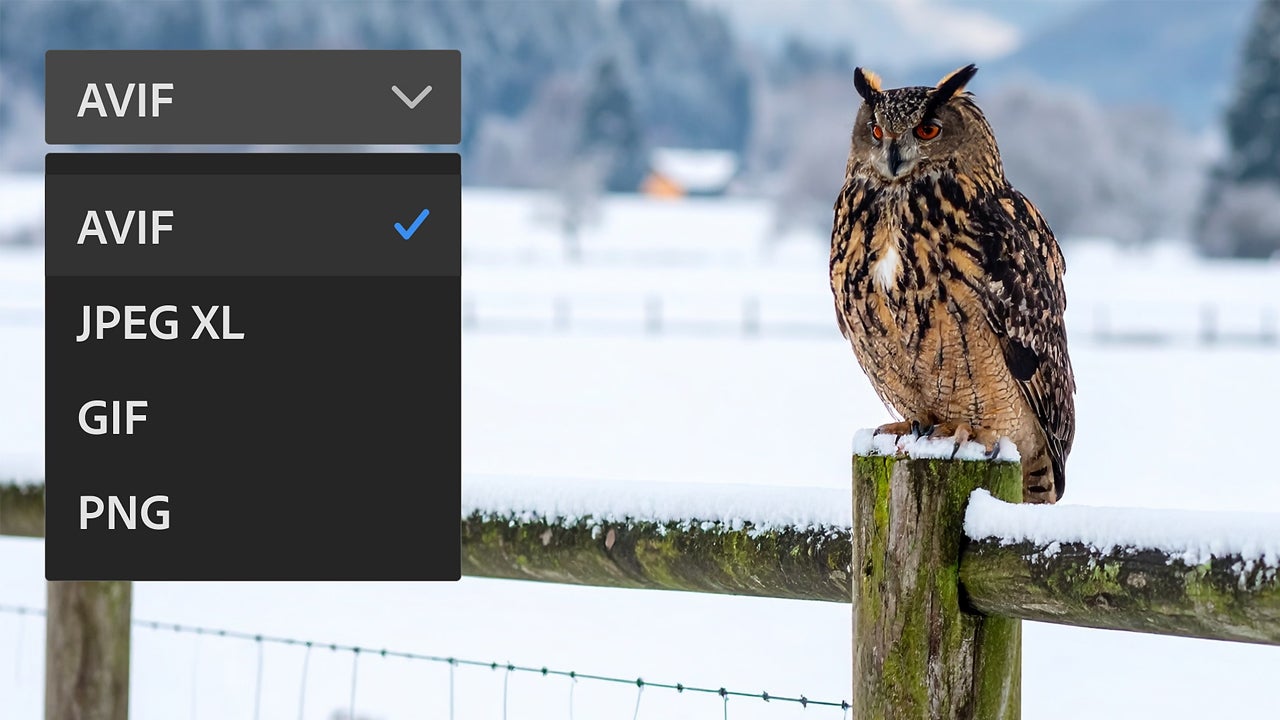
Both AVIF and JPEG XL are image formats designed to replace the classic JPEG and PNG, but each has its strengths. There is no absolute “better,” it depends on the use you are going to give it.
AVIF usually offers more efficient compression, but JPEG XL does it with less loss of quality. Files in JPEG XL can be larger than AVIF, but they will also look better.
In terms of compatibility, AVIF is a great option if you are optimizing images for the web. JPEG XL is more advanced, but it is not as compatible as AVIF.
If you’re wondering which one you should use and on what occasion, the recommendation would be:
- AVIF is for images that are lightweight and need maximum compatibility with web viewing.
- JPEG XL for images that need to maintain quality and detail.
How to open and save files in AVIF and JPEG XL from Photoshop
Now that you know what these formats are, we will teach you what steps you need to follow in Photoshop to open or save images in AVIF and JPEG XL:
- Opening the image is the simplest step of all. With Photoshop already open, open your image from File > Open... Remember that you can also drag it directly into the already open program.
- To save an image as AVIF or JPEG XL, go to File > Save a copy. If the Save to Creative Cloud box appears, click on On your computer. Then click on Format and a dropdown list of extensions will appear for you to choose from.
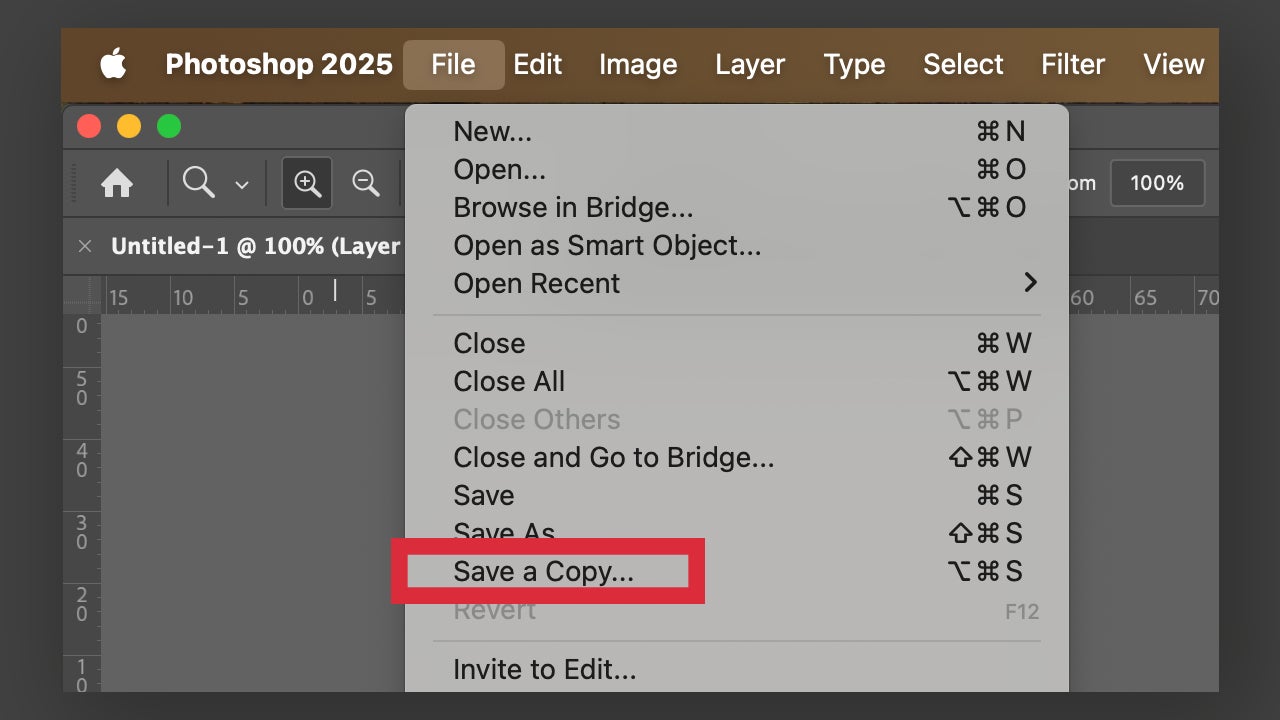
- Search for AVIF or JPEG XL and choose the one you want.
- You will see a new options panel where you can configure the image compression (with or without loss) and choose whether to include metadata.
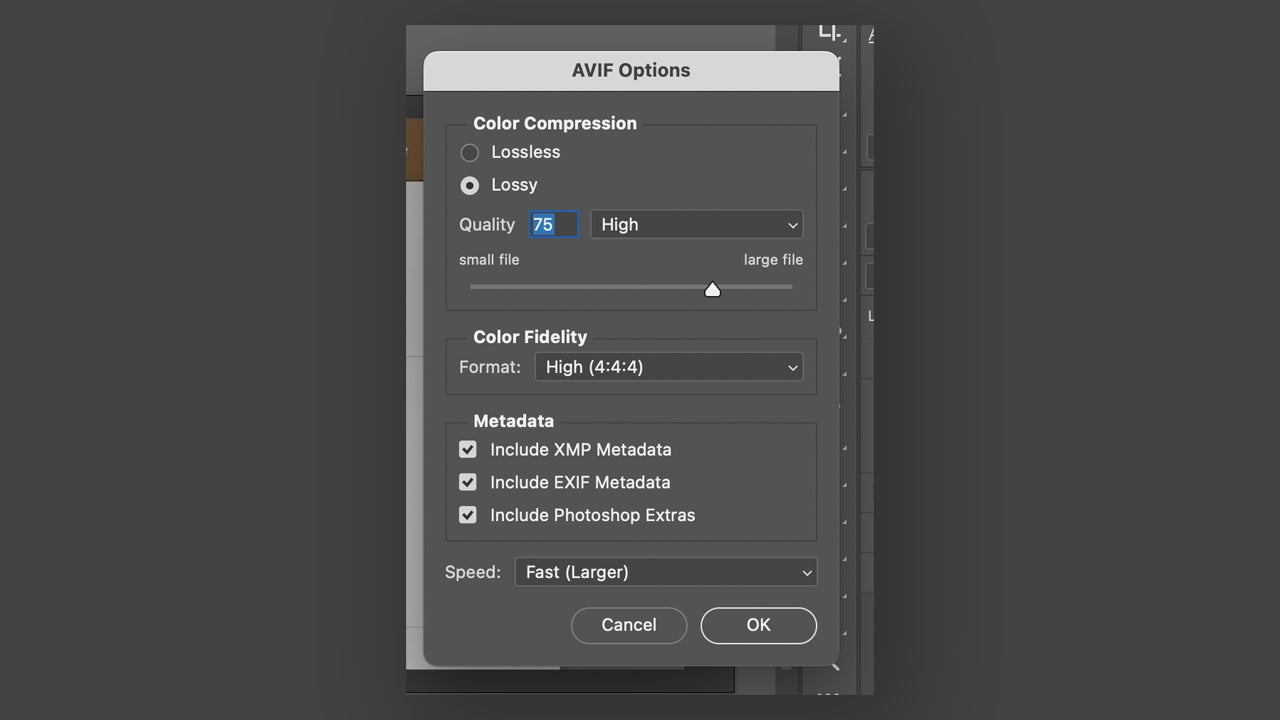
The advantages of using AVIF and JPEG XL are many, as we mentioned at the beginning of this post. Additionally, each has its pros and cons: for photographers who want to share their work online, JPEG XL is an option to consider compared to WebP or AVIF, for example. On the other hand, AVIF can help you improve your website’s loading times without sacrificing image quality.
Artist by vocation and technology lover. I have liked to tinker with all kinds of gadgets for as long as I can remember.
Latest from María López
- The infinite canvas: use of Generative Expand for print bleeds and concept exploration
- From Prompt to Pattern: Creating Custom Vector Patterns for Fashion and Textiles with AI
- Rescuing lost memories: using Generative Upscale technology to prepare old family photos for printing
- Unlock the Power of Adobe Lightroom: Batch Editing & AI Features Explained
You may also like
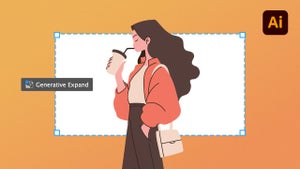 News
NewsThe infinite canvas: use of Generative Expand for print bleeds and concept exploration
Read more
 News
NewsJames Gunn clarifies the future of Harley Quinn after years of being a DC icon
Read more
 News
NewsSouth Korea has grown in streaming much more than expected. They have to thank themselves
Read more
 News
NewsOne of the most controversial (and brave) artists in history will have her own biopic
Read more
 News
NewsWe have been waiting 15 years for the end of one of the best mangas in history. And now, finally, it is going to arrive
Read more
 News
NewsThunderbolts is coming to Disney+ sooner than you thought: This will be the release date on the platform
Read more