How To
How to block texts on Android
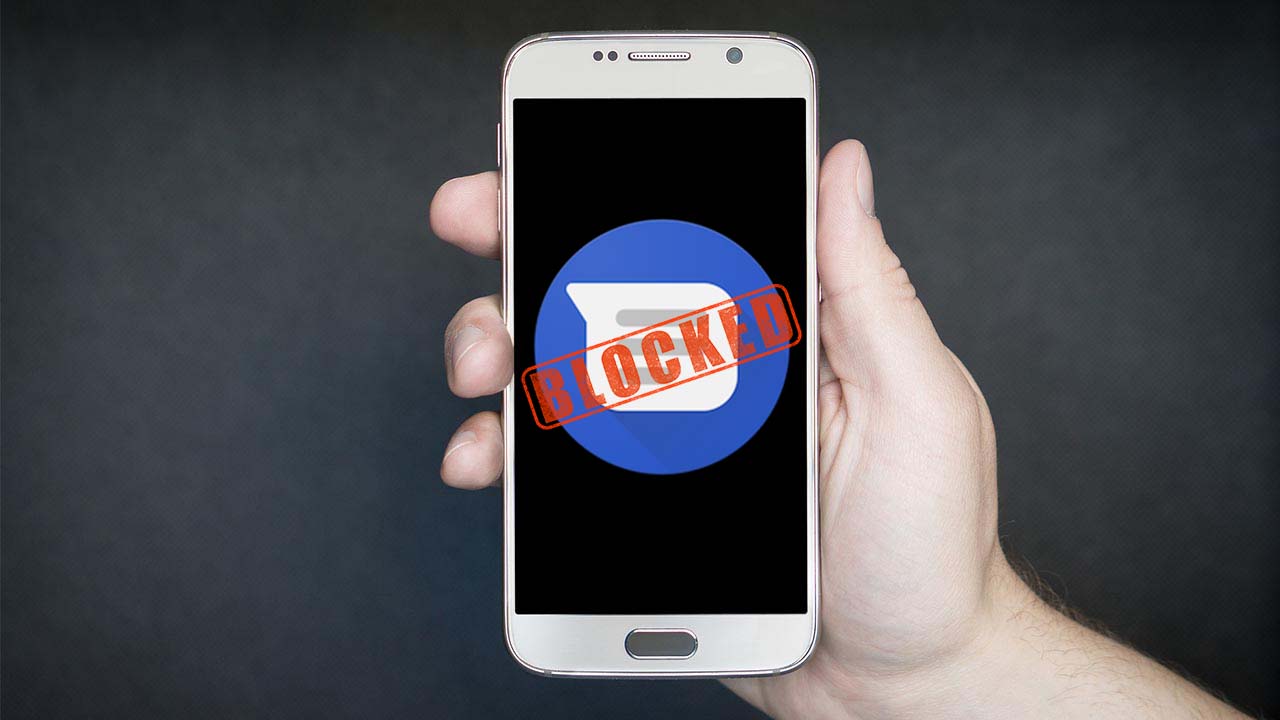
- March 29, 2019
- Updated: July 2, 2025 at 5:10 AM
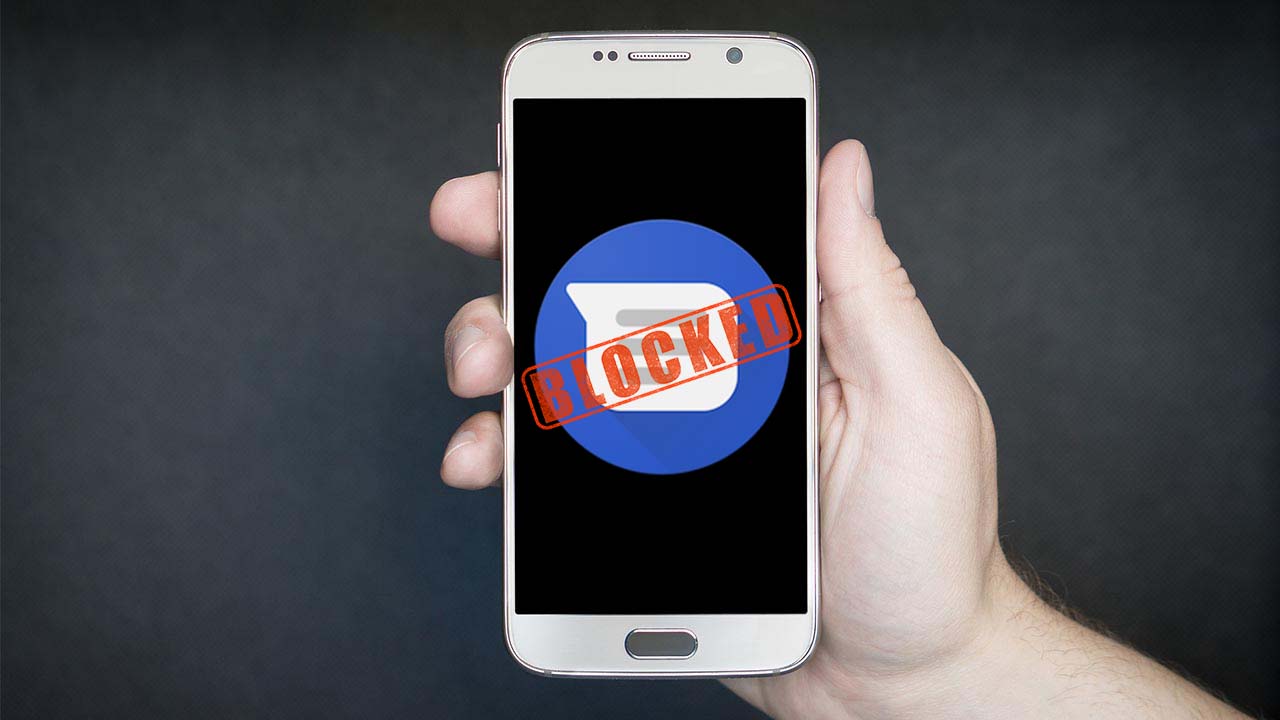

Let’s face it: phones are great, but people can be annoying. When you get bombarded with annoying messages, you can delete them one-by-one… but there is also a more permanent solution.
This is how to block messages from certain numbers on your Android smartphone
Fortunately, Google has laid out a fairly comprehensive tutorial on the simplest way to block messages on Android.
To block messages coming through to your Android phone you need to:
- Unlock your Android device and open the Messages app.
- Scroll through all the messages in your inbox and hold your finger on the conversation you’d like to block, until it is highlighted.
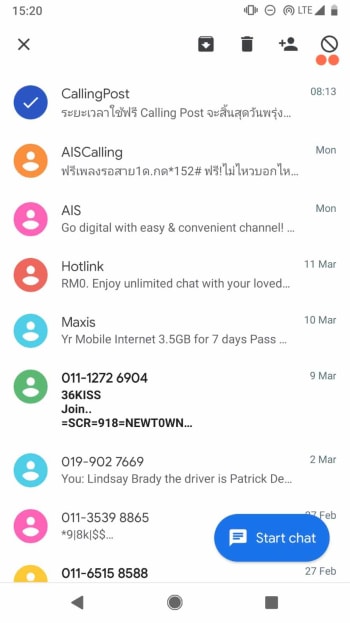
- Tap the block icon found in the top right of the screen.
The above method will stop all messages coming through to your inbox from the numbers you block. Also, it is worth nothing that none of the contacts you block will receive a notification telling them that they’ve been blocked.
There is another way to block messages coming through to your Android Messages inbox, as follows:
- Unlock your Android device and open the stock Messages app.
- Click the three-dot “…” menu button in the top right of the screen and tap Blocked Contacts.
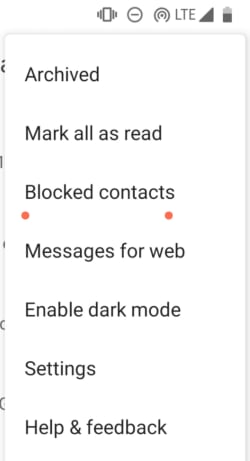
- Here, you’ll see a button that says ADD A NUMBER. Click this button and type in the number of the person or company you want to block.
- This number will then be added to the Blocked numbers list beneath the ADD A NUMBER button.
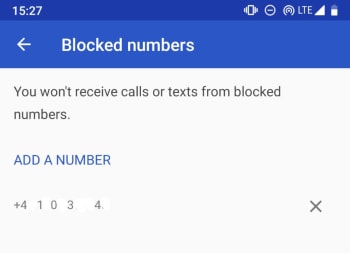
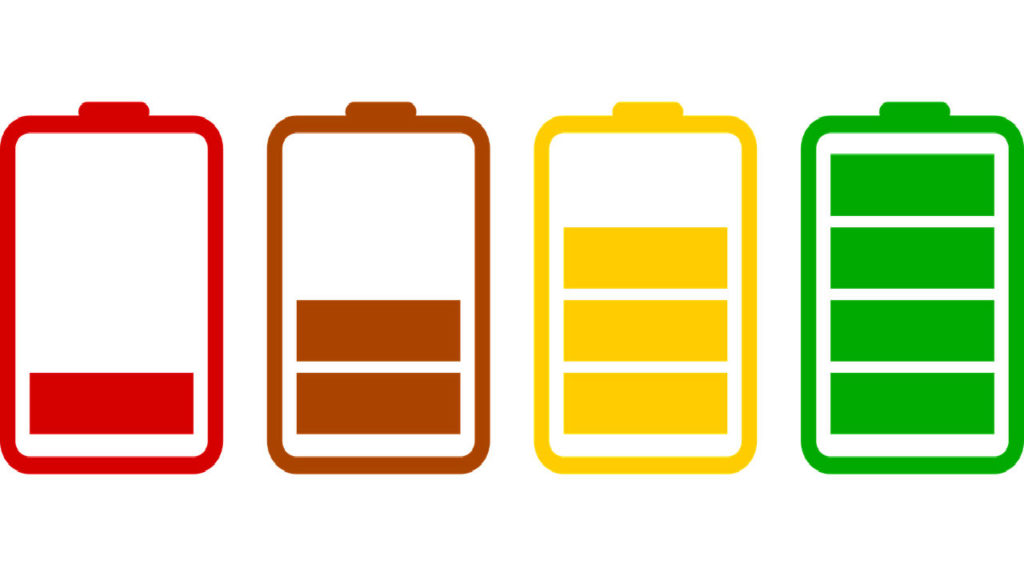
How to save battery on your Android
Read now ►This how to unblock messages on Android
Should you ever block a number by mistake, feel guilty about blocking somebody, or just feel a little more open about allowing people into your life you may decide one day to take numbers off your Blocked contacts list. This is easy. All you have to do to unblock messages on Android is:
- Unlock your Android device and open the stock Messages app.
- Click the three-dot “…” menu button in the top right of the screen and tap Blocked Contacts.
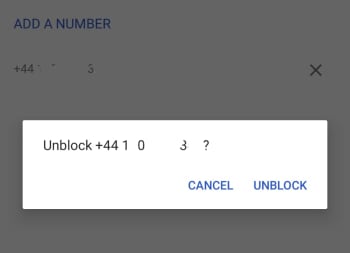 3. Scroll through the list until you come to the contact you want to unblock and hit the X button next to it. Then click Unblock to confirm and the contact will then be able to contact you again by message or call.
3. Scroll through the list until you come to the contact you want to unblock and hit the X button next to it. Then click Unblock to confirm and the contact will then be able to contact you again by message or call.

5 ways to free up space on your Android device
Read now ►Patrick Devaney is a news reporter for Softonic, keeping readers up to date on everything affecting their favorite apps and programs. His beat includes social media apps and sites like Facebook, Instagram, Reddit, Twitter, YouTube, and Snapchat. Patrick also covers antivirus and security issues, web browsers, the full Google suite of apps and programs, and operating systems like Windows, iOS, and Android.
Latest from Patrick Devaney
You may also like
 News
NewsA hacker threw his Macbook into the river trying to avoid being caught. Of course, they caught him
Read more
- News
20% of purchases during Cyber Week were made thanks to AI
Read more
 News
NewsBefore he died, Christopher Lee watched the best of his movies in the company of the nurses
Read more
 News
NewsGrand Theft Auto will not be set in the future again after the failure of 'GTA 2'
Read more
 News
News'Expedition 33' has already been plagiarized. In China, of course
Read more
 News
News'No Other Choice' has been a box office success, and it is not the only indie film that has managed to rake in a fortune
Read more