Article
Completely remove applications in Windows Mobile
- July 24, 2008
- Updated: July 2, 2025 at 9:29 AM
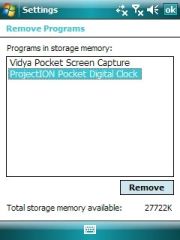 There’s loads of great software available for Windows Mobile, but install too much and your Pocket PC or Smartphone will start to lag. As a result, it’s a good idea to regualrly remove the utilities or games that you no longer use. It’s pretty easy to do this through the ‘System’ menu in Windows Mobile. Click on ‘Start’ and select ‘Settings’. Now click on the ‘System’ tab and go down to ‘Remove Programs’. Highlight the program you wish to get rid of and click ‘Remove’. If you need to restart your phone or PDA you will be notified.
There’s loads of great software available for Windows Mobile, but install too much and your Pocket PC or Smartphone will start to lag. As a result, it’s a good idea to regualrly remove the utilities or games that you no longer use. It’s pretty easy to do this through the ‘System’ menu in Windows Mobile. Click on ‘Start’ and select ‘Settings’. Now click on the ‘System’ tab and go down to ‘Remove Programs’. Highlight the program you wish to get rid of and click ‘Remove’. If you need to restart your phone or PDA you will be notified.
OK, well that’s that taken care of then? Well, maybe not actually. Some apps have preference files that stay on your system, or they don’t show up at all in the Remove Applications menu. As a result, it’s a good idea to run a special third-party installation tool to clean up the bits that get left behind. You could try Remover, which is specifically-designed for uninstalling Windows Mobile apps. However, I personally prefer MemMaid, as it’s good for cleaning bad uninstall data, and also helps you manage many other areas of your system memory.
To completely weed out the rest of your application data get hold of Today Plugin Uninstaller. The handy tool will remove any Today screen plugins you’ve installed and wipe away any traces they often leave behind during a standard uninstall.
You may also like
 News
NewsThe players of this MMORPG have spontaneously decided that their new god is a crab
Read more
 News
NewsSouth Park is only available on one streaming platform, but it's for the good of the series
Read more
 News
NewsThis Star Wars series is shown to be the favorite among Disney+ viewers
Read more
 News
NewsLiam Neeson turned down the role in one of Spielberg's most prestigious films that won an Oscar for its actor
Read more
 News
NewsDaredevil and Punisher have a new deadly confrontation this coming November
Read more
 News
NewsBioWare says that one of their latest games was approved by EA when it was compared to FIFA
Read more