Article
Customize open/save dialog windows
- November 13, 2007
- Updated: July 2, 2025 at 9:40 AM
If we mention Windows common dialogs you may not know what we’re talking about. But if we refer to them as the open/save dialogs, you’ll know exactly what they are: those dialog windows that appear everytime you want to open or save a certain file in any Windows application.
These dialogs include a folder menu on their left side with the most important folders (namely Recent documents, My documents, My PC, My Network places and the Desktop). However, if the folders you use more frequently are not among these ones, you’ll have to navigate through the folder structure until you reach them and can open or save your files in there. Wouldn’t it be more useful to have your favorite folders right there?
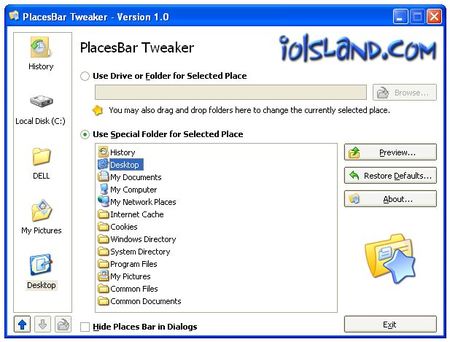
Of course it would, and you can now have them with Placesbar Tweaker. This easy tool enables you to choose which folders you want to display on your open/save dialog windows, so that every time you have to open or save any file in any application you won’t have to browse your whole system. Simply choose the appropriate folder on the left menu and you’re done!
The program lets you choose between several system folders (such as Program files or My pictures) but you can set any other folder as well, up to a maximum of five, and arrange them in any order. Finally, there’s also the option to restore defaults, in case you change your mind.
You may also like
 News
NewsThe worst product in Microsoft's history: it sold 11 units and 8 were returned
Read more
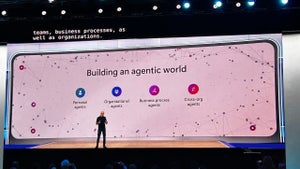 News
NewsMicrosoft wants to launch new AI agents that could change everything in your company
Read more
 News
NewsOscar Isaac is willing to return to Disney, but with a very clear condition
Read more
 News
NewsEverything you need to know about Sony's State of Play dedicated to Japanese and Asian games tonight
Read more
 News
NewsThis RPG promises that you can play it however you want, but its players are discovering that it's not so easy if you want to do it in a pacifist way
Read more
 News
NewsArc Raiders has captivated players for many reasons, but also for this curious movement technique
Read more