Article
Edit your photos with Microsoft Office Picture Imager
- May 30, 2011
- Updated: March 9, 2024 at 4:05 PM
When creating a presentation in PowerPoint or a paper in Word you often need to use images, and most of the times you need to edit them in some way before they can be imported into your document. You probably have a favorite photo editor by now, but did you know that the Microsoft Office suite includes one? It’s called Microsoft Office Picture Manager and you can find it in the Microsoft Office Tools subfolder, inside the Office folder in the Start menu.

Microsoft Office Picture Manager features a very simple, yet functional design. The tree-like structure on the left side pane lets you browse the hard drive for your pictures folder, while the main area displays the content of the currently selected folder and lets you choose the images you want to work with.

Though it’s no Photoshop, Microsoft Office Picture Manager does include all the basic tools you may need to edit your images and prepare them for your documents. The Picture menu includes tools to adjust brightness, contrast and color, rotate or flip the images and resize them. There’s also a red eye removal tool and a quick auto-correction tool with which you can quickly optimize a photo in one click. What’s more, Microsoft Office Picture Manager lets you work on multiple images at the same time, saving you lots of time.
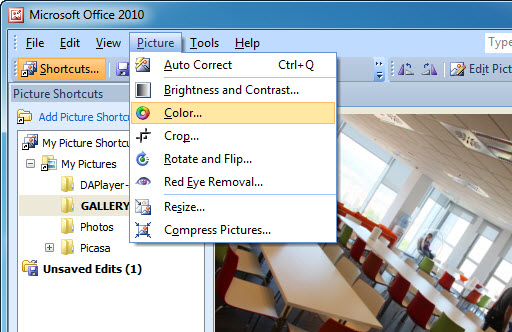
When you’re done editing, you can save them as usual or use the Export function to select a different location, file name, format and even size – so that you can, for example, create images ready to be used on a web page or shared by email.
You may also like

If you miss tower defense games, this roguelike wants to give you your new dose of the genre
Read more

Rain World receives a new expansion that promises to further explore its world
Read more

Former Sony executive gives his reason for leaving the company: its shift towards games as a service
Read more

Activision says that people complain about hackers… but they are very bad at identifying them
Read more

SAG-AFTRA will allow striking actors to participate in student projects and jams
Read more

This Monster Hunter Wilds mod turns all the spears into… giant fingers?
Read more