How To
Fixed: Starfield mods not working

- September 11, 2023
- Updated: July 2, 2025 at 1:16 AM

So you’ve launched into the universe of Starfield, only to find your Starfield mods not working? We get it, it’s like preparing for a spacewalk and realizing you’ve left your suit back at the station. Whether you’re a Vortex Nexus Mods aficionado or a DIY modder, fear not. We’re here to help you untangle this cosmic conundrum so you can get back to conquering galaxies—or at least, enjoying your game to the fullest.
How to fix Starfield mods not working bug?
Ah, Starfield—the latest jewel in Bethesda‘s crown. But what’s this? Your mods aren’t working? Don’t fret, space cadet! Whether you’re using Vortex from Nexus Mods or going manual, we’ve got some troubleshooting tips for you:
Check your file names
First things first. Inspect your “StarfieldCustom.ini” filename. Sometimes, like a shapeshifting alien, it morphs into a .txt file or decides to drop its uppercase identity. Make sure it’s correctly named, or you’ll be stuck in this mod-less limbo.

Edit manually
Still facing issues? It’s time to get hands-on with the game’s very own “Starfield.ini” file. We recommend using Notepad++ to ensure you can read the hieroglyphics—erm, characters—of the file. Once you’ve made your edits, set the file to read-only to preserve your changes.
Move mods to My Games
One common mistake is misplacing your mods. If Vortex has been over-ambitious and stashed your mods in the Steam folder, gently relocate them to your My Games folder or the game’s Data folders. After this interstellar migration, try launching the game’s .exe directly.

Tweak the Vortex settings
In your Vortex settings, navigate to Mods and make sure “Hardlink Deployment” is enabled under the “Deployment Method” option. It’s a tiny change, but sometimes the smallest adjustments have the biggest impact—just like adjusting your spaceship’s thrusters.
Final words
Navigating the modding universe of Starfield can be tricky, but you’re not alone on this journey. We’ve all been there, staring at a screen, cursing the modding gods for our ill fate. But armed with these tips, your mods will be back on track faster than you can say “hyperspace.” And remember, Starfield mods not working today could mean a new voyage of discovery tomorrow. Keep exploring, space cowboy!

FAQ
What’s causing my Starfield mods to malfunction?
The primary issue is often tied to the various Starfield “.ini” files that need to be properly configured and recognized by the game. Additionally, the arrangement of folders and how you’re deploying the mods—whether manually or through tools like Vortex—can be contributing factors.
What steps can I take to resolve issues with non-working Starfield mods?
Confirm the “StarfieldCustom.ini” file is named correctly and isn’t saved as a .txt file. Use Notepad++ to safely edit the “Starfield.ini” file in the game folder and set it to read-only mode. Make sure your mods are saved in the correct game folders—namely My Games and the game’s Data directories. Also, enable Hardlink Deployment in your Vortex settings and try launching the game’s .exe directly.
Are there any utilities that can simplify the modding process for Starfield?
At present, there are specific mods that can assist with accurately formatting the “StarfieldCustom.ini” file. While no Script Extender mod exists for Starfield just yet, we’re optimistic that future tools may make the modding process significantly smoother.
Kerem from Turkey has an insatiable curiosity for the latest advancements in tech gadgets and a knack for innovative thinking. With 3 years of experience in editorship and a childhood dream of becoming a journalist, Kerem has always been curious about the latest tech gadgets and is constantly seeking new ways to create. As a Master's student in Strategic Communications, Kerem is eager to learn more about the ever-evolving world of technology. His primary focuses are artificial intelligence and digital inclusion, and he delves into the most current and accurate information on these topics. You can always reach Kerem from LinkedIn.
Latest from Kerem Gülen
You may also like
 News
NewsSecure Your Sleigh: How to Dodge Online Scams This Holiday Season
Read more
 News
NewsThe Studio Ghibli shorts that you will never be able to see (unless you pay a lot of money in Japan)
Read more
 News
NewsGmail Help Me Write with Gemini: 7 Ready-to-Use Prompts for Complaints, Sales & Internal Memos
Read more
 News
NewsZootopia 2 is the highest-grossing movie of 2025
Read more
 News
NewsAvatar: Fire and Ash is so expensive that it could very well dominate the box office and be an absolute failure
Read more
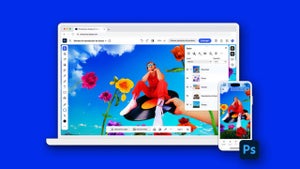 News
NewsEditing Offline: What Photoshop’s On-Device AI Can Do
Read more