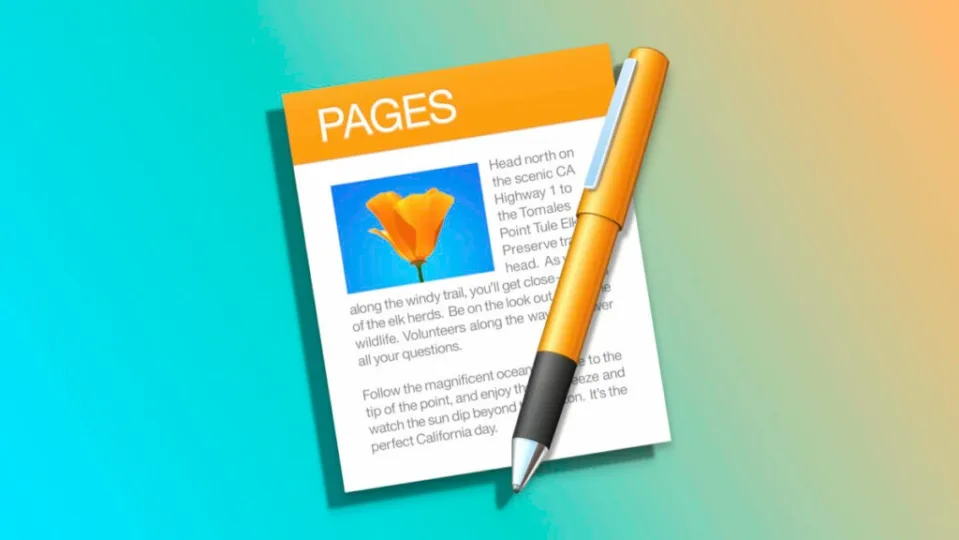Many times in spreadsheets we insert graphs to represent the data in an easier to read way. A system that we can also use in Pages documents and that can help us a lot to facilitate the reading of information. Inserting and managing graphs in Pages is very simple, let’s see the most basic concepts.
We choose the type of graph, write down the data and format it
Inserting a graphic in a Pages document using our iPhone or iPad is very simple. Assuming that we already have the document open and ready, the steps are as follows:
- We tap the + button at the top.
- We enter the second tab, the one with a graphic on it.
- Choose between 2D, 3D or Interactive.
- Click on the graphic you want to insert.
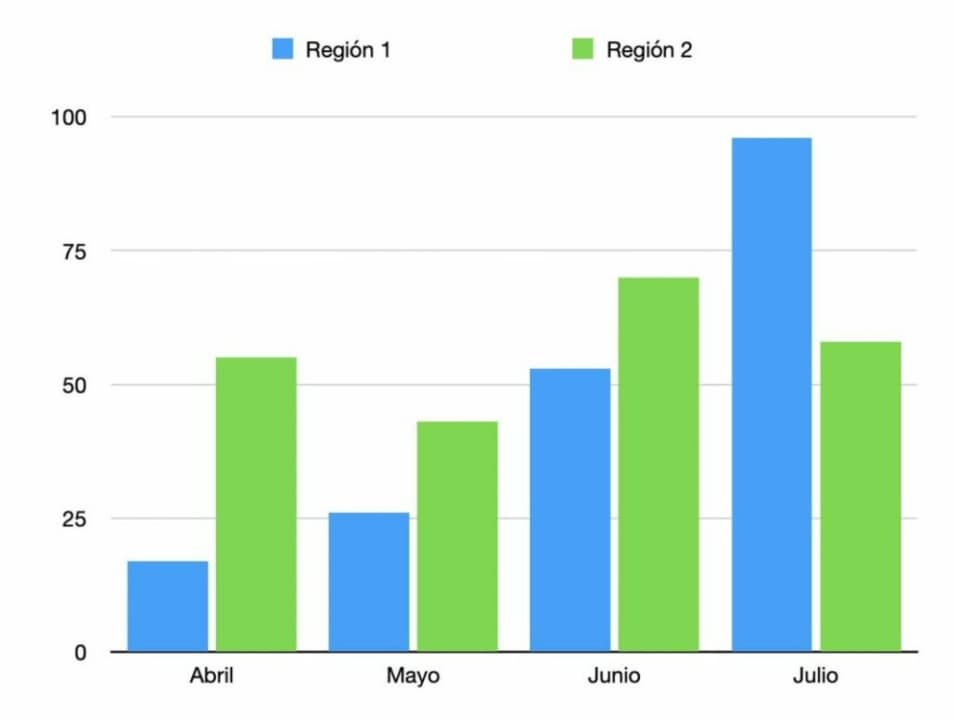
Once inserted we can drag it with our finger to reposition it in the most convenient position and also resize it by pulling its ends. Now let’s see how to populate this chart with the necessary data, we will do it like this:
- Select the chart in question.
- Click on the Click to edit button that appears above it.
- Select the rows or columns of the table where we have the information we want to represent.
Let’s continue, let’s see how to format our chart. In this section there are many options, from the legend, to the colors, to the way of representing the values, and so on. For this article we will focus only on choosing the color palette and hiding or showing its title and legend. Here are the steps to follow:
- We select the chart we want to edit.
- Touch the button in the form of a brush.
- Go to the Chart tab.
- In the upper part, select one of the six color palettes offered.
- Activate or deactivate Legend and/or Title.
And that’s it. Easy, isn’t it? This is the system for inserting, managing and giving basic formatting to a graphic within a Pages document. Just like being able to use the Apple Pencil to make annotations in the document, this is a very useful resource in many documents and, given how easily we can add it, it will benefit the reading of the data and the final aesthetics of the file.
Some of the links added in the article are part of affiliate campaigns and may represent benefits for Softonic.