News
Master the Art of Digital Drawing with the Apple Pencil: A Complete Guide
Everything you need to know about the Apple Pencil

- April 9, 2023
- Updated: July 2, 2025 at 2:34 AM

Apple Pencil is a digital pen specially designed for use on the iPad, ideal for drawing, taking notes, writing and annotating PDF documents. Its high precision and pressure sensitivity provide an experience like that of a real pen or pencil, making it a must-have tool for artists, students and, in general, people who want to take notes or sketch on the iPad with the same feel as paper.
There are two different versions of the Apple Pencil, the first and second generation, which offer similar features. However, it is important to keep in mind some key differences when deciding which version to purchase. Moreover, while there are several different stylus models on the market, the Apple Pencil is differentiated by its unique features, something we also need to keep in mind. In this sense, we will explore everything we need to know about the Apple Pencil to get the most out of it on our iPad.
What is Apple Pencil
The Apple Pencil is a digital stylus designed specifically for use on iPads, offering an exceptional writing and drawing tool thanks to its high-precision, pressure-sensitive tip. For use, it connects via Bluetooth with the iPad and can be charged via a Lightning port on the bottom of the device or via magnetic charging on newer iPads.

Initially designed for artists and content creators, the Apple Pencil has become an essential tool also for students and people who need to take notes on the iPad. Its high precision allows you to draw and write with the same ease you would have using paper and pencil.
In addition, the Apple Pencil is able to detect tilt, allowing you to create strokes of different thicknesses simply by changing the tilt of the pencil relative to the iPad. This feature has been carefully tuned in the iPadOS algorithms, resulting in very natural strokes. It all gives the feeling of using a real pencil, with all the versatility that the digital world brings to the experience.
How to link the Apple Pencil with our iPad
To pair the first generation Apple Pencil with our iPad, we simply remove the cap of the Lightning connector on the back of the pencil. Then, we connect it to the Lightning port of our iPad and wait a second for the Bluetooth connection to be established automatically. The pencil will show as connected and will be ready for use.
To attach a second-generation Apple Pencil, the attachment process is even simpler. In this case, we simply attach the pencil magnetically to the right edge of the iPad – if we look at it vertically. The connection will be established automatically via Bluetooth and the pencil will be ready to use in less than a second.
How to use the Apple Pencil on our iPad
How we use Apple Pencil will depend largely on the app we are using, but in general, there are a few key features and functions that apply to most of them. For example, Apple Pencil can be used to take notes and write in any text field on the iPad. All parts of the system where we could type on the keyboard will accept the Apple Pencil for us to write anything. We can, also, annotate in the Notes app on our iPad and then even consult the notes on a Windows PC.
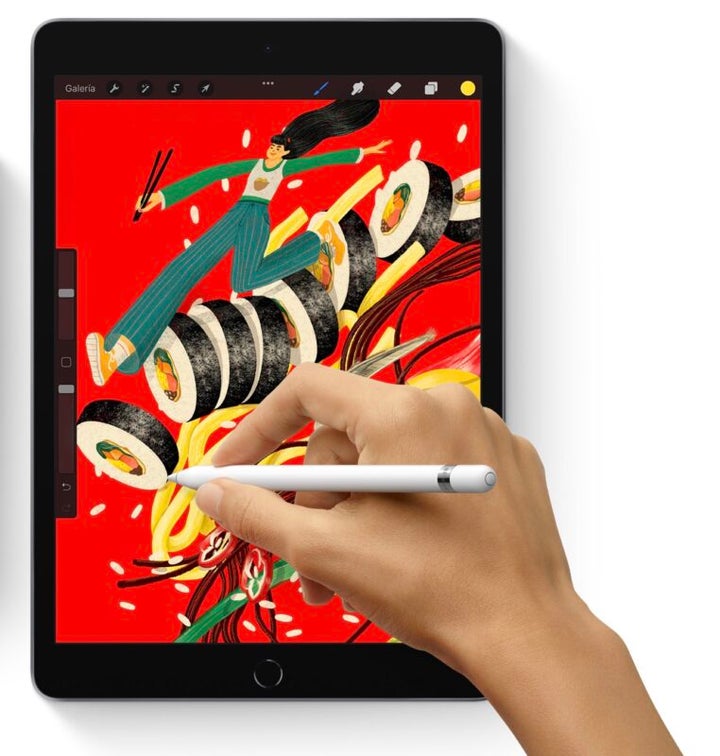
In the field of drawing and artistic creation, there are applications such as Procreate or Sketchbook Pro, for example, that offer a wide range of tools for creating digital art. They do so with brushes of great precision and realism and with a very comfortable interface when selecting elements, changing tools and also, of course, exporting our works of art.
What are the differences between the 1st and 2nd generation Apple Pencil?
The Apple Pencil has two different generations, both with similar features, but with some notable differences that determine their compatibility with different iPad models.
On the first generation Apple Pencil, it is necessary to remove the small cap on the back of the stylus to reveal a Lightning connector that connects to the iPad. A method that changes radically on the second-generation Pencil.
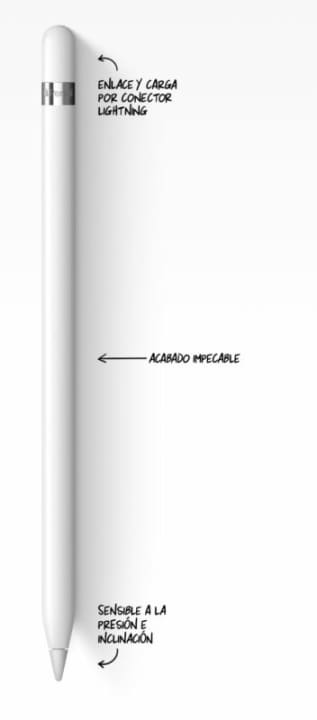
The second generation of the Apple Pencil has some significant improvements compared to the first. For example, it no longer needs to be physically connected to the iPad to charge; instead, it attaches magnetically to the side of the device and charges wirelessly. It also has a touch surface that allows certain actions to be performed with the fingers, such as quickly switching between tools.
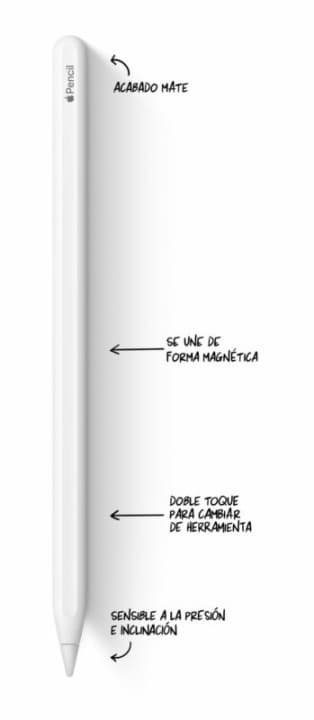
Connected to an iPad with M2 chip, this same second-generation Apple Pencil has a “hover” mode that allows us to preview where the tip of the pencil will touch before it makes contact with the screen. A small detail really convenient to be able to calibrate the drawing tools more quickly and without having to undo test strokes.
What is the Apple Pencil compatible with my iPad?
The first-generation Apple Pencil is uniquely compatible with a variety of iPad models: the first- and second-generation 12.9-inch iPad Pro, 10.5-inch iPad Pro, 9.7-inch iPad Pro, third-generation iPad Air, sixth- through tenth-generation iPad, and fifth-generation iPad mini.
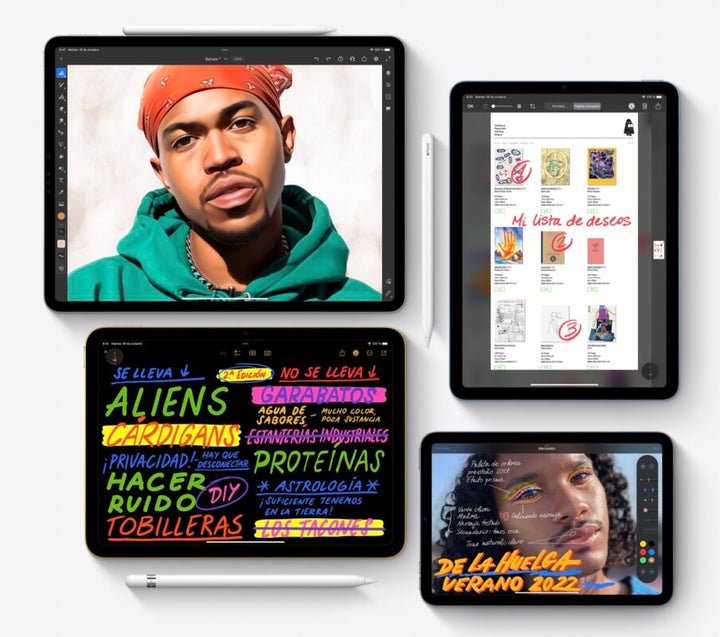
The second-generation Apple Pencil is also exclusively compatible with the third- through sixth-generation 12.9-inch iPad Pro, first- through fourth-generation 11-inch iPad Pro, fourth- and fifth-generation iPad Air, and sixth-generation iPad mini.
Thus, depending on the iPad model we have in front of us, we must get one or another model of Apple Pencil.
There are third-party alternatives to the Apple Pencil are they worth it?
Apple Pencil is a unique tool in the stylus market. Unlike others, it has been designed exclusively to work with Apple hardware and software, giving it a level of integration and functionality that its competitors cannot match.

The precision and sensitivity of the Apple Pencil’s tip also distinguish it from other generic styli, significantly enhancing the user experience. In addition, the Apple Pencil connection is transparently negotiated, making it easier to use. An integration very similar to what we can already see in the AirPods and that simplifies, a lot, the use of the accessory on our iPad.
How to find a lost Apple Pencil
The Find app is not compatible with the Apple Pencil, as it does not have the U1 chip needed to locate it from an iPad or iPhone. However, as an alternative, if we use a specific case for our pencil, we can consider adding an AirTag to it to make it easier to locate.
Is the Apple Pencil compatible with the iPhone or other devices?
The Apple Pencil is not compatible with the iPhone, unlike some third-party alternatives that emulate the touch of our fingers on the phone screen. The Apple Pencil is exclusive to the iPad and cannot be used on other devices.

Along the same lines, since the Apple Pencil has been specifically designed to work with Apple hardware and software, it is not compatible with other devices, such as Android tablets or Windows devices.
If we’re looking for the most natural writing and drawing experience possible on the iPad, Apple Pencil is a must-have tool. With its improved second generation and a third on the horizon, Apple Pencil remains the preferred choice for users looking for unmatched accuracy and responsiveness. Its ability to enhance our workflow and creativity on the iPad makes it an essential tool.
Architect | Founder of hanaringo.com | Apple Technologies Trainer | Writer at Softonic and iDoo_tech, formerly at Applesfera
Latest from David Bernal Raspall
- Apple Fitness+ drops a teaser for something big: here’s everything we know
- Pluribus’ ending could have been much more bland, but an Apple executive suggested something else
- Tesla could have a pleasant surprise for iPhone users: here are its plans
- This free streaming service is standing up to the biggest players: how does it do it?
You may also like
 News
NewsApple Fitness+ drops a teaser for something big: here’s everything we know
Read more
- News
Women are increasingly relying on telemedicine. What does that mean for marketing?
Read more
 News
NewsOpenAI has just installed a security update for ChatGPT that was more than necessary
Read more
 News
NewsSteven Spielberg thought John Williams was pulling his leg with the soundtrack of 'Jaws'
Read more
 News
News'Ghost of Yotei' is the favorite video game of one of the best developers in history
Read more
 News
NewsOne of the best Ghibli movies could have had a prequel
Read more