News
How Firefox can help block invasive ads

- June 14, 2019
- Updated: July 2, 2025 at 4:48 AM

It’s happened to all of us.
You’re on Facebook, and an annoying ad pops up. You switch over to Instagram and, sure enough, it’s there, too. Finally, you start surfing the web and that same irritating ad just keeps following you.
It turns out that this ad is following you because of something called fingerprinting. Through fingerprinting, a company makes a profile all about you. These profiles make it easier for marketers to send you tailored ads.
Luckily, Firefox is here to help with a feature that can add a layer of protection between you and the companies that want to profile you.
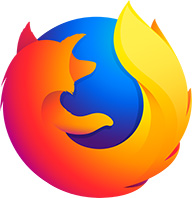
Mozilla Firefox
download now ►How Firefox can stop fingerprinting
To use Firefox to stop fingerprinting, just follow these basic steps:
- Open Firefox
- Click on the menu in the top right of the screen (it looks like three horizontal lines)
- Click on “Content Blocking”
- Scroll down to the “Custom” section
- From the “Custom” section, check the box for “Fingerprinting”
- You’re all set!
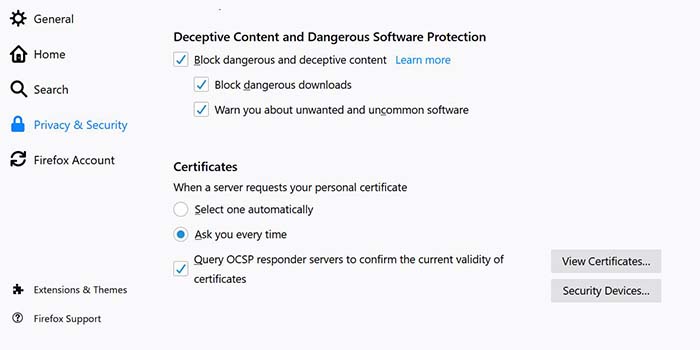
Wrapping up
Blocking fingerprinting with Firefox can cause some sites to break. But if you put a premium on privacy, the positives could outweigh the negatives. Fingerprinting tracks your data without your permission as well as slows down your computer.
If you’re tired of seeing these ads over and over again, Firefox and its features offer a cleaner, more private online experience.
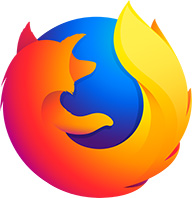
Mozilla Firefox
download now ►Softonic is proud to partner with Mozilla. When you download from us, we may earn a commission.
Jacob Yothment is the assistant content editor for Softonic. He's worked in journalism since high school, and has been a fan of all things technology and video games his entire life. He is a 2016 graduate of Purdue University Northwest.
Latest from Jacob Yothment
You may also like
 News
NewsOne of the most successful movies of the year premieres on HBO Max
Read more
 News
NewsNaughty Dog is back at it: they are already crunching for their next game
Read more
 News
NewsThe new Tekken champion is Japanese and is 92 years old
Read more
 News
NewsPedro Almodovar returns with a new movie that is very Christmas-like
Read more
 News
NewsLarian Studios will hold an AMA to clarify their stance on AI early in the year
Read more
 News
NewsSteam is giving away the most unimaginable Christmas game until December 21
Read more