How To
How to access weird computer file formats

- November 7, 2018
- Updated: July 2, 2025 at 5:46 AM


Most files you find on the internet or from work are pretty easy to open. Most text, audio, and image readers are able to open standard file formats like JPEGs and PDFs. However, there are times when you might run into a unique file format that your file readers are not familiar with. This can be really frustrating if you’re not prepared for it. Thankfully, there are some easy solutions to getting those files open and converted to something more reasonable. Here are a few ways to deal with unfamiliar file types.
What to do with weird file formats
Identify the file type
If your normal file reader is unable to read the file you’re trying to open, then the first thing you should do is try to identify the file type. Windows will always show the extensions of files that it is unable to identify, so you should be able to search the file extension that you’re working with. If you’re able to identify the file type, then you should be able to find out what program will successfully open it. For example, MSG file types require Outlook to open them, so finding the file type can find you the program needed.
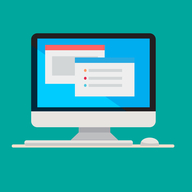
Beginner’s guide to file formats
Read Now ►Try opening in a text editor
If you’re unable to identify the file type through the extension, then you should try using a text editor. By using Notepad or Notepad++, you should be able to open any file. Unfortunately, you’ll actually be opening the code of these files rather than the content that they hold.
Thankfully, you don’t have to be a programmer to use this information to figure out what the file is. You can look for the file’s name at the beginning of the code, or search for the file’s magic number which identifies every file’s extension. You can search this Wikipedia list to find the corresponding file extension. You should be able to find the magic number in the text editor by pressing CTRL+F and then typing hex (for hex signature) or magic number.
Open with a universal file opener
Having a universal file opener can help save you some time from searching unusual file types up. These programs aren’t actually “universal” but they are able to open a plethora of uncommon file types. Having one of these programs pre-installed to your desktop or browser will allow your computer to automatically identify and open file types that your default file readers are not able to open on their own.
Universal Viewer and Free Opener are both free options for universal file openers. You can also pay to get a universal opener Chrome extension, provided by AODocs.
Change the extension
This method doesn’t always work, but can be a good attempt at opening a file that is replaceable. You should avoid doing this with irreplaceable files, since changing the file extension doesn’t always work and can corrupt the file to an unopenable state.
By changing the file extension, you can try to force a file to convert to a different format that your computer is able to read. For example, changing an audio file into a .mp3 will allow programs that can open .mp3s to open it. However, this may not work properly, since the original file may not be formatted close enough to a .mp3 for that program to properly open it. This method usually works best when converting files into raw extensions such as .txt.
If you want a better understanding of common file formats, check out our beginner’s guide on them. This can help you with identifying which formats you may want to convert these unusual types to.
Troy Zaher is a professional writer and journalist for Softonic, specializing in gaming and social media news. He is a 2018 graduate of Fitchburg State University with a bachelors of English.
Latest from Troy Zaher
You may also like
 News
NewsGuild Wars returns with a remaster of its three original campaigns at an unbeatable price
Read more
 News
NewsResident Evil Requiem will not have a demo, although that does not mean they lack faith in the game
Read more
 News
NewsTomb Raider unexpectedly announces two big news items, although neither is its new video game
Read more
 News
NewsThis game accumulated three million players just four days after its launch only in China… and for very good reasons
Read more
 News
NewsThis dark and brilliant thriller will keep you on the edge of your seat and you can watch it for free streaming
Read more
 News
NewsEscape from Tarkov launches on Steam with access issues and numerous bans
Read more

