News
How to activate incognito mode in Google Maps and move without leaving a trace
Learn how to use Google Maps’ incognito mode to increase privacy while navigating. Prevent the app from saving your searches and routes in just a few taps.
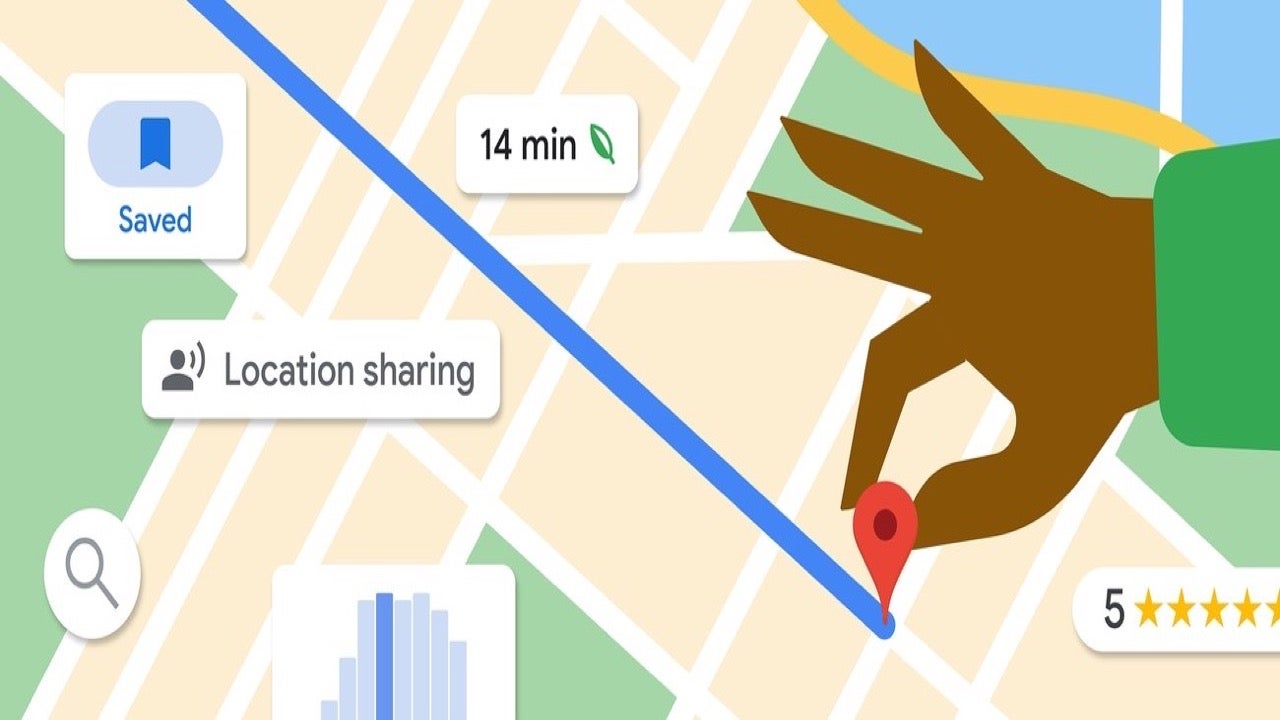
- June 25, 2025
- Updated: July 1, 2025 at 9:17 PM
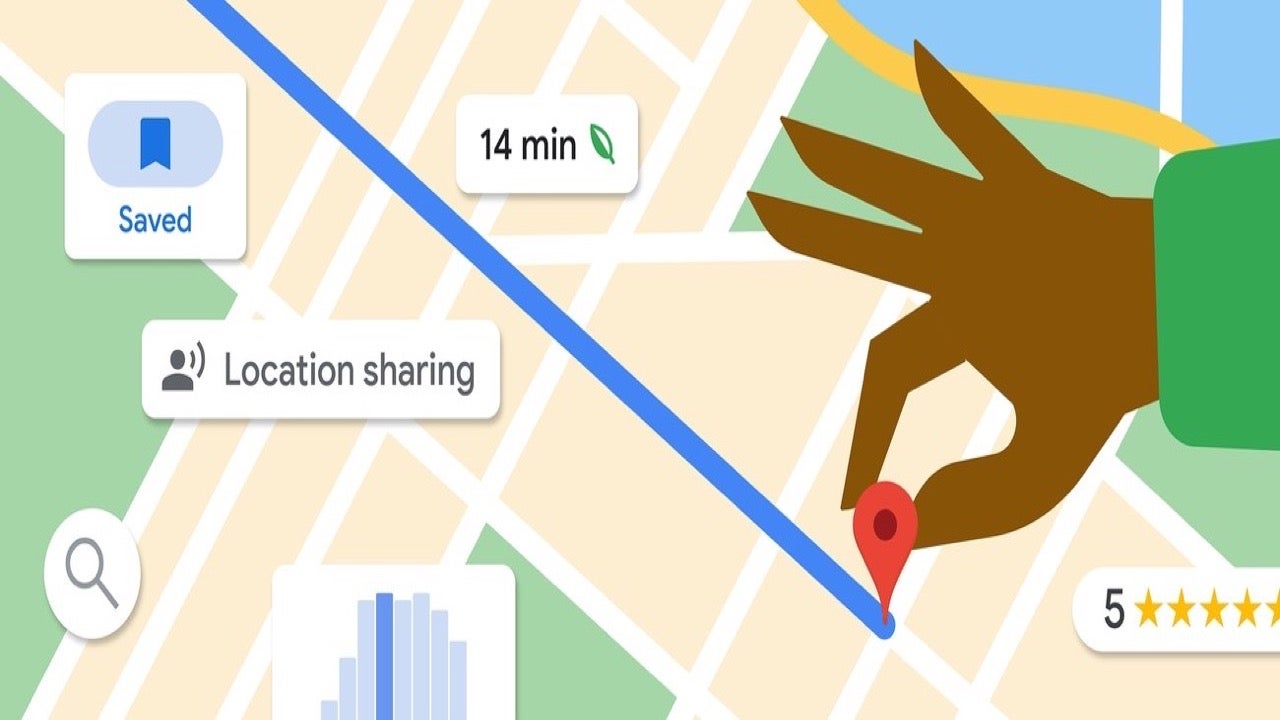
Google Maps remains the most widely used navigation app in the world, helping millions of users reach destinations efficiently by car, foot, bike or public transport. But despite its usefulness, some users worry about how much data Google collects. Thankfully, there’s a built-in solution: Google Maps’ incognito mode lets you use the app without storing your activity in your Google account.
What incognito mode in Google Maps really does
By turning on this feature, you prevent Google Maps from saving searches, visited places or directions to your activity history. This means you can explore without having any of that data tied to your profile, offering a higher degree of privacy during use.
However, it doesn’t make you completely invisible. Your internet provider, phone’s GPS, or other Google services like Assistant may still know your location. So while incognito mode improves privacy within the app, it won’t block all external tracking.
How to activate incognito mode
The process is quick and works the same on Android and iOS. Open the app and tap your profile picture in the top-right corner. Then, select “Turn on Incognito mode.” Once enabled, Google Maps will reload in a private session, and your activity won’t be saved.
What you lose when using incognito
Some features become unavailable. Google Maps won’t store your search history, update your timeline, send notifications or allow app customization. If you need any of these, you’ll have to switch back to the standard mode.
To turn off incognito, simply tap the hat-and-glasses icon and choose “Turn off Incognito mode.”
Latest from Agencias
- This incredible RPG introduces an upgrade that leaves fans speechless
- Steam has added an option that will save you a lot of euros
- Asahi is more than just beer, and it has now announced that it will create a unit against cybercrime
- Sports are attracting subscribers to streaming services. What's the problem? They don't stick around
You may also like
 News
NewsSecure Your Sleigh: How to Dodge Online Scams This Holiday Season
Read more
 News
NewsThis automotive industry movie has taken by storm upon its arrival on AppleTV+
Read more
 News
NewsThe Fallout series will arrive even sooner than you were expecting
Read more
 News
NewsThe person in charge of Fallout is clear: if you like the series, you should get into Fallout 76
Read more
 News
NewsMarathon, after endless controversies, has a price and release date
Read more
 News
NewsIt is confirmed that Resident Evil Requiem will have two main characters
Read more