How To
How to add and remove start up programs
- August 24, 2009
- Updated: July 2, 2025 at 9:20 AM
In my line of work, I see a lot of interesting programs that I know I’ll use at home. My only problem is actually remembering to use them! What I needed was a way to remember that I had these programs, applications and documents and, above all, to use them regularly. What better way, then, than to have them appear as soon as you turn on your computer?
The process is simple, but will be really useful, especially when there is something that you should use or look at every day but keep forgetting, such as a calendar like Sunbird or a task manager like Task Coach. The first step is to open up Windows Explorer – do this by right-clicking on the Start button – and choosing explore. The Start Menu folder should already be highlighted. Open Programs and drag whatever program or document you want to run at start-up into the open window. That’s it! I told you it was easy…
Preventing a program from running on start-up is also simple. Many applications automatically run on start-up, and, if you have too many of them, it can slow your system down. There are some programs that target this problem – System Explorer – for example, but if you want to eliminate a program from start-up manually, it’s easily done.
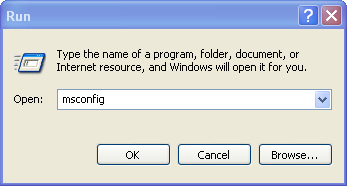
Open Run from the Start menu and type ‘msconfig’ into the box. Press ok, and a window should appear. Select the Startup tab and you’ll see a list of all the programs that currently run on start up. Uncheck the ones you don’t want and click apply, then sit back and enjoy your new, streamlined start up!

You may also like
 News
NewsDonald Trump says he was forced to sue the BBC for 1 billion dollars
Read more
 News
News"All video games use AI," say those from ARC Raiders
Read more
 News
NewsThese two legendary Hollywood actors have just sold their voices to AI
Read more
 News
NewsElden Ring: Nightreign has announced its new DLC in which it will include the most iconic boss from the first Dark Souls
Read more
 News
NewsLindsay Lohan and Jamie Lee Curtis are taking Disney+ by storm with this sequel to a cult classic from the company
Read more
 News
NewsTake-Two is facing significant internal pressure due to the firing of 35 developers before the launch of GTA6
Read more