News
Spam on your iPhone: we have the easiest solution to end this!
Three steps that will keep the Messages app much cleaner.

- June 29, 2023
- Updated: July 2, 2025 at 1:48 AM

Occasionally, unwanted content finds its way into the Messages app on the iPhone. Whether they come from acquaintances, strangers, or even fraudulent sources, these messages can be truly bothersome, particularly when they persist. Fortunately, we can block them on the iPhone and also report them to both Apple and our carrier.
How to stop spam messages
Often, we get accustomed to simply deleting unwanted messages from senders instead of blocking them, but the latter is a better option. It will only take us a few seconds to block these senders and forget about having to delete them again.
It is important to note that although blocking prevents future spam messages from the blocked number, there is a possibility that they may come through other numbers. This is where the option to report the message comes into play, as it prompts Apple and the service providers to investigate and take appropriate legal actions to prevent the situation from spreading. The steps to block unwanted messages are as follows:
- Open the Messages app on your iPhone.
- Open the message you want to block.
- Tap the contact icon at the top.
- Tap on “Info” on the right.
- Choose “Block this Contact.”
Additionally, you will notice a text next to the message stating, “This sender is not in your contacts” and it offers the option to “Report as Junk.” This is exactly what we should do to prompt the responsible entities to take action. It is important to use this option after blocking the contact, as reporting will remove the contact, preventing us from blocking it again.
Lastly, let’s review how to check blocked numbers on the iPhone. The steps to do so are as follows:
- Open the Settings app on your iPhone.
- Tap on “Messages.”
- Enter “Blocked Contacts.”
- In the complete list of blocked senders, you can tap “Edit,” then tap the delete button, and finally “Unblock” to remove any number from the list.
- Simply press “Done” when finished.
As we can see, just like blocking a sender in Mail or unwanted calls, the steps are straightforward. Instead of simply deleting the message, following these steps ensures that we will no longer receive messages from the blocked number. And if we also report the case, it is likely that nobody else will receive messages from that number either. Clearly, these are important tools to consider when blocking unwanted messages on the iPhone.
Some of the links added in the article are part of affiliate campaigns and may represent benefits for Softonic.
Architect | Founder of hanaringo.com | Apple Technologies Trainer | Writer at Softonic and iDoo_tech, formerly at Applesfera
Latest from David Bernal Raspall
- Ceerly: Explore life through spirituality and astrology powered by cutting-edge AI tech
- The Smart Creator’s Guide to Stock Video: Get Your First 4K Clip Free
- NordLayer is the smartest way to protect our company
- What’s Changed in AutoCAD 2026 Completely Transforms Project Auditing: how we can use Activity Insights efficiently
You may also like
 News
NewsSecure Your Sleigh: How to Dodge Online Scams This Holiday Season
Read more
 News
NewsThe Studio Ghibli shorts that you will never be able to see (unless you pay a lot of money in Japan)
Read more
 News
NewsGmail Help Me Write with Gemini: 7 Ready-to-Use Prompts for Complaints, Sales & Internal Memos
Read more
 News
NewsZootopia 2 is the highest-grossing movie of 2025
Read more
 News
NewsAvatar: Fire and Ash is so expensive that it could very well dominate the box office and be an absolute failure
Read more
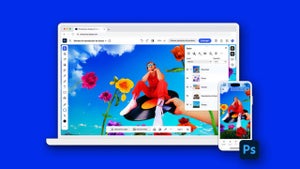 News
NewsEditing Offline: What Photoshop’s On-Device AI Can Do
Read more