How To
How to: Change file associations on Mac
- June 1, 2011
- Updated: July 2, 2025 at 9:00 AM
File association defines the program that Mac OSX will use to open a certain kind of file. Basic file types such as images, video, text files and so on already have a default application associated. So, when you double click a video file in Mac OS, Quicktime opens up. But what if you want to use VLC Media Player or MPlayerX instead? Easy: simply right click the file you want to open, select Open with and choose the program you want to use instead of the one selected by default.
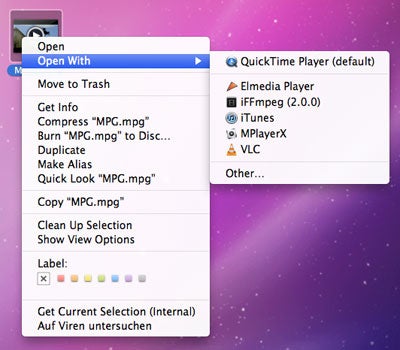
This trick works only for that particular file though, meaning that the moment you restart the system the change will be reverted and the file will open up again with its default application.
If you want to permanently change this file association, select the file and press Cmd + I to open its information pane. Look for the Open With section and select the program you want to use from the drop-down menu (you may have to browse the hard drive to find the application if it’s not there).
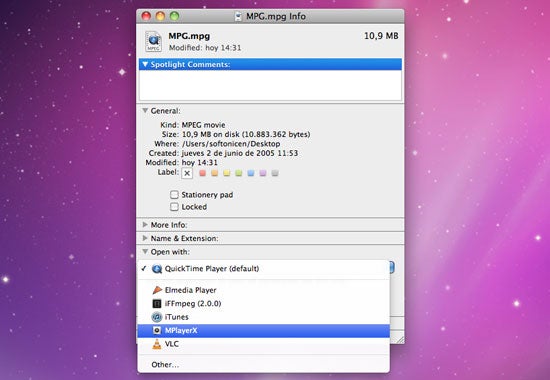
Click the Change all button and press Continue in the message displayed by Mac OS. It’s just a warning to let you know that you’re actually changing the app associated to that file type.
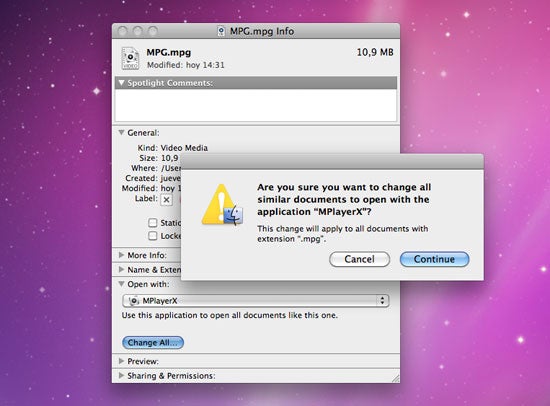
From now on, this kind of file will open with the app you just selected. You can check the change by pressing Cmd + I again and see the new program associated with that file type.
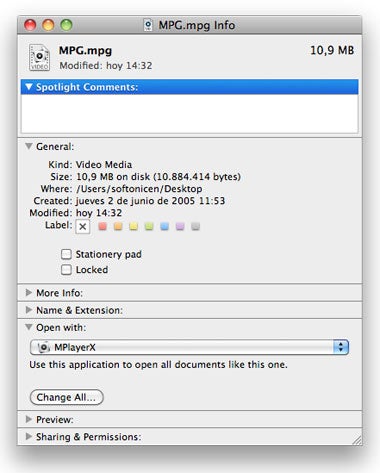
You may also like
- Article
The 15-Minute Project Setup: Building and Using Custom Project Templates in Premiere Pro
Read more
- News
Adobe Campaign Launch
Read more
 News
NewsJames Gunn solves one of the biggest dilemmas for Batman fans
Read more
 News
NewsThe producer of the 'Sonic' movie is already planning the 'Call of Duty' one
Read more
 News
NewsNobody is interested in NFT-based games, and Ubisoft has paid the price (deservedly)
Read more
 News
NewsYour mother was right: playing a lot of video games is not good, according to a study
Read more