How To
How to change the color of Facebook
- August 2, 2012
- Updated: July 2, 2025 at 8:46 AM
 If you’re a long-time Facebook user then you’re probably fed up of looking at that same blue and white page design, day after day, year after year. You needn’t suffer any more because now it’s actually possible to change the color scheme of the Facebook interface.
If you’re a long-time Facebook user then you’re probably fed up of looking at that same blue and white page design, day after day, year after year. You needn’t suffer any more because now it’s actually possible to change the color scheme of the Facebook interface.
Follow the steps below and you’ll have a new-look Facebook in no time. Not only will the Color My Facebook application give you a break from that blue design, but you’ll also look cool and original too. Give it a try and see what weird and wonderful Facebook color schemes you can create.
1. Download and install Color My Facebook
Color My Facebook is a free extension for the Firefox, Chrome, Safari and Internet Explorer web browsers. Visit this page from your regular browser and click the Install button.
2. Set your color
Once the Color My Facebook plug-in is installed it will automatically detect when you load Facebook and apply a new color scheme. Clicking the options arrow on the top-right of the page will give you access to the Color My Facebook settings.
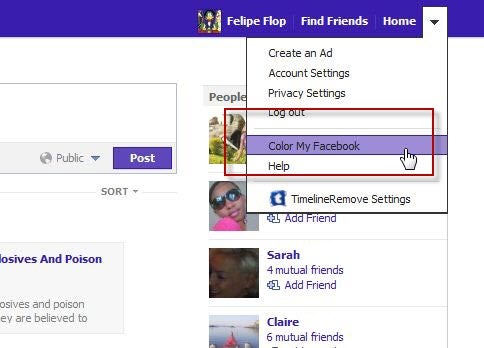
When you click this option you’ll be asked to ‘Pick your color,’ which you can do by clicking on the colored square.
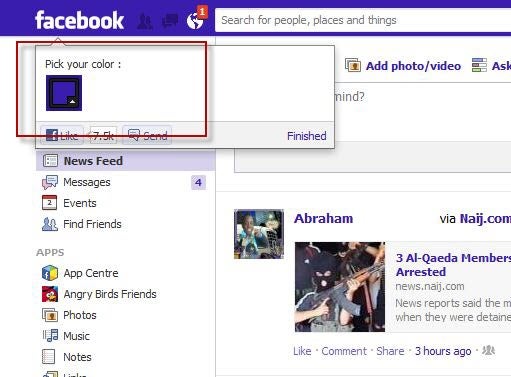
3. Preview your result
When you select a color, the changes are applied to Facebook in real time, so you can directly preview the result of your choice.
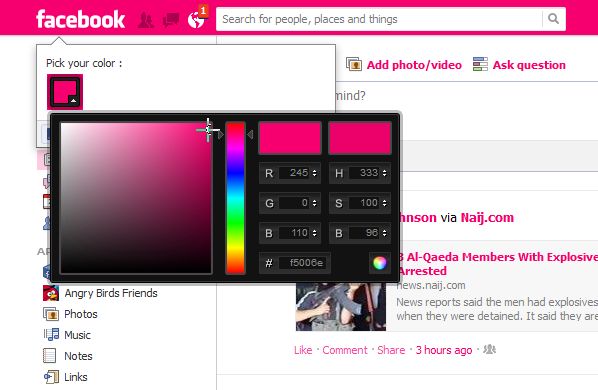
Click the Finished button to apply your choice of color to Facebook. If you want to revert back Facebook’s original color, just disable the extension or enter the official Facebook hex color code: 3B5998.
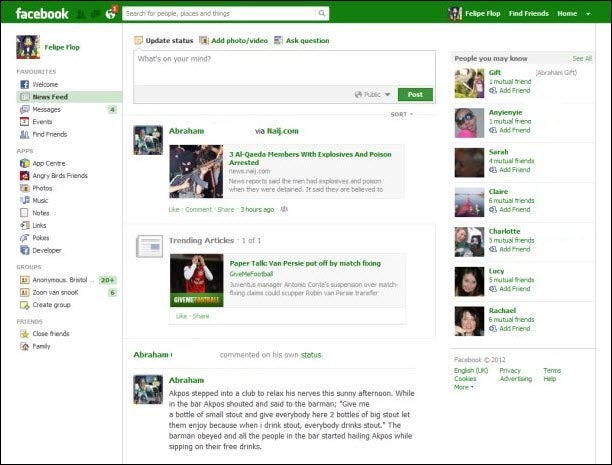
Via Softonic France
You may also like
 News
News1 in 3 Android apps have serious API leakage issues, according to a recent study
Read more
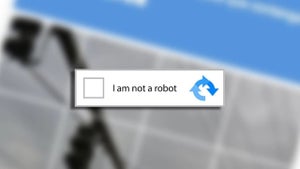 News
NewsThe rise of fake captchas: a new weapon for cybercriminals
Read more
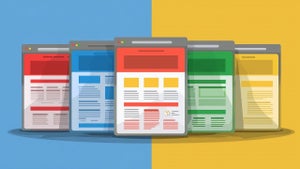 News
NewsGoogle disables the 100 results per page feature and leaves users stunned
Read more
 News
NewsThe second season hasn't even premiered yet, and Disney+ has already renewed this superhero series for a third one
Read more
 News
NewsIs Hollow Knight: Silksong too difficult? Its creators defend that it is not
Read more
 News
NewsMicrosoft teams up with ASUS to launch ROG Xbox Ally and compete with Steam Deck
Read more