How To
How to: configure PuTTY
- May 30, 2012
- Updated: July 2, 2025 at 8:49 AM
![]() If you manage a web server and need secure access too it, Secure Shell, or SSH, will allow you to do so. SSH is designed to provide a secure connection between two machines over an unsecured network like the internet. There are plenty of SSH clients out there but none are as portable and versatile as PuTTY. In this guide, I will show you how to perform basic tasks and customizations to PuTTY to tailor SSH sessions to your needs. When you first download PuTTY, there is nothing to install. The application is completely self contained. This means that you can put PuTTY on a flash drive and use it on the go, providing you with a SSH/Telnet client wherever you have access to a PC. It will require administrative rights to run though so be aware of that.
If you manage a web server and need secure access too it, Secure Shell, or SSH, will allow you to do so. SSH is designed to provide a secure connection between two machines over an unsecured network like the internet. There are plenty of SSH clients out there but none are as portable and versatile as PuTTY. In this guide, I will show you how to perform basic tasks and customizations to PuTTY to tailor SSH sessions to your needs. When you first download PuTTY, there is nothing to install. The application is completely self contained. This means that you can put PuTTY on a flash drive and use it on the go, providing you with a SSH/Telnet client wherever you have access to a PC. It will require administrative rights to run though so be aware of that.
Saving sessions
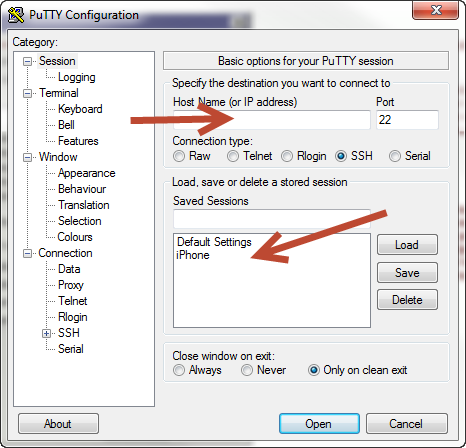
After launching PuTTY, you will be greeted with the “Session” page where you can define your host name or IP address. By default, port 22 will be selected as it is the port where SSH servers listen to.
If you want to save this session, give the session a name and then hit ‘Save’. This will make sure that you have quick access to your commonly uses sessions right from the start. Settings are saved within the application so moving to a different machine will still allow you to access these saved sessions.
Adjusting the appearance of the terminal
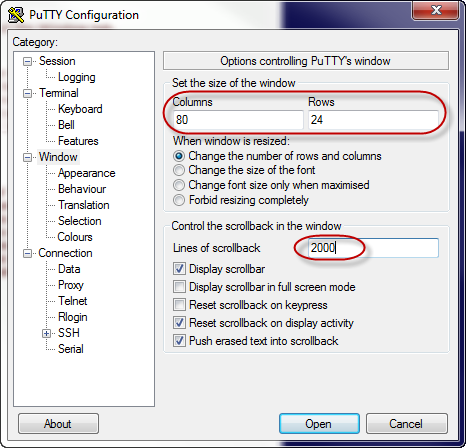
Next, you’ll want to adjust the built in terminal’s settings to tailor to your needs. In the ‘Window’ tab, you can add just how many lines the terminal will scroll back to as well as adjusting how many rows and columns the window will display. You will also find a way to change the font and cursor appearance by hitting the ‘Appearance’ sub tab.
Creating a shortcut to a specific server
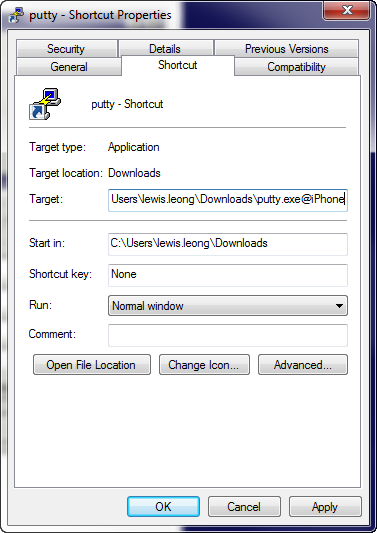
To create a quick shortcut to access your most frequently used servers, start by sending a shortcut of PuTTY to the desktop or wherever is easy for you to access. Right click on the copy and click ‘Properties’. Go into the ‘Shortcuts’ tab and add “@[your saved session name]” to the end of the ‘Target’. Lastly you can change the name of the shortcut in the ‘General’ tab.
These are a few basic configurations that you can do with PuTTY to get you started quickly!
You may also like
 News
NewsProSpy and ToSpy: the latest spyware threats disguised as messaging applications
Read more
 News
NewsPersonalized ads are coming to Facebook and Instagram thanks to conversations with AI
Read more
 News
NewsThese are the new releases coming to Crunchyroll this fall
Read more
 News
NewsElon Musk asks followers to cancel their Netflix subscriptions
Read more
 News
NewsThe Russos share an image that could provide clues about the upcoming Avengers movie
Read more
 News
NewsThe queer dating reality show on Netflix has come to an end and will not have a third season
Read more