How To
How to delete messages in WhatsApp
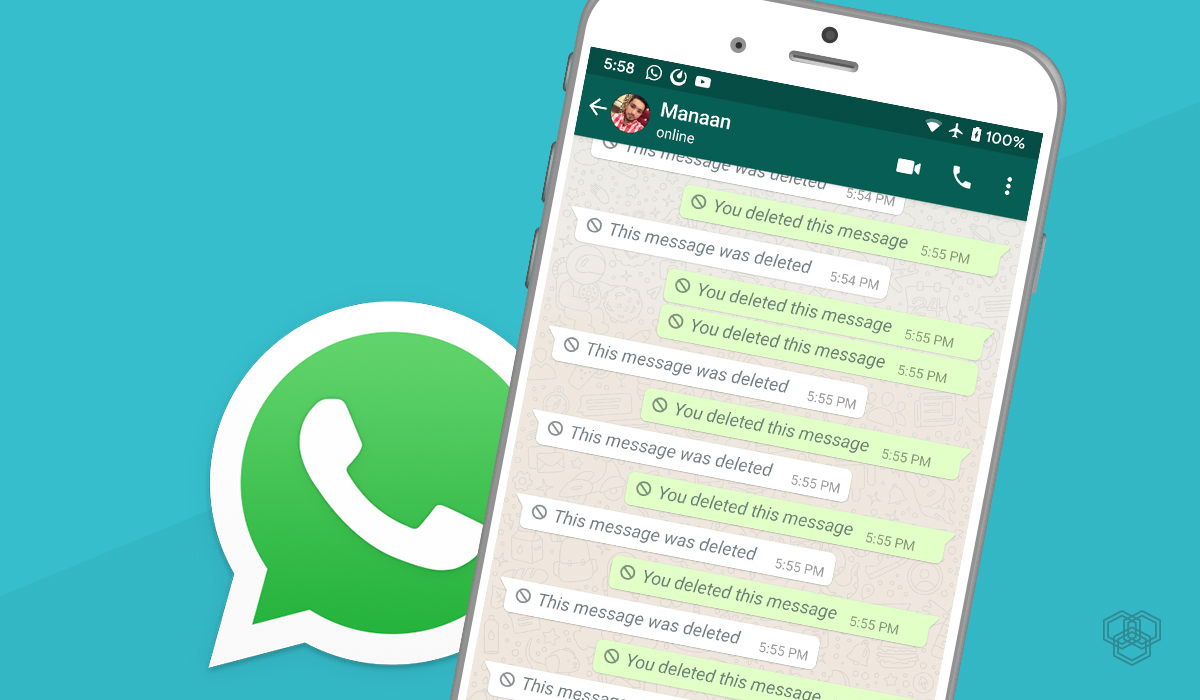
- September 5, 2013
- Updated: July 2, 2025 at 8:11 AM
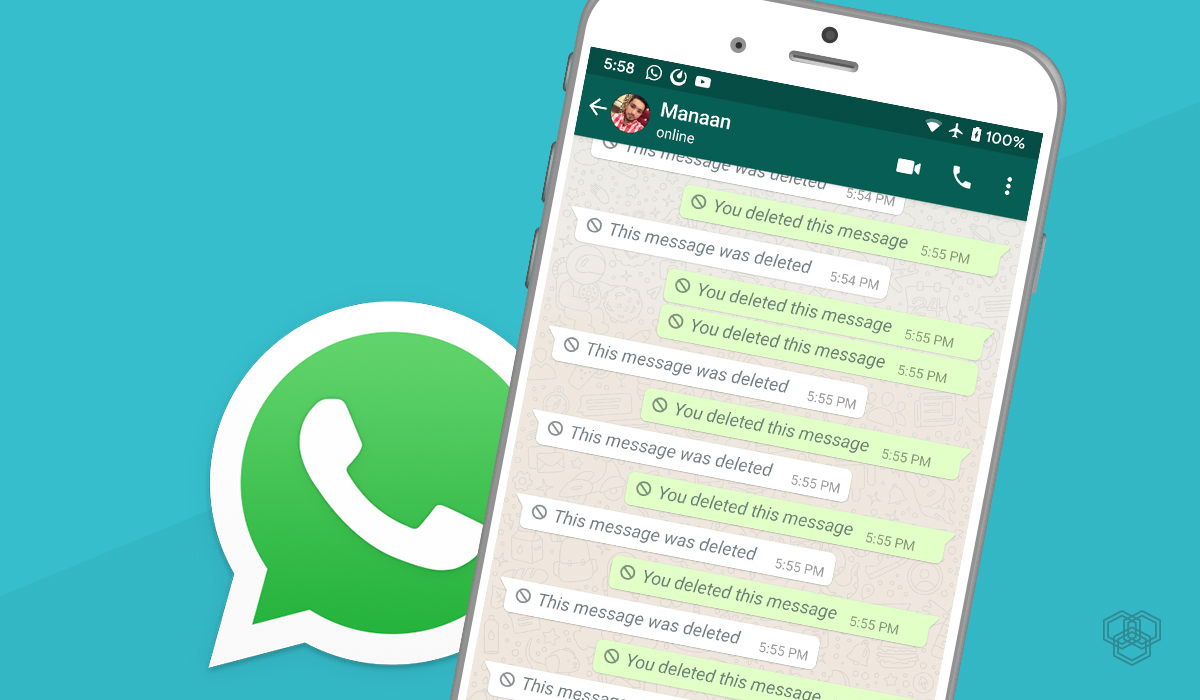
Anyone who uses WhatsApp knows that there are times when the chat can look completely chaotic, especially when it comes to group conversations.
The good news is that WhatsApp allows you to delete sent messages in order to better organize your chat window. Here’s a step-by-step guide for deleting messages on WhatsApp for iPhone (the process is virtually the same for WhatsApp on Android). But remember: this function only deletes the messages that are on your device. Here’s how:
1. In WhatsApp, open the conversation and select the message you want to delete.
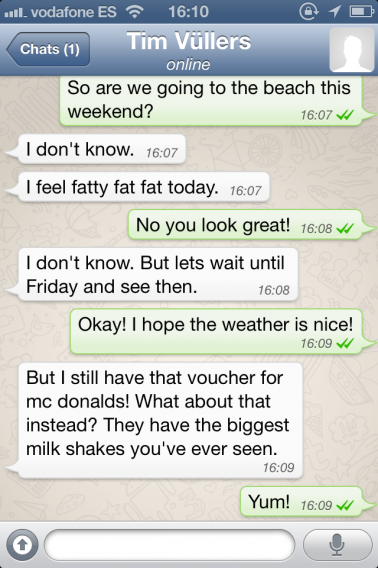
2. Tap and hold the message for a moment: it will be highlighted in blue. One of the options that comes up will be to delete the message.
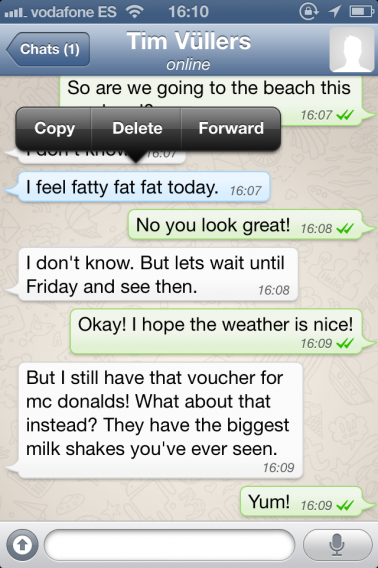
3. Hit ‘delete’ and the message will disappear, but be careful: there is no additional confirmation asking whether you want to delete the message or not, so be certain that it’s the message you want to delete.
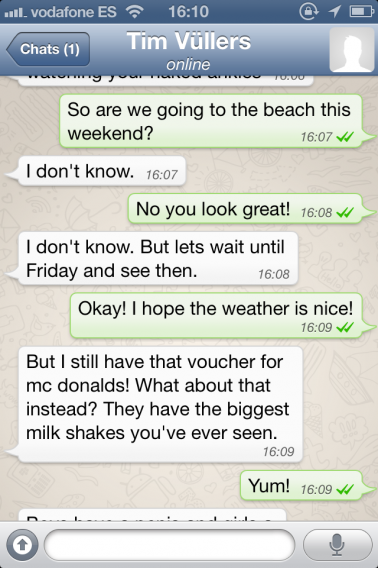
And it’s done! Now any stray messages will be gone and your chat can be much better organized. If you have any questions, leave a comment below.
Check out our other guides for using WhatsApp on iPhone and Android:
How to recover deleted WhatsApp chats
10 WhatsApp features you might have missed
How to send a voice message using WhatsApp
Original article, written by Felipe Pessoa originally published on Softonic BR
Latest from Softonic Editorial Team
You may also like
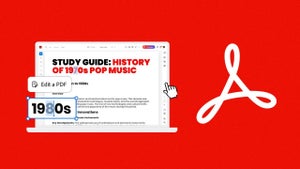 News
NewsTransform your classroom: Interactive learning materials in Acrobat
Read more
 News
NewsThe first actress created by AI has arrived to revolutionize Hollywood
Read more
 News
NewsThe most iconic player of 'Skyrim' quits the controls forever out of pure boredom
Read more
 News
NewsGeorge Clooney returns to Netflix with one of the best movies of the season
Read more
 News
NewsThe creators of 'Slow Horses' already have a new series, and its trailer is spectacular
Read more
 Article
Article'The Social Network' will return, but without one of its best actors
Read more