How To
How to clear history in UC Browser
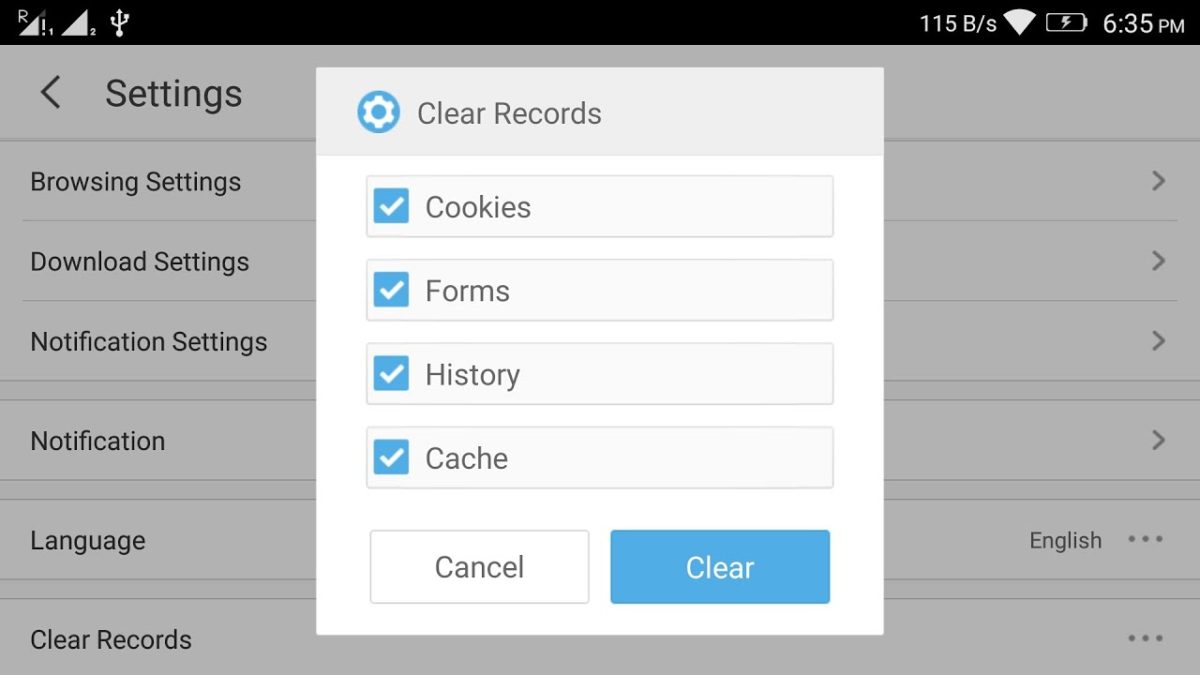
- April 18, 2016
- Updated: July 2, 2025 at 6:59 AM
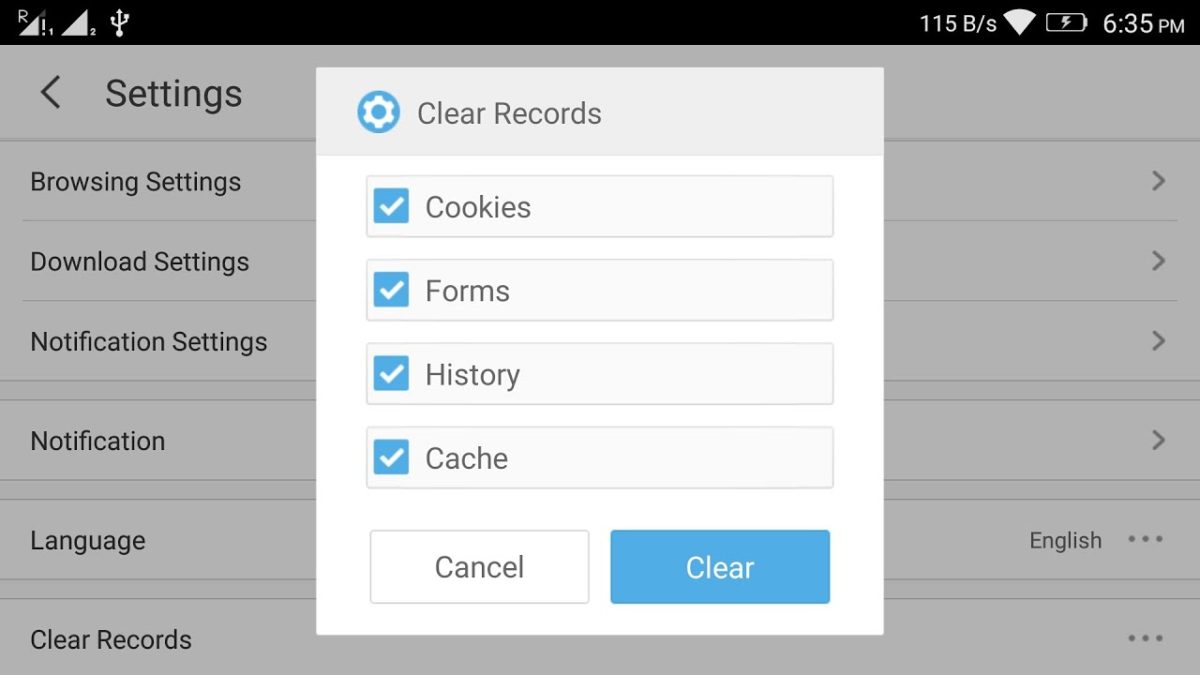
If you’re a user of UC Browser, you might be wondering how to delete the history of the sites you’ve visited.
Actually, it’s very easy to remove your history in UC Browser. Besides deleting your browsing history in UC Browser, you can remove cookies, clear form data, and wipe the cache (or a combination of all of these). Here’s how:
First, press the Menu icon
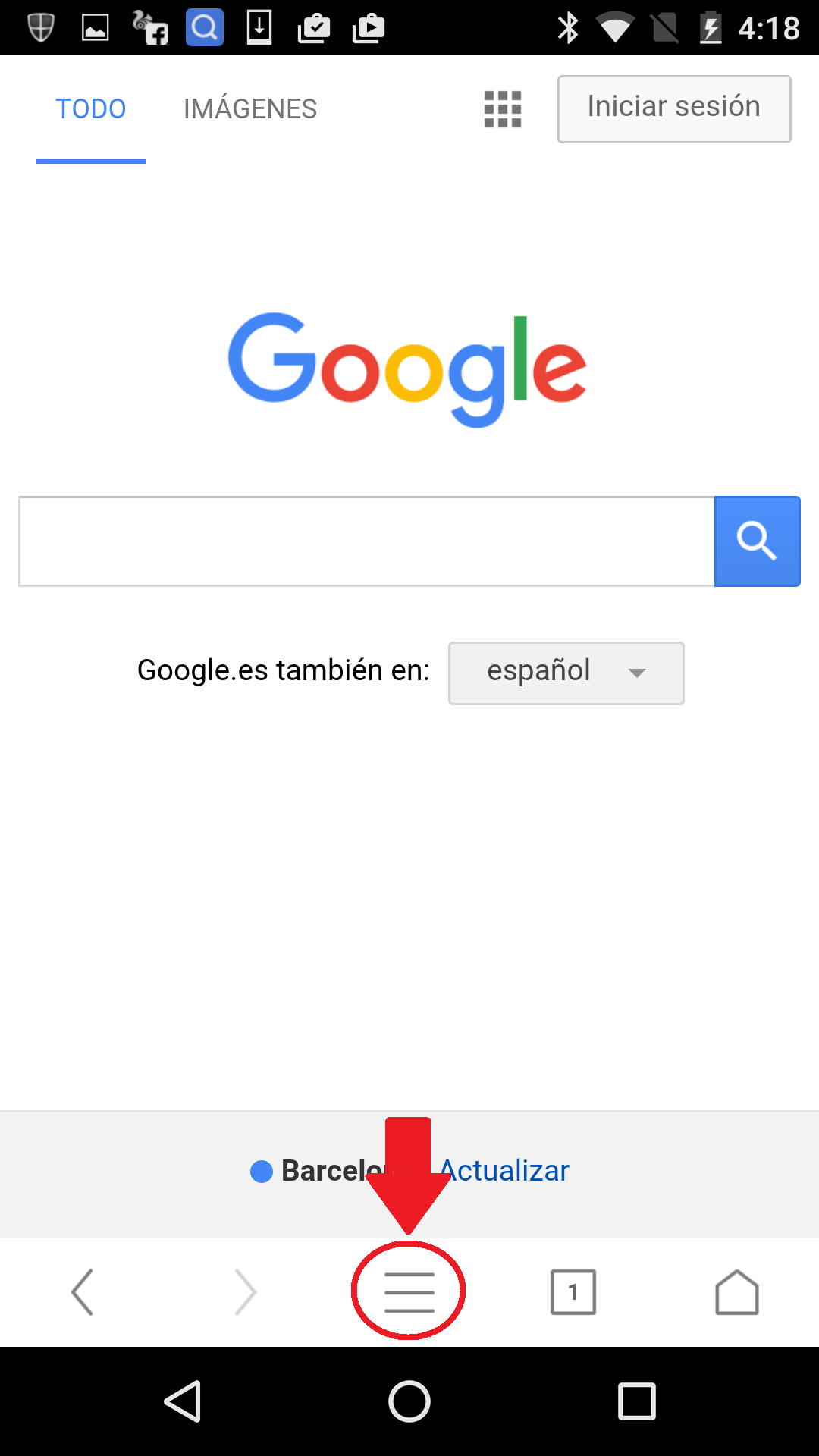
Enter in Settings
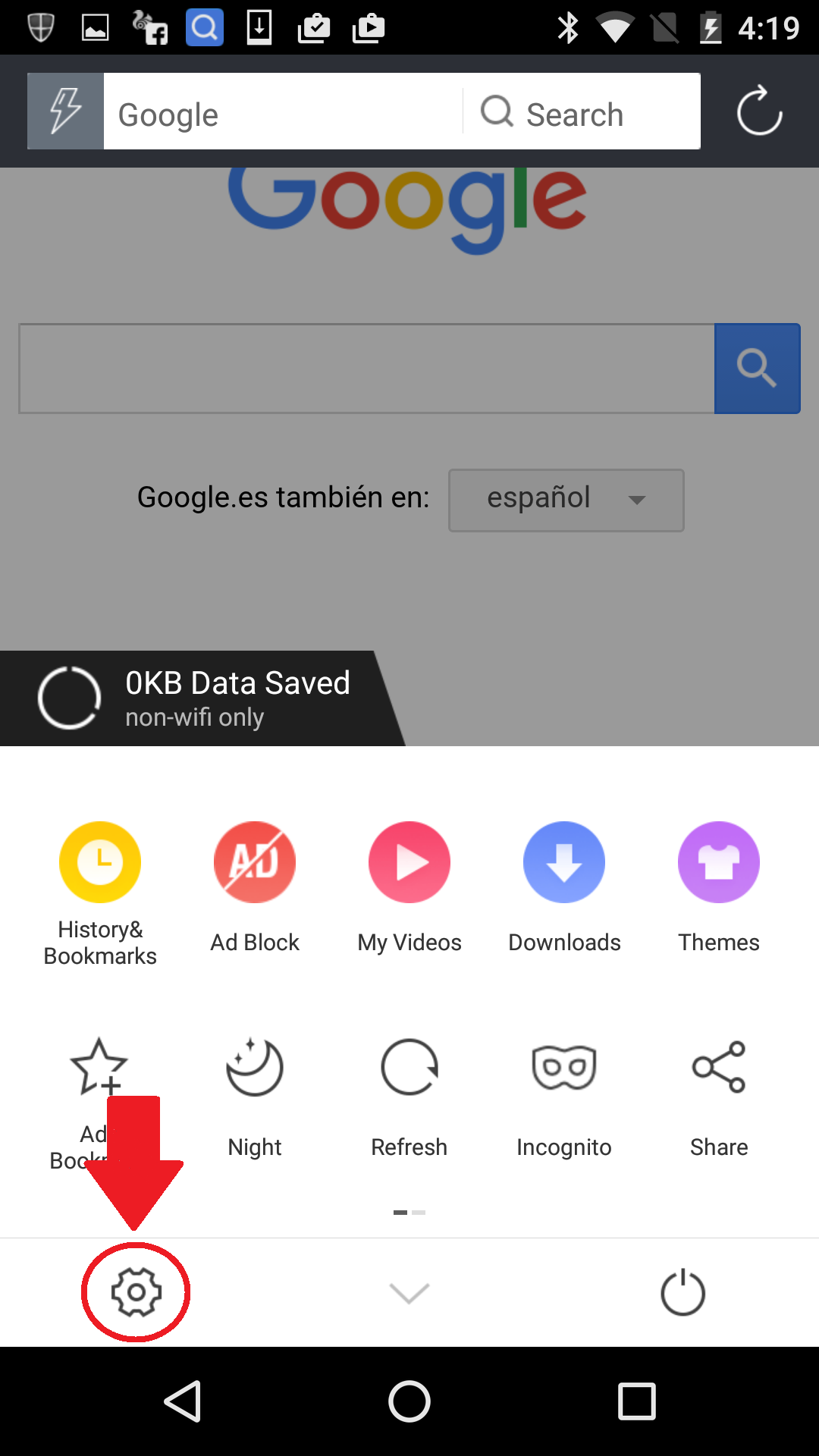
Click on the Settings gear icon in the UC Browser toolbar.
Clear ’Records’
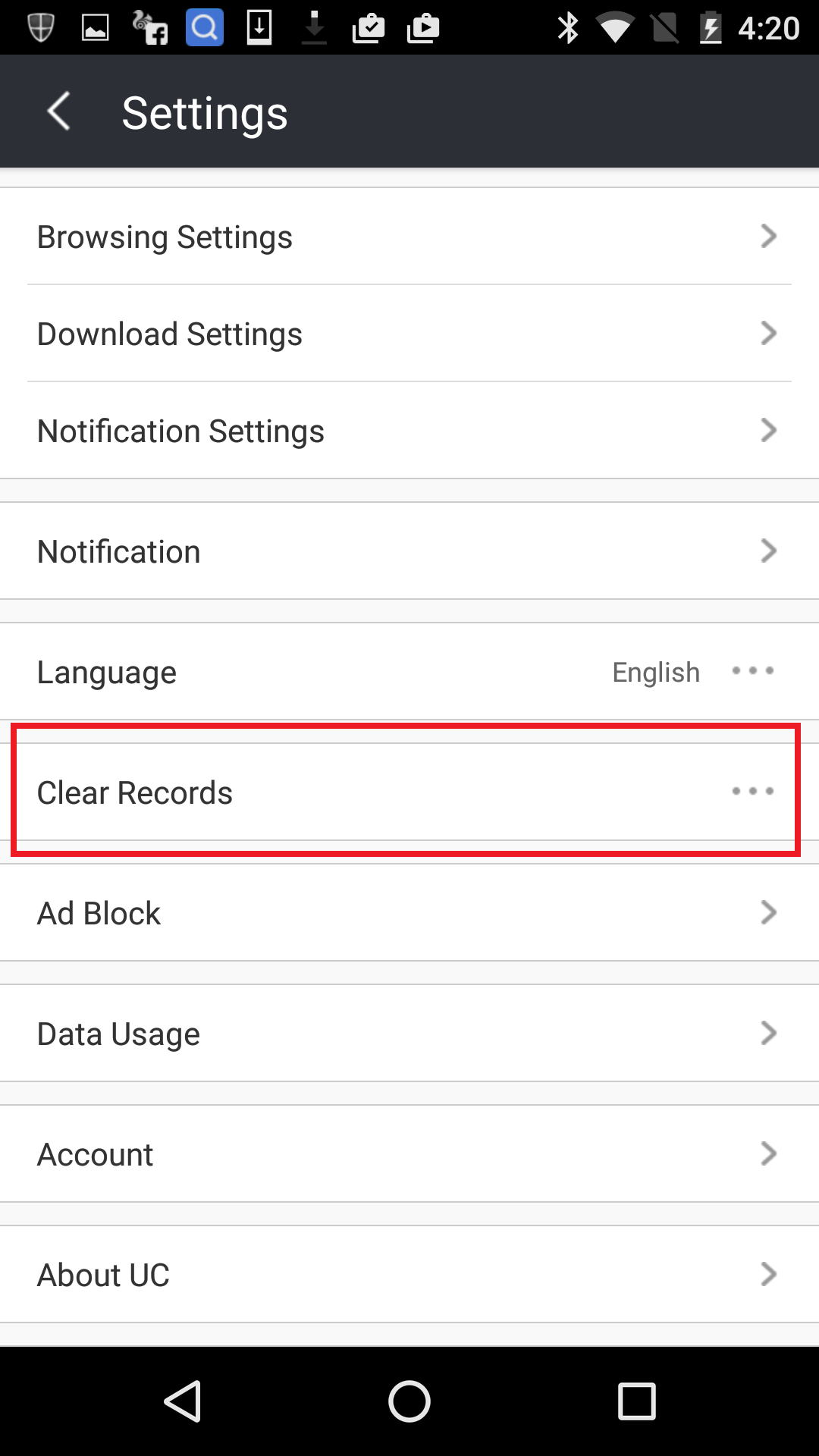
Scroll down to ‘Clear Records’ and press it.
Access ‘History’
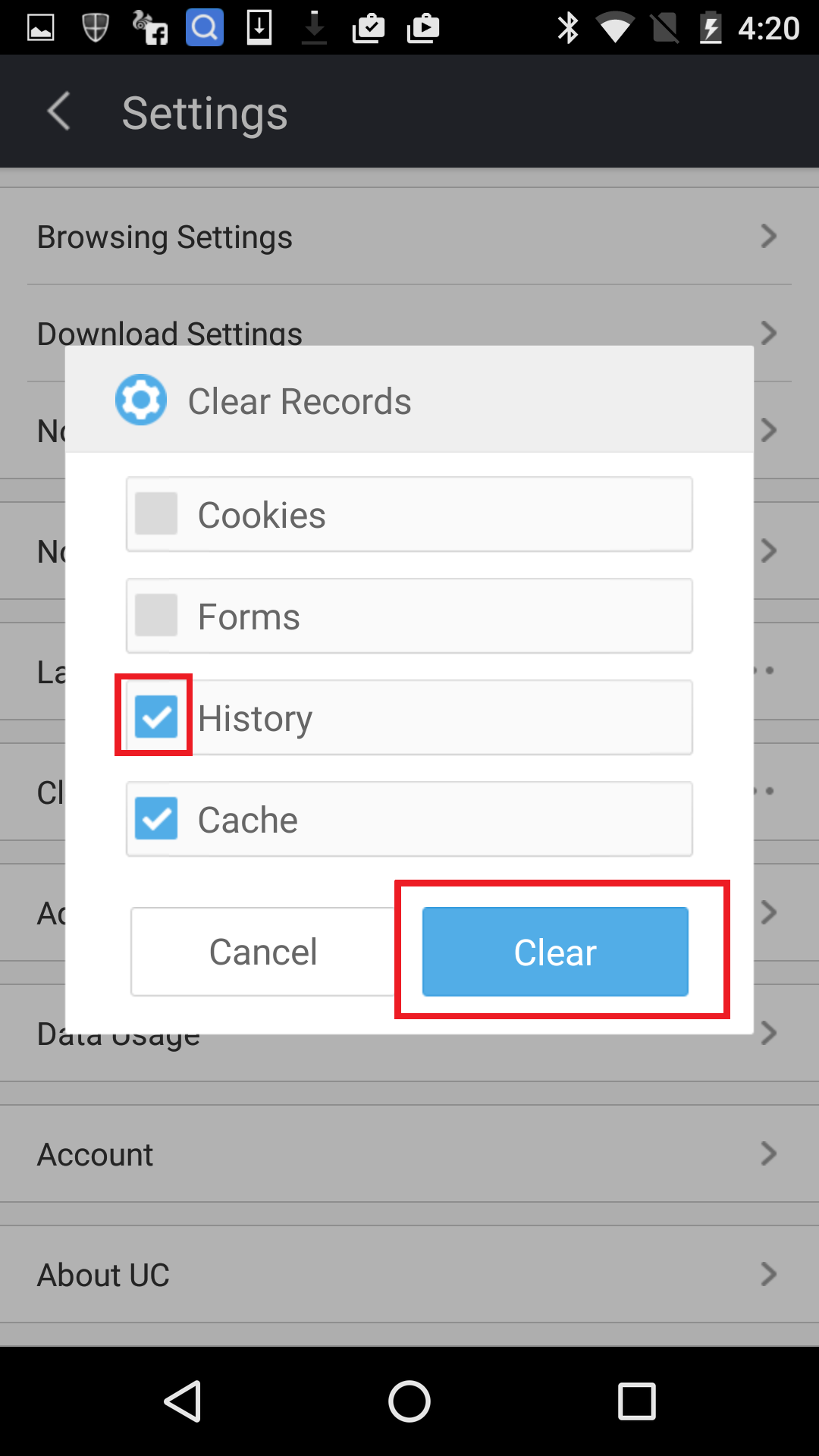
You’re now given the option to clear Cookies, Form, History, and Cache. Make sure ‘History’ is ticked and hit the Clear button. After a couple of seconds your history will be removed from UC Browser.
Quick and simple
Now you are finished, your history gone, saving you space and protecting your privacy.
You may also like
 News
NewsChatGPT Wrapped: a year-end review of how we use AI
Read more
 News
NewsWhat if there were a solution for the sale of Warner that satisfied both Netflix and Paramount?
Read more
 News
NewsThe director of Fallout: New Vegas is not a fan of how Dungeons & Dragons is represented in Stranger Things
Read more
 News
NewsSigourney Weaver believes that this cult science fiction movie did not succeed because they tried to make it for all audiences
Read more
 News
NewsSteven Spielberg thought that John Williams was laughing at him when he heard the most iconic melody in the history of cinema for the first time
Read more
 News
NewsSony presents a patent to change video games in real time… and that is concerning
Read more