How to disable Google AI Overviews on mobile and desktop
Learn how to disable Google AI Overviews on both desktop and mobile to get traditional search results and avoid AI-generated summaries.
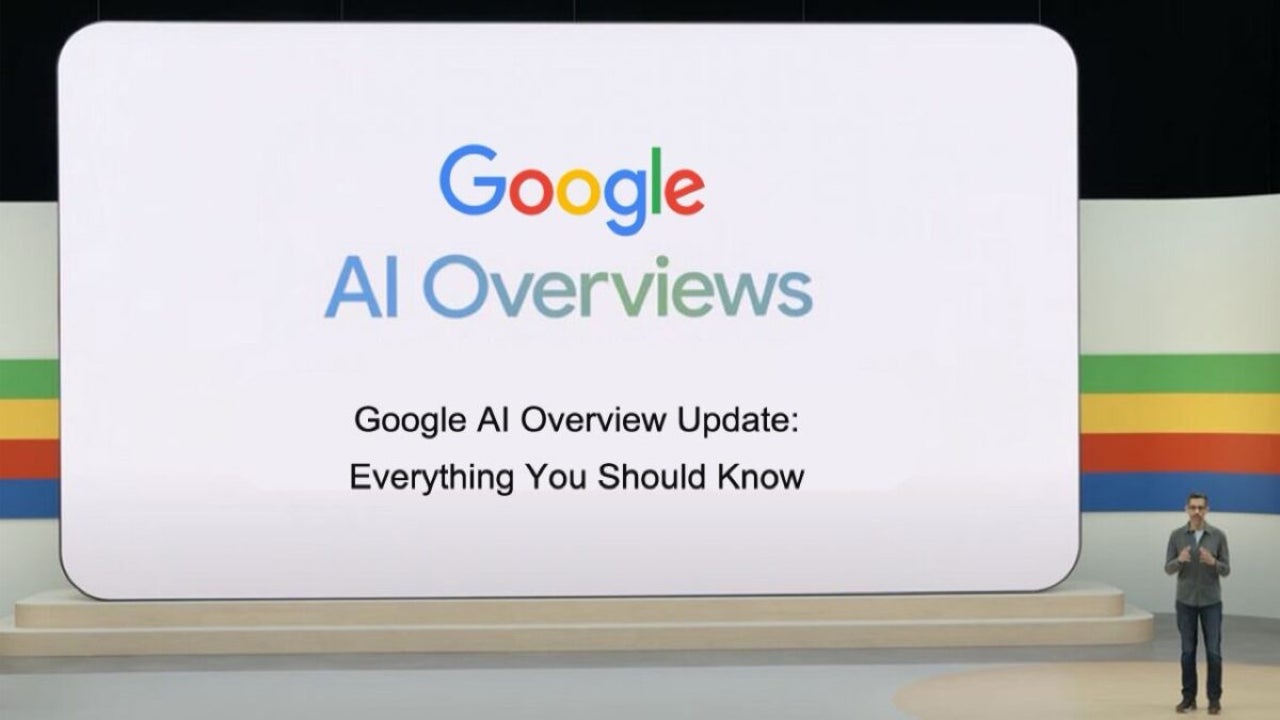
- April 24, 2025
- Updated: July 1, 2025 at 9:48 PM
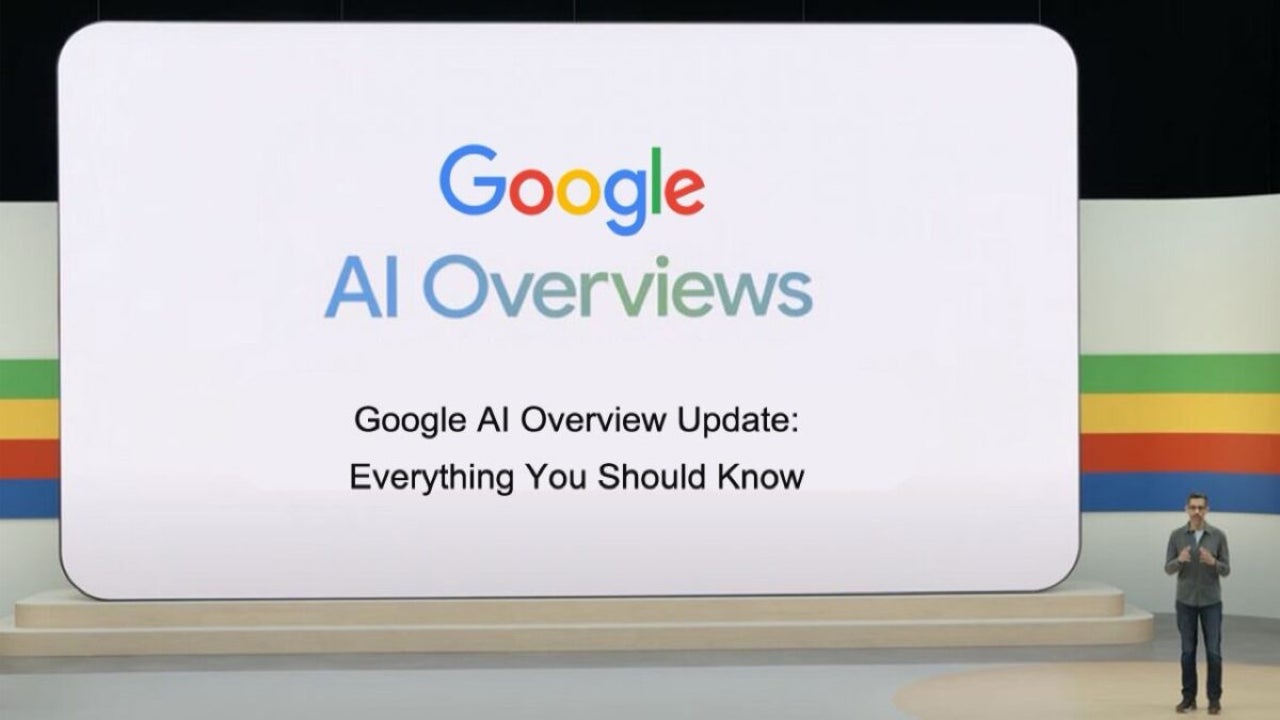
Google recently introduced AI Overviews in its search engine, aiming to simplify the way we access information. While some users appreciate the AI-generated summaries, others prefer the traditional list of links. Fortunately, there are ways to remove this feature completely, both on desktop and mobile browsers.
How to disable AI Overviews on desktop
To get rid of AI Overviews in Chrome for PC, go to the browser’s settings. Type chrome://settings/searchEngines in the address bar. Then, under Site search > Add, input the following:
- Name: AI Free Web
- Shortcut: @web
- URL:
{google:baseURL}search?q=%s&udm=14
Once added, set it as your default search engine by clicking the three dots and selecting “Set as default.” From now on, your searches will skip the AI Overview and show classic results only.
How to disable AI Overviews on mobile
On mobile, the process differs depending on your browser. In Chrome, visit the TenBlueLinks website, then open a new tab and search something on Google. Tap the three-dot menu, go to Settings > Search engine, and select Google Web.
In Firefox, open the app and go to Settings > Search > Default search engine. Tap on Add search engine and use this URL:google.com/search?udm=14&q=%s
Name it AI-free Web, save it, and set it as default.
Choose how you browse
While Google’s AI Overviews can be helpful, they’re not always reliable for deeper searches. If you prefer full control over what results you see, these tweaks offer a quick and effective way to browse without AI summaries.
Latest from Agencias
- They have finished with one of the most dangerous call centers in all of Europe
- How Maybelline has revolutionized marketing with its Christmas micro-soap opera
- The actor who played Jon Snow wants to stay completely away from 'Game of Thrones', and no one can blame him
- Warner has already chosen between Netflix and Paramount (again), and the decision will surprise many
You may also like
 News
NewsThe most interesting indie of the year puts us in the shoes of a crystal demon who skateboards
Read more
 News
NewsAccording to the author of Percy Jackson, the series is more faithful to his books than the movies
Read more
 News
NewsMike Tyson took almost 30 years to discover that an iconic video game character was inspired by him
Read more
 News
NewsWarner Bros. is strongly opposed to Paramount's hostile takeover bid
Read more
 News
NewsCon 26 años a sus espaldas, esta franquicia de juegos de estrategia y RPG anuncia la fecha de lanzamiento de su nueva entrega
Read more
 News
NewsWhat is Fantastic Frontiers? The new trend that Adobe Firefly helps you create effortlessly
Read more