How To
How to disable Smart ads in Gmail and Yahoo! Mail
- June 3, 2013
- Updated: July 2, 2025 at 8:24 AM

Yahoo! Mail has discontinued Mail Classic, forcing users to switch to the newer version of the service. Among the updated terms of service is a clause allowing email scanning, which Yahoo! uses to provide Smart ads tailored to your emails. Gmail also has email scanning, which is also used for better personal ads but also ties into other services such as Google Now.
The term “email scanning” can be a little misleading, as users might assume that their emails are being read by human eyes, or that personal information is being sent to advertisers. In actuality email scanning is only searching for keywords. While you cannot opt out of email scanning, you can disable the end result of personalized Smart ads.
Disable Yahoo! Mail Smart Ads
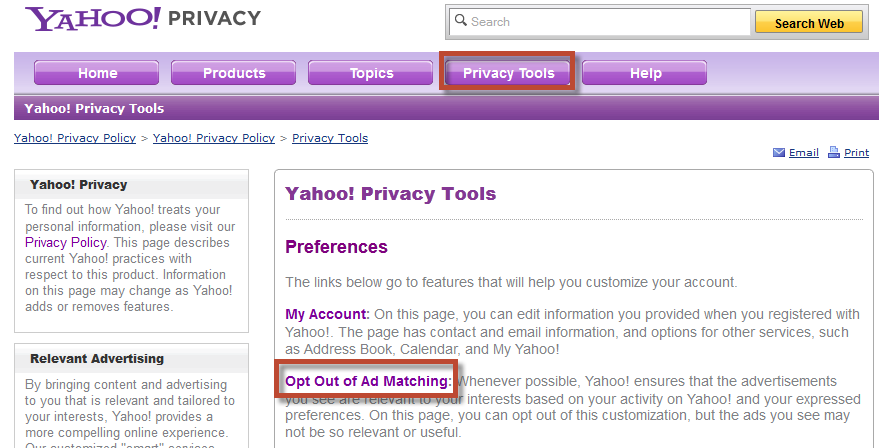
You can disable Ad Matching within the Yahoo! Privacy Policy page. Select “Privacy Tools” from the purple bar near the top to enter the tools section. Now select the second option “Opt Out of Ad Matching”.
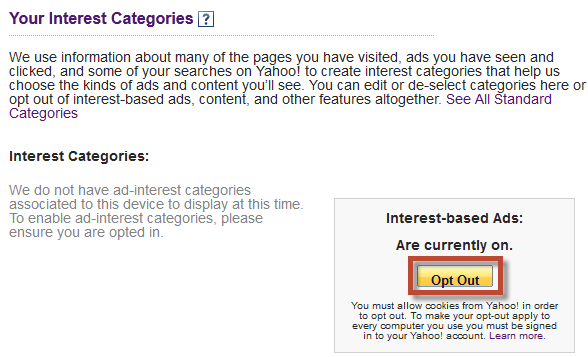
If Yahoo! has scanned your email there may be individual interest categories which you can disable one at a time. Otherwise the category list will be empty. On the right select the yellow “Op Out” button to fully stop Ad Matching on your device.
Disable Google tailored Ads
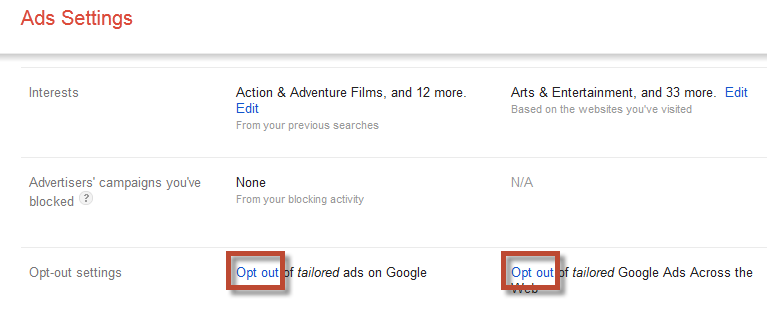
Google ads can be disabled within the Ads Settings. Scroll down to the bottom to find the “Op out settings”. You can select to opt out of Google services such as Gmail, Search, and YouTube. You can also disable tailored ads with any site that has partnered with Google.
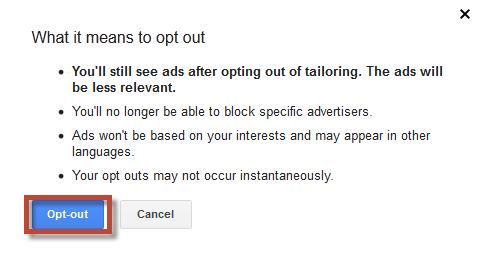
A second window will appear explaining what opting out does. You will still see ads, they just won’t be personally tailored to you. Select the blue “Op-out” button to confirm.
Check over terms of service
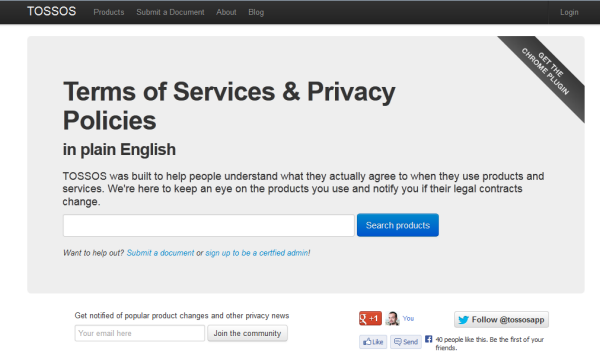
While email scanning is relatively harmless, for increased security you should still be aware of changes to your email’s terms of service. Companies can update these at any time, and it’s very common for users to just skim over the changes. If you want an easier time understanding changes in services and privacy try TOSSOS, which turns those complex terms and services into plain English.
If you really don’t care for the idea of email scanning you can also switch over to Outlook.com, which doesn’t use personalized ads.
You can also try the download version of Yahoo Mail for Windows 10.
You may also like
 News
News1 in 3 Android apps have serious API leakage issues, according to a recent study
Read more
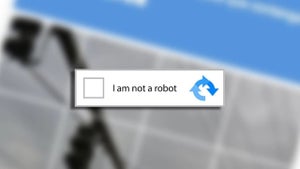 News
NewsThe rise of fake captchas: a new weapon for cybercriminals
Read more
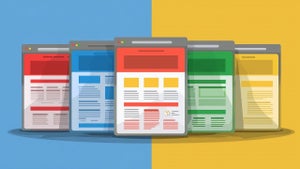 News
NewsGoogle disables the 100 results per page feature and leaves users stunned
Read more
 News
NewsThe second season hasn't even premiered yet, and Disney+ has already renewed this superhero series for a third one
Read more
 News
NewsIs Hollow Knight: Silksong too difficult? Its creators defend that it is not
Read more
 News
NewsMicrosoft teams up with ASUS to launch ROG Xbox Ally and compete with Steam Deck
Read more