How To
How to: disable StickyKeys, FilterKeys and ToggleKeys
- June 3, 2008
- Updated: July 2, 2025 at 9:30 AM
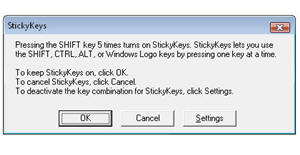 Windows have a series of keyboard accessibility options (namely StickyKeys, FilterKeys and ToggleKeys) that are supposed to improve user experience for people with certain limitations in their vision, hearing capacity or mobility.
Windows have a series of keyboard accessibility options (namely StickyKeys, FilterKeys and ToggleKeys) that are supposed to improve user experience for people with certain limitations in their vision, hearing capacity or mobility.
While this is a truly laudable aim, these options can become an annoyance when triggered involuntarily while you’re playing your favorite game or concentrating on some important document. This is why I was happy to read a post on OnSoftware Spain that explains how to disable accessibility keyboard shortcuts so that they don’t bother you anymore.
So, next time you get any of those annoying dialog windows – by repeatedly hitting the Shift key, for example – click on the “Settings” button. You may also go to Control Panel > Accessibility options, and you’ll open the Accessibility configuration menu. Click on the Settings button for the first one (StickyKeys) and uncheck the “Use shortcut” option.
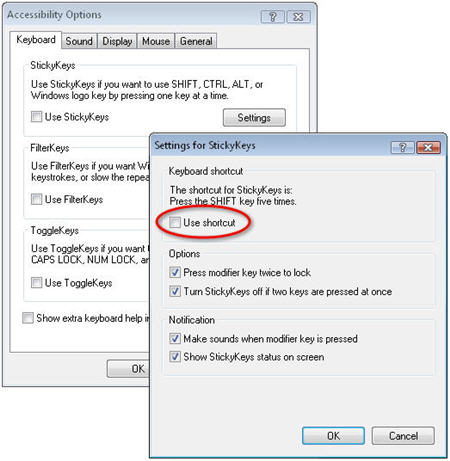
Then repeat the same process for the other two (FilterKeys and ToggleKeys) and your working or gaming sessions won’t be interrupted by these windows again.
You may also like
 News
NewsThe most interesting indie of the year puts us in the shoes of a crystal demon who skateboards
Read more
 News
NewsAccording to the author of Percy Jackson, the series is more faithful to his books than the movies
Read more
 News
NewsMike Tyson took almost 30 years to discover that an iconic video game character was inspired by him
Read more
 News
NewsWarner Bros. is strongly opposed to Paramount's hostile takeover bid
Read more
 News
NewsCon 26 años a sus espaldas, esta franquicia de juegos de estrategia y RPG anuncia la fecha de lanzamiento de su nueva entrega
Read more
 News
NewsWhat is Fantastic Frontiers? The new trend that Adobe Firefly helps you create effortlessly
Read more