How To
How to: Hide desktop icons in Windows
- May 3, 2011
- Updated: July 2, 2025 at 9:01 AM
Are there times when you just wish all your desktop icons would disappear? Of course, using Windows would be tricky without them but once you have more than a dozen or so desktop icons your screen gets cluttered.
Thankfully there is a way to temporarily hide desktop icons to give you a cleaner screen. What’s more, it’s very easy to do!
Hide icons in Windows XP
In XP, you need to right-click on any space on your desktop. Select Arrange Icons By, then uncheck the option that says Show Desktop Icons. To display the icons again, just repeat the same procedure.
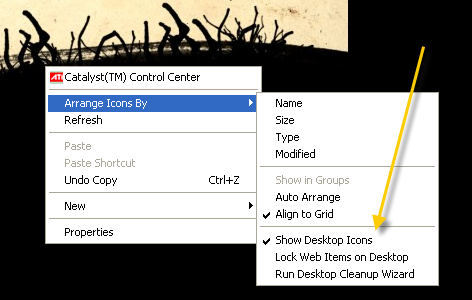
Hide icons in Windows 7
The procedure for hiding icons is very similar in Windows 7. Right-click on the desktop and choose View, then go to Show desktop icons to uncheck it. Again, you repeat the same process to turn the icons back on.
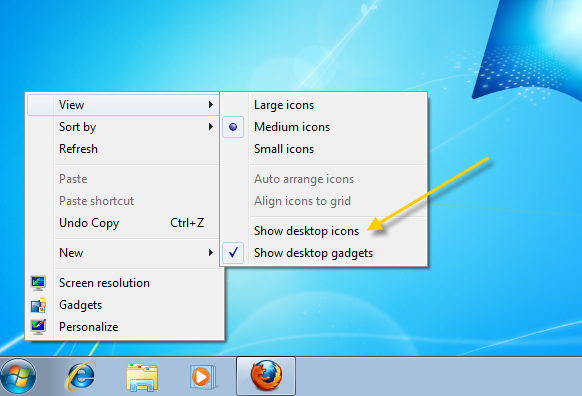
Related programs
DeskSweeper: Allows you to show or hide icons even more easily, placing an icon in the Windows system tray that lets you toggle desktop icons on and off.
DeskDuster: This program actually lets you schedule icons to hide themselves after a given period of PC inactivity. This way, you can ensure that your computer looks clean, even when you’re not there!
You may also like
 News
NewsIf you need a short, cheap, and content-rich game, the mafia has something perfect for you
Read more
 News
News2.5 million dollars, creating a highway from scratch and destroying 300 vehicles: that is the cost of one of the most iconic action scenes in film history
Read more
 News
NewsNightdive brings back two of the classic 90s FPS games you spent the most hours on in your adolescence
Read more
 News
NewsThe developers of Helldivers 2 are thrilled with the similarities of the new season of Fortnite to their game
Read more
 News
NewsThis Turkish actor would love to work on Spanish projects. Will we see him soon?
Read more
 News
NewsShrek 5 delays its release. It doesn't want to face major franchises against which it could lose
Read more