How To
How to: Measure distances in Google Maps
- January 17, 2011
- Updated: July 2, 2025 at 9:06 AM
Measuring distances on a map is useful when planning trips, but can also be a bit tricky. Luckily Google Maps makes it much easier, especially if you use the distance measurement tool available in the Google Maps Labs area. Here’s a short tutorial on how to use it.
1. Open Google Maps, click the green beaker icon on the top right menu and enable the tool.
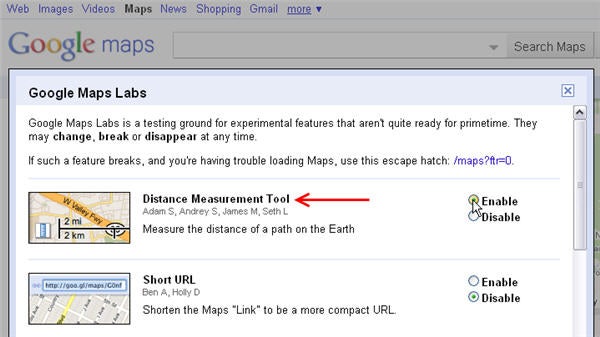
2. Once back in Google Maps, click the little ruler icon on the bottom left corner and select your preferred measurement unit. You can choose between the traditional metric or English systems, or if you’re feeling geeky, pick other more original systems like Californian varas (!), nautical miles or even light-years.
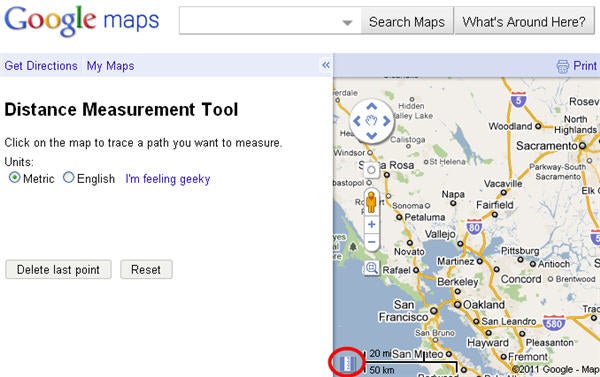
3. Click the source location and then your destination and you’ll get the distance between those two points expressed in the measurement unit of your choice.
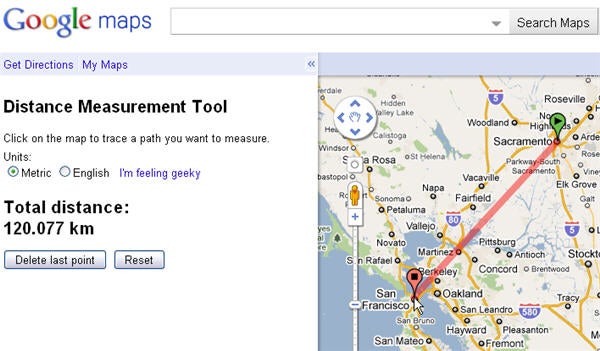
4. Google Maps expresses the distance in a straight line, which of course isn’t always the most accurate approach. To obtain a more realistic value, simply keep on adding more points to your route, following a given road or train route. Google Maps will automatically calculate the distance between the first point and the last one you create.
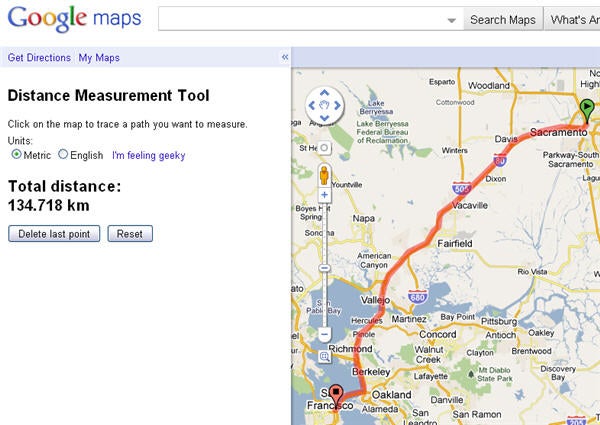
You may also like
 News
NewsThe latest Call of Duty has been a failure, Activision acknowledges it and confirms what it will do to fix it
Read more
 News
NewsLee Woodall had to learn German to get his role in one of the movies of the year
Read more
 News
NewsThe Amazon Tomb Raider series would have a legendary actress in its cast
Read more
 News
NewsViggo Mortensen will not reprise his role as Aragorn in the new Lord of the Rings movie
Read more
 News
NewsA fan has calculated how long all the dialogues in Baldur's Gate 3 last, and the figure is staggering
Read more
 News
NewsThe creator of Hannibal confirms that one of his most iconic series will return with a third season
Read more