How To
How to send a voice message using WhatsApp
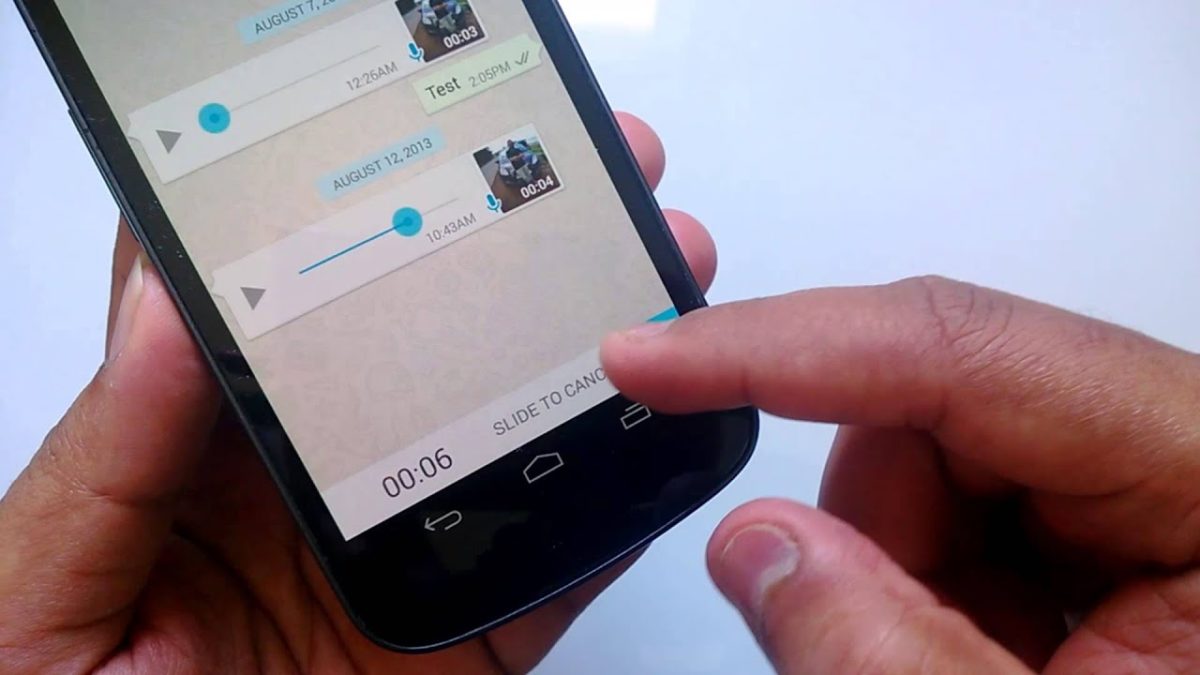
- September 5, 2013
- Updated: July 2, 2025 at 8:11 AM
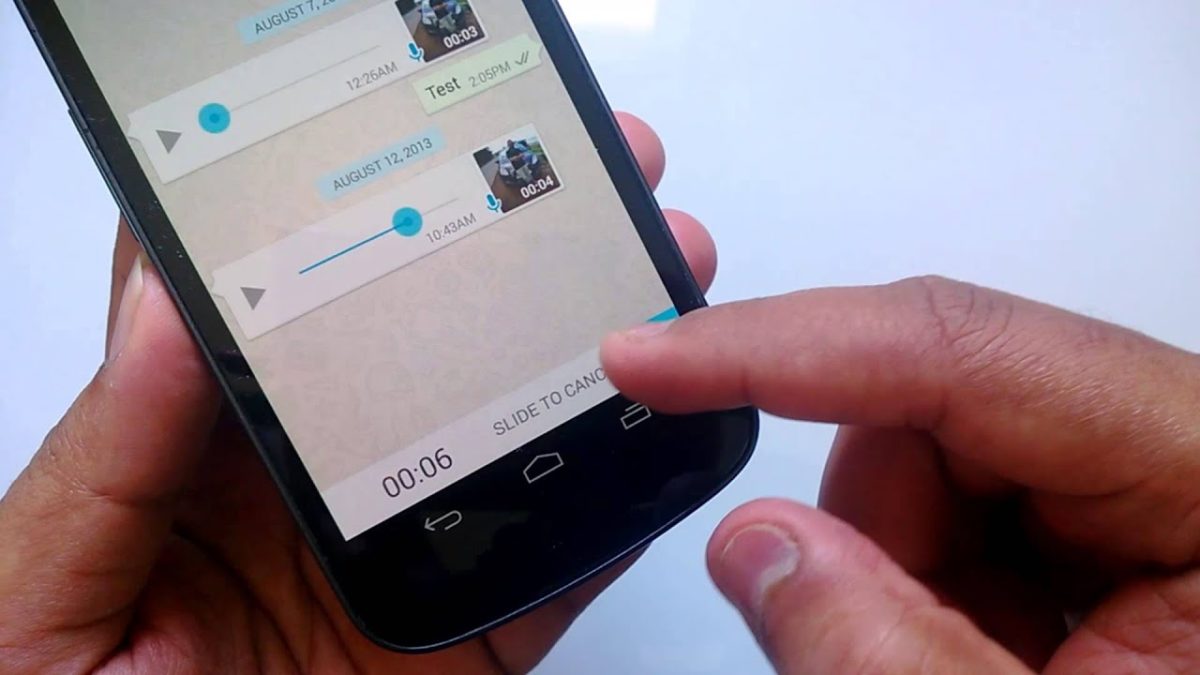
On top of adding voice recorded messages, WhatsApp also recently updated the service with push-to-talk style messages that let you send voice messages much like using a walkie-talkie.
Want to know how to send a push-to-talk, radio -style message using WhatsApp? Then read on with our guide, demonstrated using an Android device. Roger. (PS. Sending a WhatsApp voice message using an iPhone is just as easy!)
1.Open WhatsApp and select the contact to whom you want to send the message.
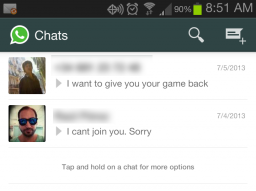
2. To start recording, tap and hold the microphone icon next to the bar where you type messages. When you finish recording the message, release the icon and the voice file will be sent immediately.
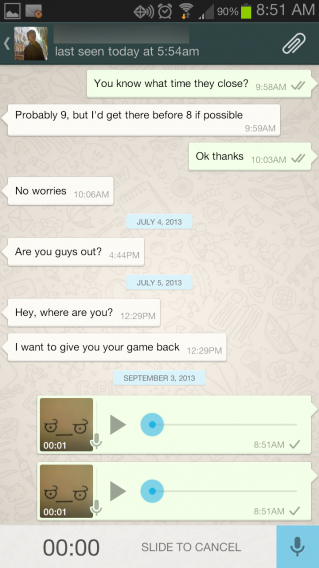
3. What if you don’t want to send the message? Here’s a little trick: You can cancel sending the message, but only while you’re in the middle of recording. To cancel sending, just slide your finger to the left.
What do you think? Have you already sent voice messages with the new walkie-talkie WhatsApp function? Tell us in the comments! Over and out!
Original article, written by Felipe Pessoa originally published on Softonic BR
Latest from Softonic Editorial Team
You may also like
 News
NewsThe horror series that promises to give you a scary Halloween arrives on HBO Max
Read more
 News
NewsPikmin 4 will receive a free update for Switch 2 that makes it even more essential
Read more
 News
NewsHorizon Forbidden West cost more than 200 million dollars, but its art director has an explanation for why
Read more
 News
NewsThe co-creator of Halo blasts Battlefield 6 for the treatment they have given to their developers
Read more
 News
NewsA security vulnerability in Microsoft opens the door to threats from China
Read more
 News
NewsThe best Marvel video game in years receives a release date and confirms two new characters
Read more