How To
How to side-load apps on the Kindle Fire
- March 21, 2012
- Updated: July 2, 2025 at 8:51 AM
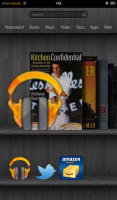 Have you wondered how to get Android apps onto your Kindle Fire that are missing from the Amazon store?
Have you wondered how to get Android apps onto your Kindle Fire that are missing from the Amazon store?
The Kindle Fire is a great Android tablet. It’s a device for casual users who read e-books and buy content from Amazon. Kindle Fire’s customized Android 2.3 operating system also allows you to have more options with apps and other content.
But the Kindle Fire doesn’t support the Google Play Store and you have to buy your apps from Amazon’s app store. A lot of popular apps aren’t available on Amazon’s store, like the official Facebook for Android app.
There also isn’t any native support for Google’s services like Google Play Music. Amazon has locked access to the Google Play Store from the Kindle Fire forcing you to purchase apps from Amazon.
Here’s a simple work around:
- On the Kindle Fire, go to Device settings and Allow Installation of Applications from Unknown Sources. This will let you install apps through a file manager.
- Through the Amazon App store, install a file manager app. This will give you access to APK files on the device.
- When you plug in the Kindle Fire to your computer, it should show up as a “Removable storage device.”
- Create and name a folder that will store your APK files and transfer the APKs you want.
- Disconnect the connection between the computer and Kindle Fire.
- Open the file manager.
- Open the folder that you saved your APK files in.
- Tap each APK and install the apps to your Kindle Fire.
- They will install and be available to use!
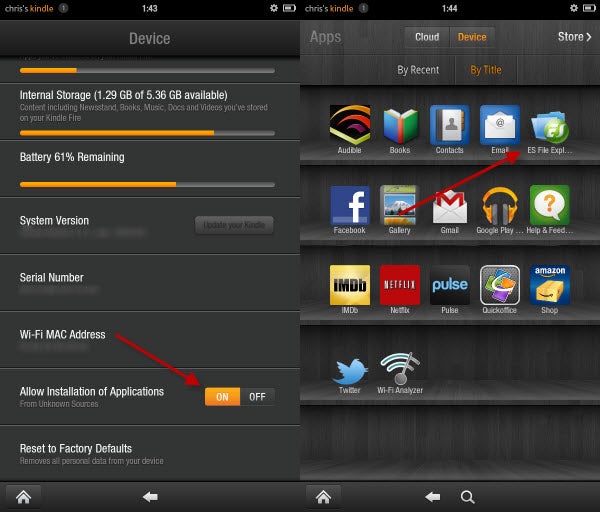
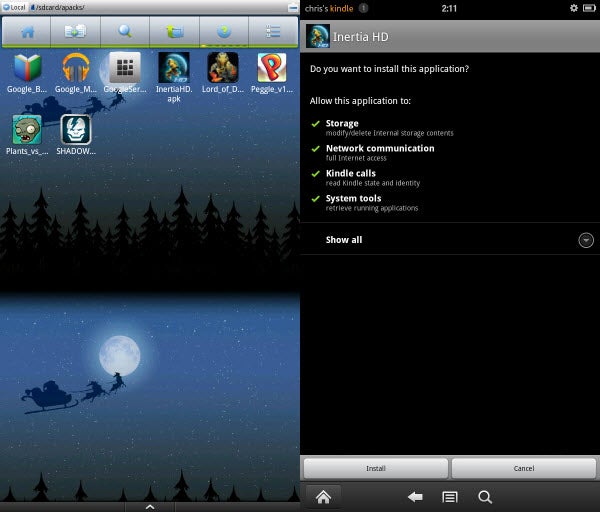
Note: Not all apps will work on the Kindle Fire unfortunately, because some require functions that Amazon’s customized OS don’t support.
You may also like
 News
NewsThis series starring Kristen Bell and Adam Brody returns to Netflix with its second season
Read more
 News
News8,424 cryptocurrency wallets are stolen due to a cybersecurity issue
Read more
 News
NewsIf you're missing wacky humor in Borderlands 4, this modder is the reason it hasn't been there and for it to come back
Read more
 News
NewsIt’s the new French series that everyone is talking about and it will premiere very soon on Apple TV+
Read more
 News
NewsThe Yakuza saga confirms a remake of its most polarizing installment among fans
Read more
 News
NewsOne of the great classics of the 2000s video game will receive a remaster worthy of its legend
Read more