News
How to switch from One UI to another Android skin without losing settings or apps
Switching from Samsung’s One UI to another Android device? Here's how to transfer your apps, settings and files smoothly using Google and manufacturer tools.

- April 26, 2025
- Updated: July 1, 2025 at 9:47 PM

Migrating from a Samsung Galaxy with One UI to a different Android device may seem daunting, but Android’s built-in tools and cloud services make the process surprisingly smooth. With just a few steps, you can preserve your apps, data, and even system preferences, ensuring your new phone feels instantly familiar.
Prepare your Samsung Galaxy first
Before touching your new phone, it’s essential to properly configure your current Samsung Galaxy. Check that Google account sync is enabled, especially for contacts, calendar, and Drive. Force a manual sync to avoid missing recent changes. If you use Samsung Cloud, export anything critical to Google’s ecosystem or a universal platform like Dropbox.
Photos and videos should be backed up with Google Photos in “Storage saver” quality to save space. For WhatsApp, go to settings and manually back up your chat history to Google Drive to ensure a full restore later. Important files in your internal storage, like the Download folder, should be moved to a cloud service or external PC.
Use the right tool for the final transfer
Once you power on your new Android device, sign in with the same Google account to recover essential data like Wi-Fi passwords and app history. Next, install the migration tool provided by your new manufacturer: Mi Mover for Xiaomi, Clone Phone for Oppo and Realme, or Android Switch for Pixel devices.
These tools usually transfer SMS, call logs, and local files. Some even preserve app data and restore specific system settings. Scan the QR code from your old device to begin the process. Once complete, go through your apps, especially WhatsApp and banking tools, to log in again and verify everything restored properly.
Double-check all data before wiping your old phone to avoid any accidental loss.
Latest from Agencias
- This Diablo IV class is overpowered and players have flooded the internet with reviews
- This incredible RPG introduces an upgrade that leaves fans speechless
- Steam has added an option that will save you a lot of euros
- Asahi is more than just beer, and it has now announced that it will create a unit against cybercrime
You may also like
 News
NewsApple has one of the year’s biggest leaks: here’s everything we’ve found out
Read more
 News
NewsThis Diablo IV class is overpowered and players have flooded the internet with reviews
Read more
 News
NewsJames Cameron is getting demanding with theaters and sending them instructions on how to watch Avatar 3
Read more
 News
NewsThis incredible RPG introduces an upgrade that leaves fans speechless
Read more
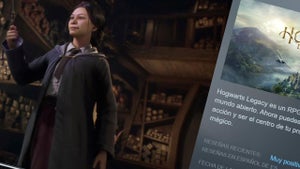 News
NewsSteam has added an option that will save you a lot of euros
Read more
 News
NewsAsahi is more than just beer, and it has now announced that it will create a unit against cybercrime
Read more