How To
How to sync Google contacts with Mac for FaceTime
- October 21, 2010
- Updated: July 2, 2025 at 9:09 AM
Apple’s new FaceTime for Mac beta was one of the more popular announcements from yesterday’s event. The only significant drawback with FaceTime for Mac is that it uses Address Book, your Mac’s built-in contacts utility. This is OK if you also use Address Book. If, like me, you’ve studiously ignored it because you only ever use Gmail, however, then it’s time to remedy that state of affairs.
It’s really very easy to sync your Google Contacts with your Mac.
First, open Address Book.
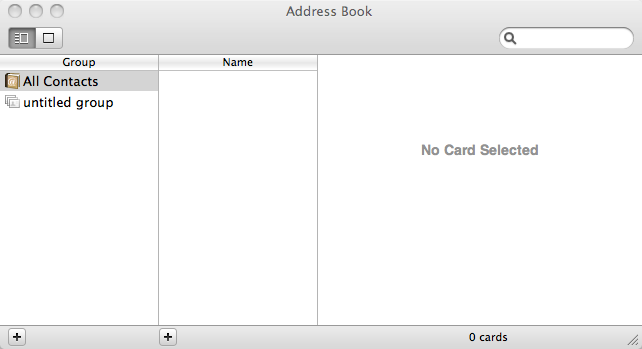
Now open Preferences by hitting (⌘ ,) or selecting FaceTime and then Preferences from the menu bar.
Select Accounts and then check the Synchronize with Google checkbox.
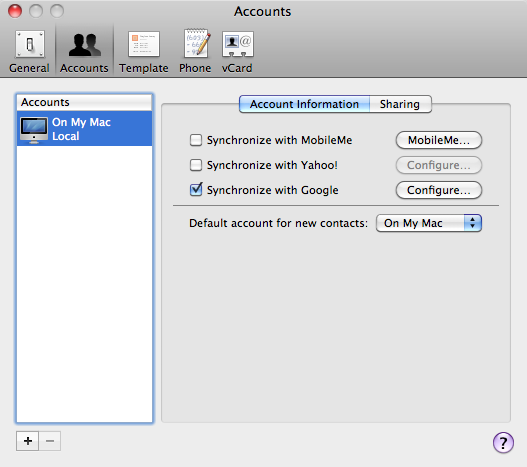
A security warning will pop up, advising that you’re going to allow access to your Google Account. Hit Accept.
Now add your Google Account details, then hit OK.
The final step is to click the Sync icon in your Mac’s menu bar. Select Sync now and your Address Book should immediately fill with your Google Contacts.
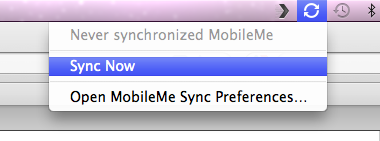
Now you can easily have FaceTime with any of your Google Contacts who has an iPhone 4, or whose Apple login matches the email address you have for them.
You may also like
 News
NewsThe group of cyber threats that uses smart contracts to distribute malware
Read more
 News
NewsThe co-creator of Mortal Kombat warns that the first scene of the new movie is going to make us cry buckets
Read more
 News
NewsThe next season of Diablo 4 will have all these changes that you don't expect
Read more
 News
NewsMeta updates brand safety features
Read more
 News
NewsThis Christmas movie is everything you need to watch and get excited about with your family
Read more
 Article
ArticleHBO Max presents the French reinterpretation of a classic novel in its upcoming series
Read more