How To
How to sync your Google Calendar with your phone
- November 24, 2010
- Updated: July 2, 2025 at 9:07 AM
For me, Google Calendar offers one of the best ways to manage your life on the web. It’s so easy to use, and the fact that calendars can be shared with others makes it very practical for organizing business projects, too. But what if you want to have access to Google Calendar through your phone’s calendar? Here’s how to sync your Google calendars on the most popular mobile platforms:
iPhone
The easiest way to do this is by enabling the Google Sync feature and adding a new Microsoft Exchange account with your Google credentials. This process is explained very well in Google Mobile’s helpful step-by-step guide.
However, if you don’t have iOS 4 and already have an Exchange account set up, this feature is not supported. Instead, you’ll need to use the CalDAV feature to sync your Google Calendar with your device. This can be done as follows:
1. Go to the iPhone Settings and choose Mail, Contacts, Calendars.
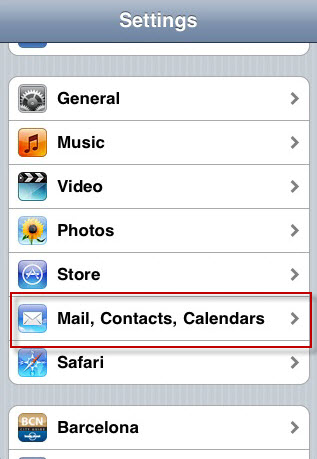
2. Hit the Add Account button and select Other from the list of options.
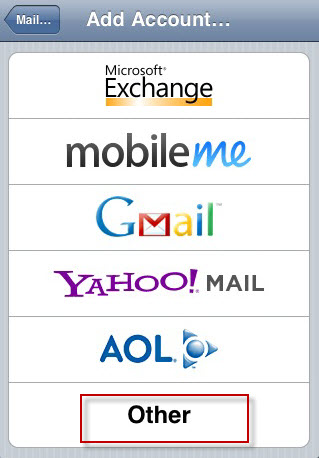
3. Tap on the Add CalDAV Account option. In the Server field, enter “google.com“. Then enter your full Gmail username and password of the account where you calendar is created. Enter a name for your calendar in the Description field.
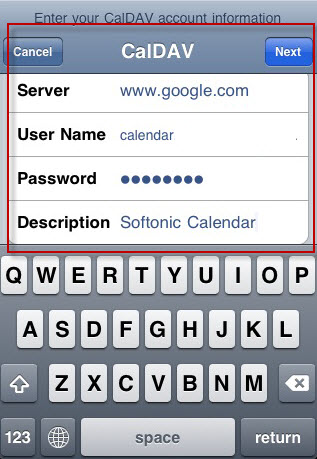
4. After tapping Next and opening your iPhone Calendar you’ll now see your Google Calendar listed as an option. Select the Calendar and all of your events will be imported into your iOS Calendar.
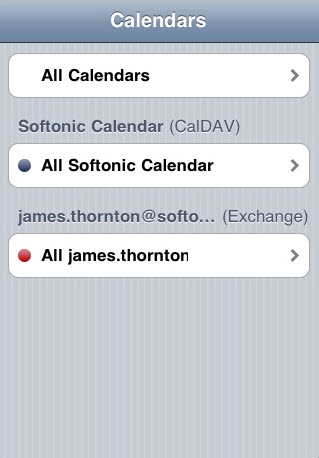
Android
As you might expect from a Google operating system, Android makes it very simple to get to your Google Calendar through your phone. As soon as you sign into your Google account with Android, you calendar is automatically synced to your phone. Dead easy!
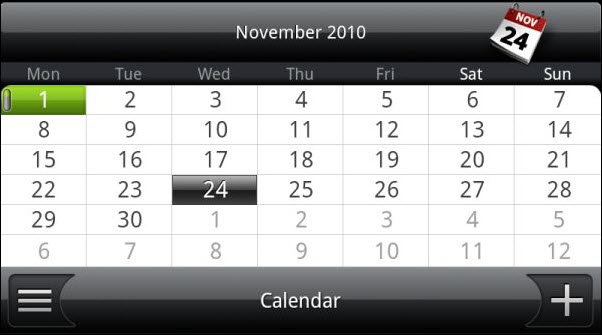
BlackBerry
To import your Google Calendar information onto your BlackBerry, you should download and install the Google Sync app for BlackBerry. Once you’ve entered your account details, you can define the period of time that you wish to syn events for and the calendars you want to include. You can choose to sync with Google Calendar automatically or manually.
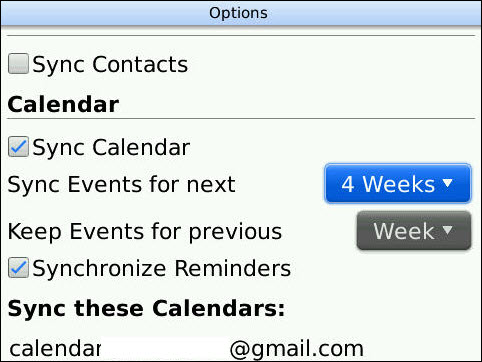
Nokia
To sync your Google Calendar with your Symbian S60 device, you should first make sure you have the latest version of Mail for Exchange installed from the Ovi Store, which supports Google Sync. Run the Mail for Exchange app and you’ll be invited to enter your account credentials. Details of the information you need to enter can be found in this helpful guide to setting up Google Sync for S60 on the Google Mobile site.
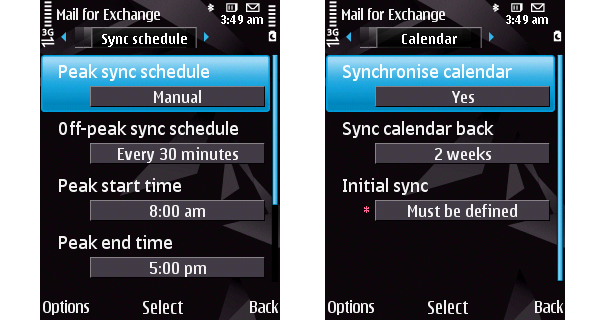
You may also like
 News
NewsThe new Magic: The Gathering collection takes us to one of the most beloved animated series of the last 20 years
Read more
 News
NewsWe already know when the second season of the live-action One Piece series will premiere
Read more
 News
NewsThe director of Final Fantasy 7 Remake says we should lower our expectations for the third installment of the trilogy
Read more
 News
NewsOne of the most beloved cult games of Nintendo DS comes to PC with a remake that lives up to its legacy
Read more
 News
NewsCivilization VII announces a new major update to fix the fans' big issue with the game
Read more
 News
NewsEarly detection of threats: the key to business growth in the digital age
Read more