How To
How to: Transform Windows XP into Windows 7
- March 2, 2009
- Updated: July 2, 2025 at 9:24 AM
Now that the download period for the Windows 7 beta has expired, you may not be one of the lucky ones who managed to download the 2GB file on time. If that’s your case, don’t worry: you can still have a look at the new Microsoft’s operating system, even if it’s only by disguising your good ol’ Windows XP. The trick is using certain software apps that let you transform Windows XP into Windows 7. Here’s how:
Boot and logon screens
These will be the first two elements you’ll notice when you upgrade to the new Windows. In order to have Windows 7 boot and logon screens, you need to replace two file systems located in C:\Windows\System32: NToskrnl.exe and logonui.exe. The Windows 7 version of these two files is available from DeviantArt (Windows 7 Boot Screen and Windows 7 Logon) but replacing the original ones is not just a question of copy and paste. You’ll need a tool called Replacer to force Windows XP to use these new screens. Follow Replacer’s instructions, restart your system and you’ll immediately notice the change!
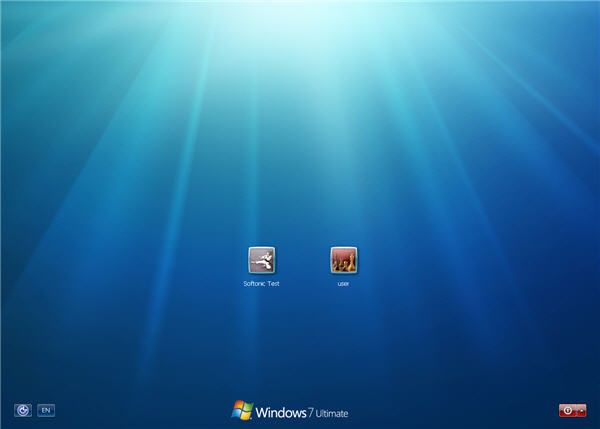
Windows Desktop
The next step in our transformation involves changing the whole desktop: background image, toolbar and window appearance. The easiest way to do it is probably using the SevenVG Refresh theme. Pay attention at the installation process:
- Install the fonts (Fonts/Fonts.exe)
- Install the window skin (launch First Install Me.msi and Then Run Me.exe inside the Styler Toolbar folder)
- Install the visual theme (Theme/Theme.exe)
- In Display Properties, select SevenVG Refresh in the Themes and the Appearance tabs
- Open Styler and select the SevenVG style

The desktop is now completely transformed (no rebooting necessary, hooray!). However this theme includes only one wallpaper. If you want to have more Windows 7 wallpapers, you can either download a collection with 26 background images taken from an earlier Beta build, or go for a complete pack with over 40 wallpapers from the latest Windows 7 Beta. For an even deeper transformation, grab a copy of this pack of more than 200 Windows 7 icons.
Windows 7 native applications
Time for Windows 7 native software! Obviously, we won’t be able to have them all – we’re still running Windows XP, remember? – but we can start off by installing Internet Explorer 8 RC1, the new version of Microsoft’s web browser that Windows 7 features by default.
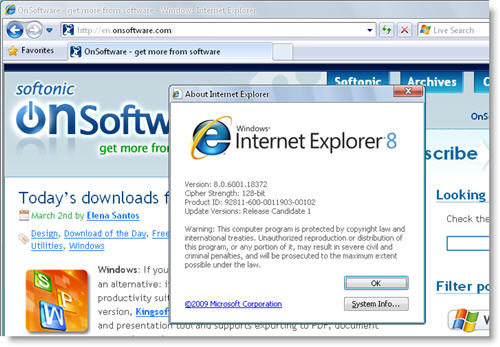
And if you want to have desktop gadgets as well, use the Vista Rainbar: an XP-compatible sidebar that enables you to use the same gadgets featured in Windows Vista and, by extension, Windows 7.
Visual Aero effects
The Aero effects are the final touch to the transformation from Windows XP to Windows 7. Luckily there are a few software tools that can emulate those effects on Windows XP. These tools are:
- AeroPeek – makes all windows transparent, so you can see the desktop through them.
- Aero Shake – shake a selected window to make all the others minimize to the taskbar.
- AeroSnap – docks windows to screen’s edges, to maximize working space.
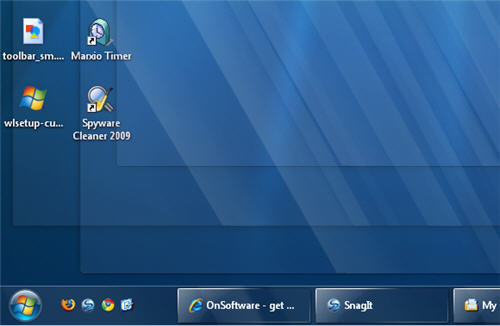
[Via: OnSoftware Spain]
You may also like
 News
NewsThe CEO of Nvidia is clear: "China is going to win the AI race"
Read more
 News
NewsAfter making 139 million dollars at the box office, the creator of Chainsaw Man arrives on Prime Video with a very unique anime
Read more
 News
NewsDemonstrates that Battlefield 6 can run without enabling TPM
Read more
 News
NewsJennifer Lawrence is taking the critics by storm with her new thriller co-starring Robert Pattinson
Read more
 News
NewsWorld of Warcraft receives a new premium currency that divides the community
Read more
 News
NewsStranger Things has always been inspired by a horror movie for each season of the series, but that has changed with the fifth
Read more