How to use Adobe Photoshop AI
Photoshop is now more powerful than ever, supercharged by artificial intelligence!
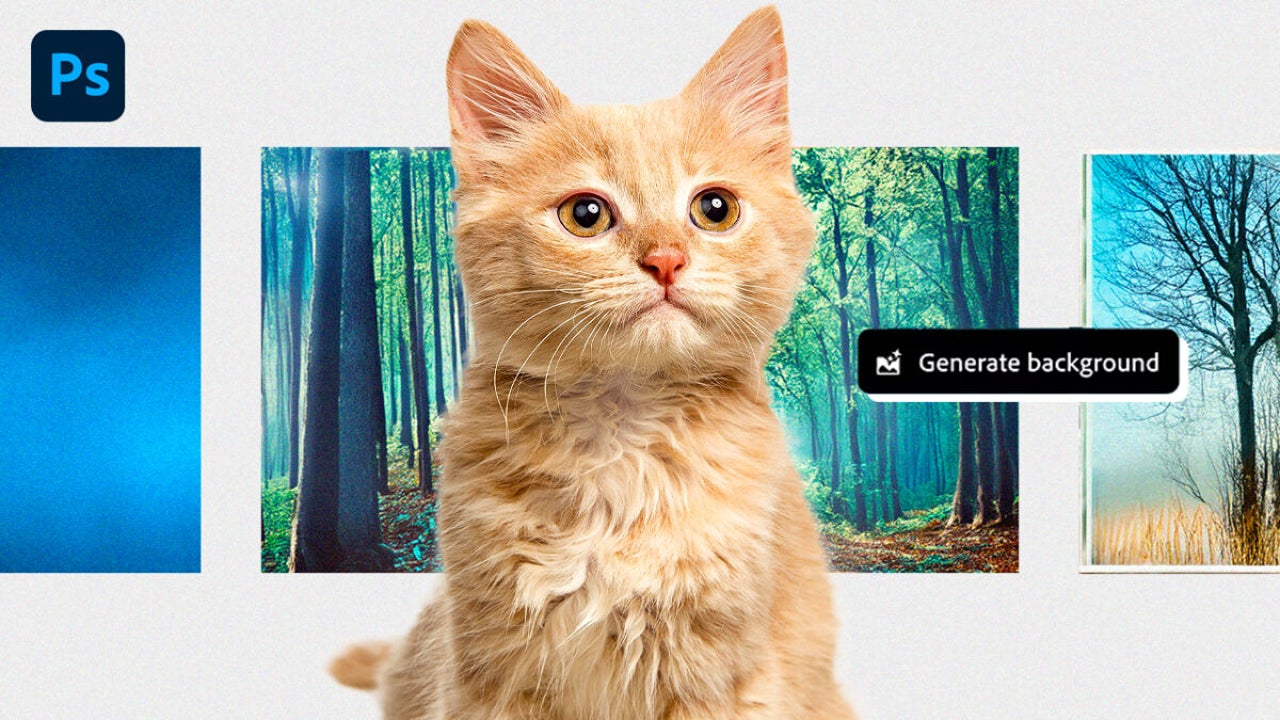
- June 8, 2024
- Updated: July 1, 2025 at 11:21 PM
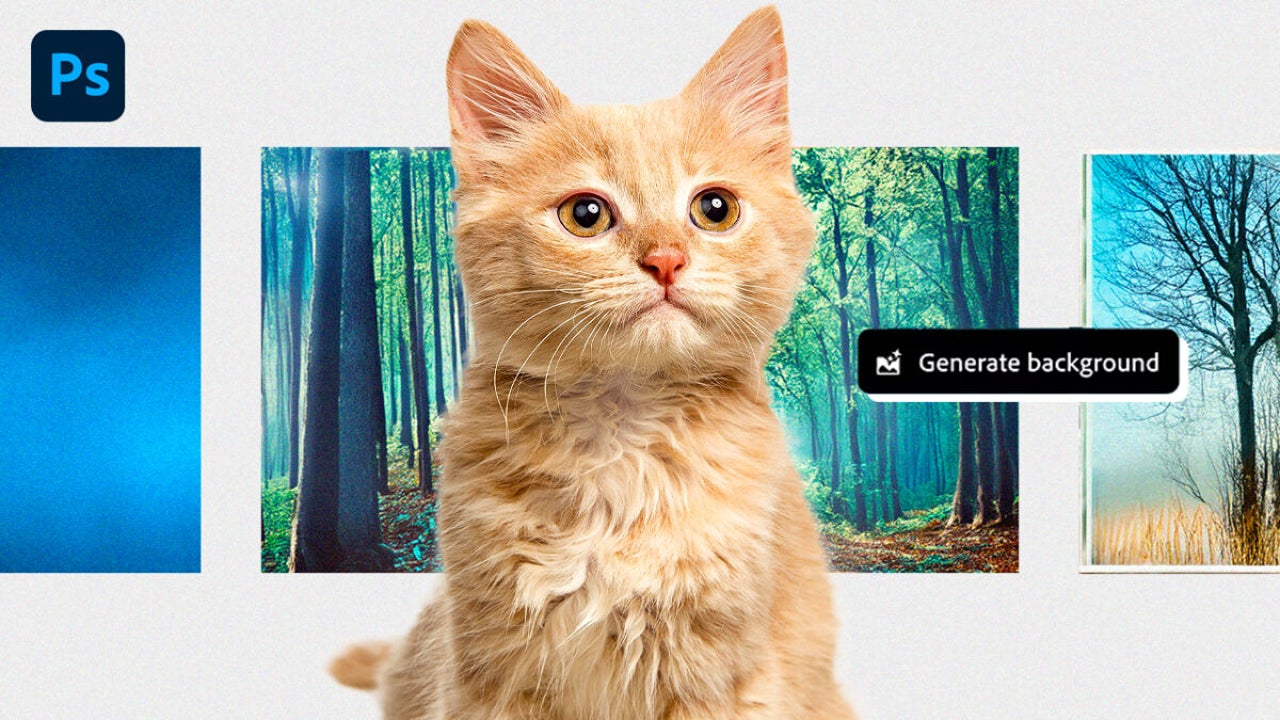
Recently, we discussed the latest AI-based features Adobe has integrated into Illustrator. However, Illustrator isn’t the only company program to benefit from this technology; our beloved Adobe Photoshop also introduces quite interesting new functionalities.
The popular editing program is joining the AI bandwagon. Within it, we find new AI-driven tools designed to facilitate and enhance content creation. Can you imagine being able to create highly realistic images by simply writing a few words?
No need to dream any longer: here’s how you can do that and much more in your Photoshop projects.
Adobe Firefly Image 3, the AI Model Making it Possible
The generative “magic” of Adobe Photoshop is made possible by the new Adobe Firefly Image 3 model. Compared to its previous versions, Firefly Image 3 enables the creation of much more detailed and realistic images than before.
Additionally, it allows for greater control over the generations thanks to the newly added Structure Reference and Style Reference options. This saves many attempts along the way and makes it easier to recreate what we have in mind.
Photoshop isn’t the only Adobe program with this technology: Lightroom, Adobe Express, Illustrator, and InDesign also allow us to use image generation.
How Generative Fill Works
Adobe Firefly Image 3 takes generative fill to the next level. With a simple description or prompt, we can insert people, animals, or objects into our images. To do this, just follow these steps:
- Click on the rectangular selection tool located in the toolbar. You can also use the lasso or another selection tool.
- With the tool ready, select the area of the image where you want to insert the object to be generated.
- A small contextual bar will appear. Here, select the Generative Fill option.
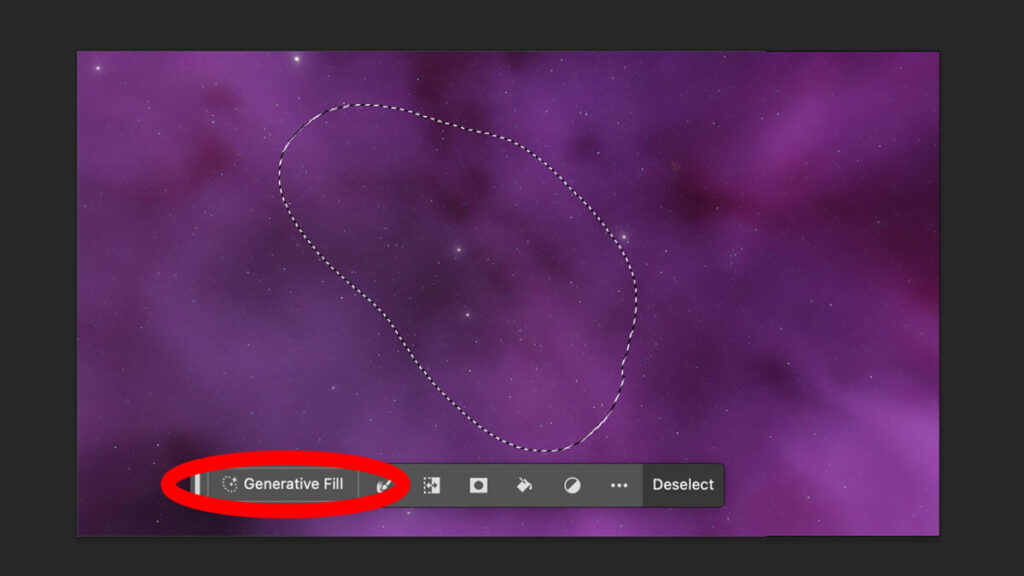
- Briefly describe the image you want to generate. A flying fish, a colorful dog, an alien… be creative, don’t hold back. Then, select Generate.
- You will see several options generated based on your description in the Properties panel. Choose the one you like the most, and you’re done.
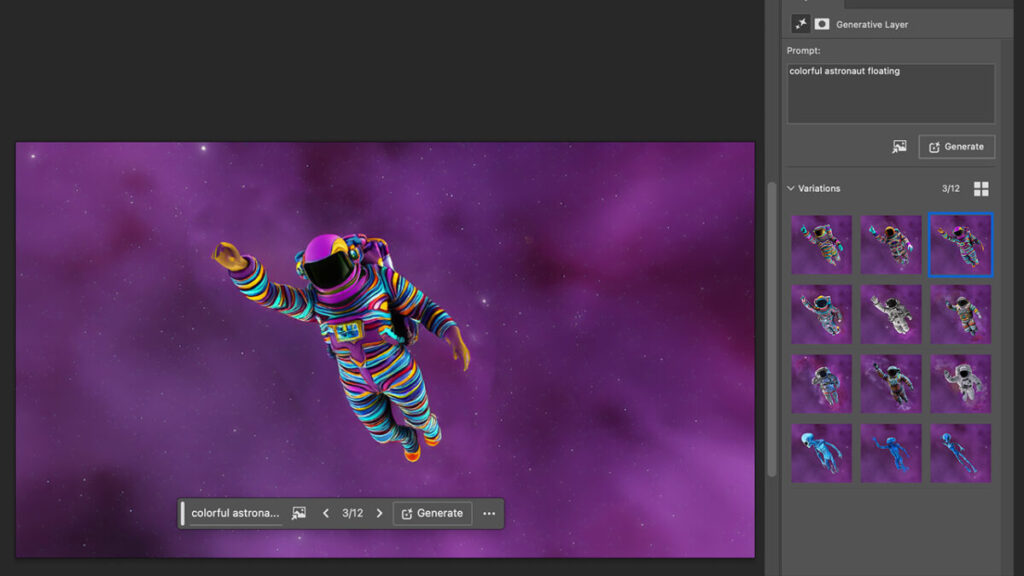
If you’re interested in a specific result and want to see similar options, Photoshop makes it easy. Just hover your mouse over the desired result and click on the three dots that appear. Then select Generate Similar, and Photoshop will show you new similar generations.
Instantly Generate Backgrounds with the Power of AI
Creating a background that matches the colors, lights, and tone of your reference image is a challenge that few creatives can successfully achieve. With the help of generative technology, Photoshop allows us to generate backgrounds that meet our requirements in a few minutes. Here’s how we can do it:
- First, place your image and click on Remove Background, an option you’ll find in the small contextual bar that appears under the canvas.
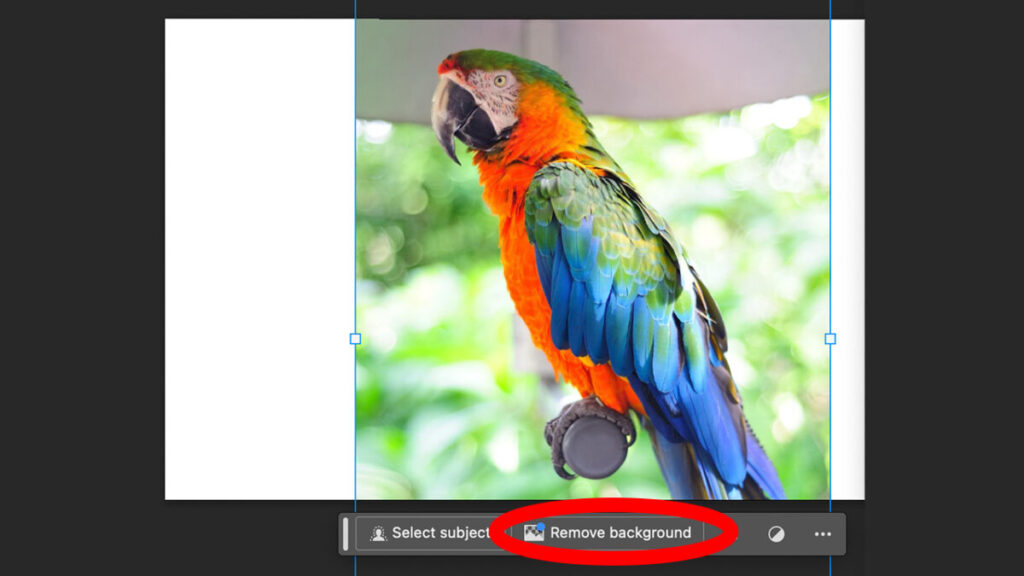
- When entering your description, remember that it’s always better to get straight to the point: focus on making simple, straightforward requests.
- Once you’re ready, click on Generate.
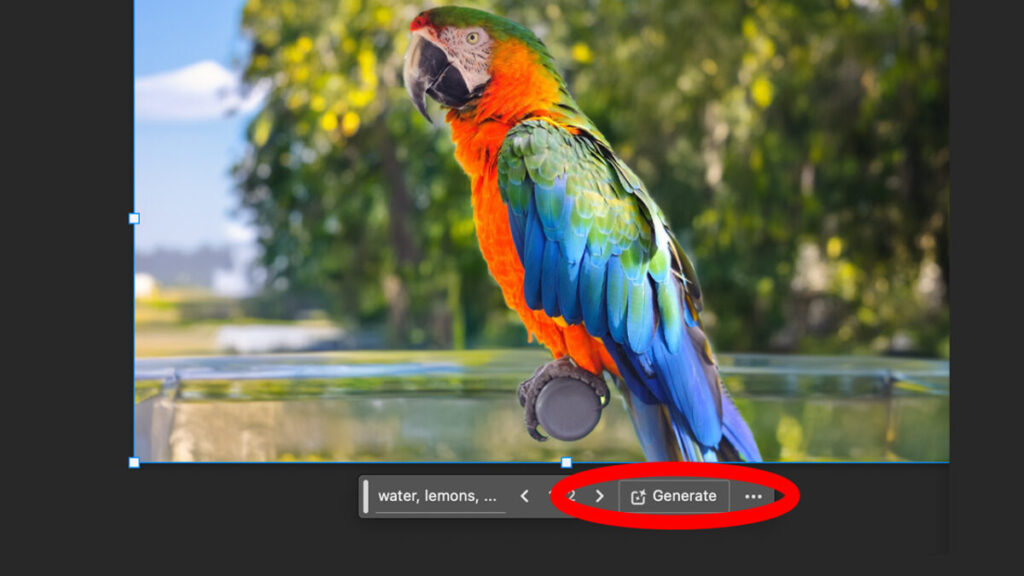
- As before, you will see some variations based on your description in the Properties panel. Now, you just have to choose the one you like the most.
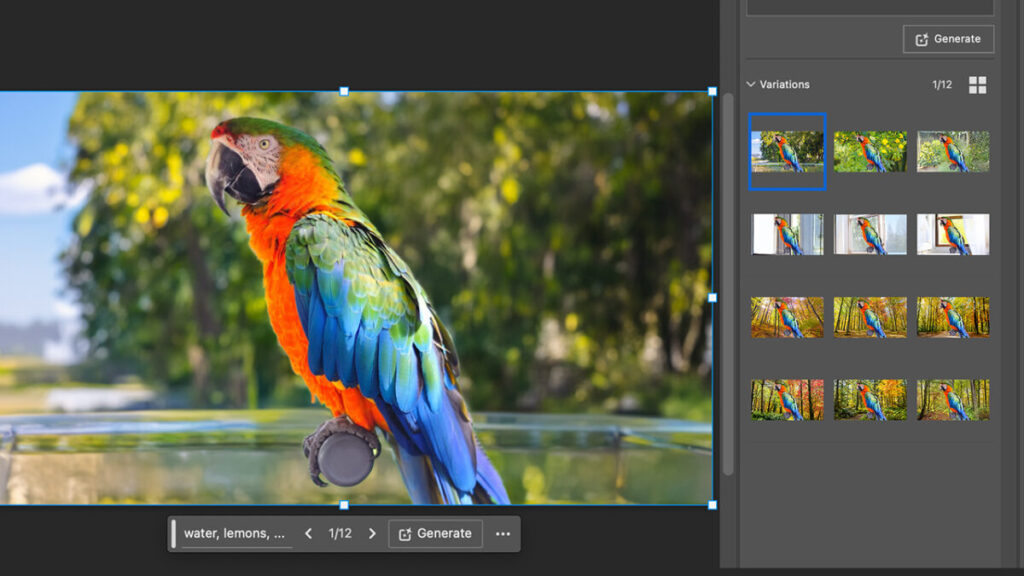
Don’t get frustrated if some of these options don’t appear in your version of Photoshop. To access all these features without problems and before anyone else, you should use Photoshop (beta).
Use Reference Images to Generate Similar Ones
We’ve already seen how to create images and backgrounds from scratch. Now, we’ll learn how to generate similar objects based on a specific element. Adobe Photoshop allows us to produce variations of the same item without needing to provide an additional description. Here’s how you can do it:
- Before starting, you’ll need to have your reference image ready. Have it located on your computer as we’ll need it later.
- Click on the selection tool. As before, any will work, be it the rectangular frame, the lasso, or any other.
- Next, select the place in the image where you want to insert the future generation we’re going to create.
- When the small contextual menu appears under the selection, click on Generative Fill.
- Select the Reference Image icon. This appears just to the right of the box where you have to enter the prompts.
- Click on Choose Image and upload the image you want to use as a reference. Once it has loaded correctly, a blue check icon will appear.
- There’s no need to write anything here, just click on Generate. To finish, choose your favorite result in the Properties panel.
Highlight the Details of Your Images
AI-generated images don’t have to look distorted and blurry. Now, Photoshop gives you the option to improve the quality and detail of your creations whenever you need it.
- Once we have our generated image, go to the Properties menu.
- Select one of the variations and then click on Enhance Detail. This is the icon you’ll see on the top left of the image.
- Zoom in and enjoy the results..
More AI-Powered Tools in Photoshop
The truth is that artificial intelligence serves more than just generating content from scratch. Its capabilities allow us to enhance even more the tools we’ve been using in Photoshop for years and improve their functionality. One of them is the Remove Tool, which lets us replace areas we don’t like in an image by simply brushing over them. Neural Filters have also improved, both in their functionality and in the time it takes to apply them to an image. Take advantage of their capabilities in your projects and save unnecessary work time.
Artist by vocation and technology lover. I have liked to tinker with all kinds of gadgets for as long as I can remember.
Latest from María López
You may also like
 News
News'Catwoman' not only killed DC in cinema for years. It also destroyed a legendary video game studio
Read more
 News
NewsDisney stopped this adaptation of one of its best animated films. Now it has restarted it
Read more
 News
NewsGame Pass announces the first batch of games for October, including two classic RPGs and the most anticipated action game of the year
Read more
 News
NewsDwayne Johnson and Emily Blunt have a special chemistry on screen, and this classic available on Disney+ proves it
Read more
 News
NewsEA alienates its community again with an overpriced cosmetic pack, this time in skate
Read more
 News
NewsSigourney Weaver was about to not appear in one of the Alien movies, but her director prevented it
Read more