How To
How to use Google Drive’s useful new View History feature
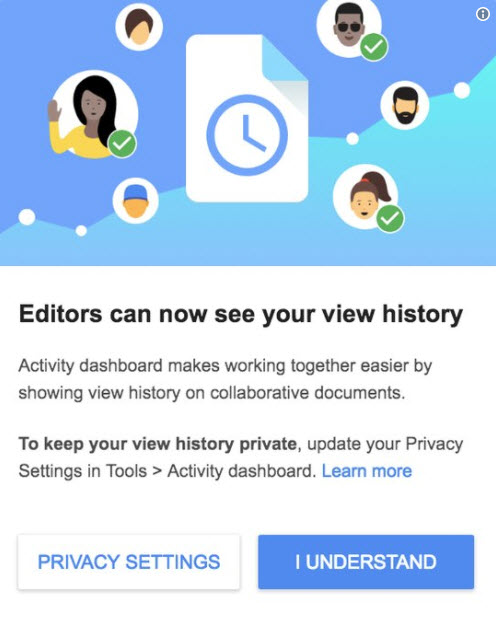
- April 13, 2018
- Updated: July 2, 2025 at 6:33 AM
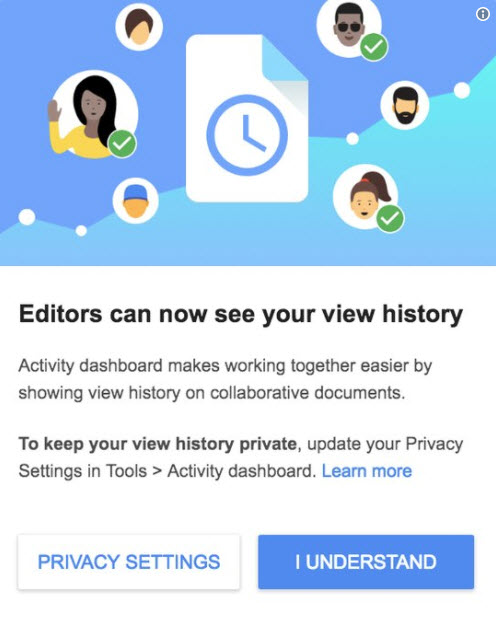
As if Google Drive’s productivity suite (docs, sheets, slides, etc.) wasn’t useful enough already, Google has added a great new feature that will help you track of your documents more efficiently. Collaboration is the name of the game with Google Drive. Sharing your docs, sheets, and slides with somebody else is as simple as sending a link. And the ability to have multiple editors on the same doc is a great plus. Google Drive’s newest feature, View History, makes it easier to keep on top of who has been viewing the documents you’ve been sharing.
With View History, everybody who has permission to edit a particular document, sheet, or slide will be able to view a log of all people who have viewed it as well as when they viewed it. This could be useful if you need to check whether somebody at work has checked that document you sent them. Or if you’re applying for a job, you’ll be able to see whether the recruiter has read your cover letter.
To activate View History, you need to open up Google Drive’s new Activity Dashboard. To open the Activity Dashboard select Tools on the top menu and you’ll find it at the bottom of the menu. Google released the following info on the types of activity you’ll see using the View History feature:
- You will only see view activity on files that are owned by a Google Account that can use Activity Dashboard.
- Your document may have too many page views or too many individual viewers to collect Activity Dashboard information.
- You can only see view activity from after you or your organization had Activity Dashboard available.
- You won’t see the view history of people who choose to hide it.
- If the administrator of an organization chooses to hide their user’s views, you won’t see views from those users.
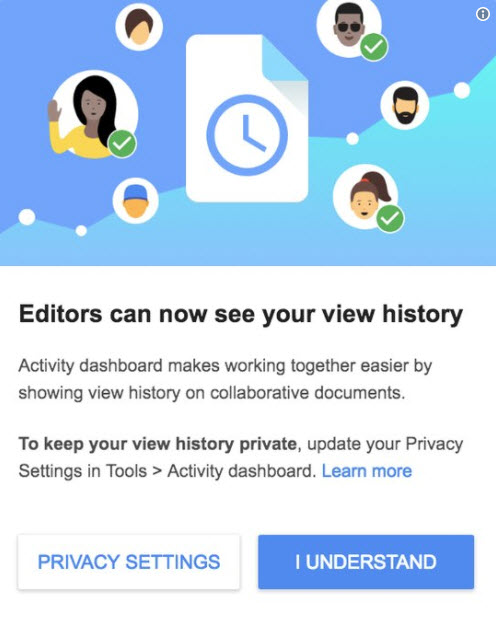
Disabling View History on a doc-by-doc basis is possible. All you have to do is open up the Activity Dashboard when you’re viewing the doc in question and click Privacy Settings. From there you’ll be able to turn off Show my history for this document.
For the nuclear option – disabling View History for all documents – open up Google Docs, Sheets, or Slides and click the three lines icon in the top left-hand corner. Once there click Settings and disable the Show your view history option.
These features still haven’t been rolled out for everybody yet so if you can’t see them on your version of Google Drive, have patience. They’re coming.
Patrick Devaney is a news reporter for Softonic, keeping readers up to date on everything affecting their favorite apps and programs. His beat includes social media apps and sites like Facebook, Instagram, Reddit, Twitter, YouTube, and Snapchat. Patrick also covers antivirus and security issues, web browsers, the full Google suite of apps and programs, and operating systems like Windows, iOS, and Android.
Latest from Patrick Devaney
You may also like
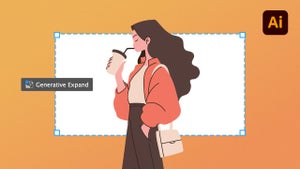 News
NewsThe infinite canvas: use of Generative Expand for print bleeds and concept exploration
Read more
 News
NewsAI in Google Workspace: A Game Changer for SMB Productivity
Read more
 News
NewsNetflix's most successful movie of the year will be released in theaters with a sing-along experience like the Eras Tour and Wicked
Read more
 News
NewsThe actress from Naughty Dog's new project holds no grudges against players despite the online insults
Read more
 News
NewsKrafton accuses the former developers of Subnautica 2 of wanting to release the unfinished game to make 250 million dollars
Read more
 News
NewsWizards of the Coast is working on the fourth installment of Baldur's Gate, although you shouldn't wait behind the developers of the third one
Read more
