How To
How to use Windows XP Mode in Windows 8 using VMLite

- August 1, 2014
- Updated: July 2, 2025 at 7:34 AM

There are no more updates for Windows XP. As a virtual machine and with the help of freeware like VMLite and the free XP mode, however, you can use XP as if it were installed on your PC.
The XP mode was once donated by Microsoft as a bonus for Windows 7 because some programs had compatibility issues with newer versions of Windows. In Windows 8, unfortunately, Microsoft wasn’t as generous: XP mode is nowhere to be found. Luckily, with VMLite, you can cheat a little bit and still run a virtual machine with XP on Windows 8.
1. Download Windows XP Mode from Microsoft (ca. 500 Megabyte)
The download is a self-extracting archive in .exe format with a patch for the Microsoft virtual machine. For now, only download the file– don’t run it yet.
2. Download VMLite and install XP Mode
The VMLite XP Mode is a free virtual environment similar to VMware or VirtualBox. With VMLite, you can run the XP mode from Microsoft without much effort on Vista or Windows 8.
3. Launch VMLite
4. Import XP mode
Click Machine in the top menu and then click New.
In the next window, select the second option and chose the previously downloaded file, ‘WindowsXPmode’.
VMLite XP Mode automatically unzips the package and prepares the device.
Before installing, you must still accept the license terms of agreement with Microsoft (although XP mode is free, you’re still using a different version of the operating system).
VMLite will now have installed the full XP OS as a virtual machine. Unlike a classic Windows installation, you need to set an administrator password. If you use XP mode with only one user, you probably won’t need the password again, but keep the password safe just in case.
In the next window, specify the amount of RAM you’d like to allocate to the virtual machine; 512MB is the minimum. Anything more than 2GB you probably won’t need, but the setting can always be adjusted later.
In the next window, you can enable Automatic Updates for Windows XP. The last update for Windows XP was released in the spring of 2014, so I recommend deactivating the option and manually installing all the updates when first launching VMLite.
The final step is the initialization of VMLite XP Mode’s virtual disk. After this, the installation is complete.
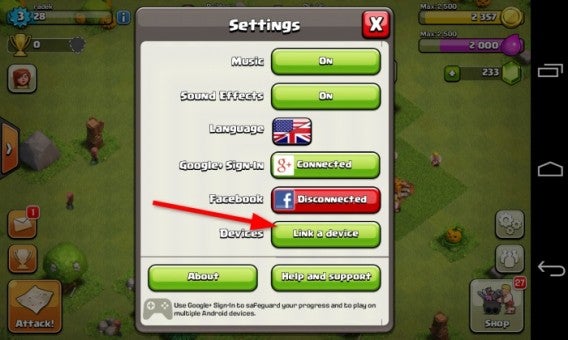
5. Start VMLite XP Mode
At the top of VMLite, you’ll now see the XP mode as a virtual machine. By clicking on the green arrow, you’ll be able to start running Windows XP.
You can run the Windows XP Mode either in full screen or in a window. VMLite will automatically adjust the screen.
6. Fast access in Hibernate and a desktop icon
If necessary, you can turn your virtual machine on and off without actually rebooting it. VMLite pauses the XP Mode and saves it to the hard drive, meaning you can use XP mode only if you really need it.
Related Articles
You may also like
 News
NewsThis mythical horror saga will have a seventh part, but with some major changes
Read more
 News
NewsNetflix presents the trailer for the second season of the pirate series you've been waiting for
Read more
 News
NewsThe Christmas spirit merges with country in Hallmark's latest release
Read more
 News
NewsBe very careful if you have Lenovo and Linux, because they can hack you easily
Read more
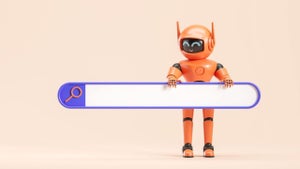 News
NewsThere is only one key for Artificial Intelligence to succeed in your business: that there are people behind it
Read more
 News
NewsWe would never have had 'GTA' if it weren't for a small bug in a different game
Read more