How we can expand our capabilities as Photographers using Firefly

- August 7, 2024
- Updated: July 1, 2025 at 11:05 PM

Technology advances by leaps and bounds. The fact that generative artificial intelligence yields such good results and is so accessible has completely revolutionized the digital world. A good example of this is the creative sector, particularly photography.
Imagine creating amazing images, enhancing photos, and streamlining your workflow with just a few clicks. Adobe Firefly offers us precisely that. Adobe’s generative technology is an ideal solution for photographers who want to experiment and thus obtain even more creative shots. If you want to know how to revolutionize your photography with Adobe Firefly, stay with us for a few more paragraphs.
What is Adobe Firefly?
Imagine having an assistant that helps you edit photos, improve their quality, and even create images from scratch. That’s how Firefly works, more or less. Although its main use is generating images from text, its capabilities are much greater.
Adobe Firefly facilitates and enhances digital content creation, something beneficial for photographers and designers. It allows us to generate and edit images from textual descriptions, adjust automatically to color, lighting, and composition, and enhance photos, among other things.
Firefly is available as a standalone web application from which you can generate images based on a textual description. Additionally, one of its latest features is generative expansion, which allows us to expand images, remove objects, or add others.
However, what makes Adobe Firefly so special is its integration with Adobe Creative Cloud. Photoshop, Lightroom, and Illustrator are some of the applications that integrate Firefly-based features, such as generative fill or converting text to vector graphics.
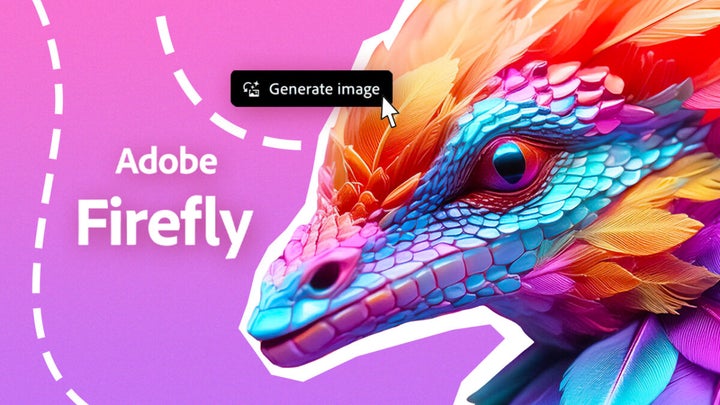
What can Adobe Firefly offer you as a photographer?
Alright, now that we’ve seen a bit of what Firefly is capable of, how could it be used by a photographer? As mentioned earlier, Firefly technology is integrated within Adobe Creative Cloud. Let’s go through the main applications that make use of it:
Adobe Photoshop
Within Photoshop, Firefly helps us simplify and optimize photo editing. The most obvious feature is image generation. In Photoshop, we have Generative Fill, a tool that allows us to add, remove, or modify images using our own words. If you want to experiment with Generative Fill, follow these steps:
- Within your canvas, select the layer you want to expand. Using the selection tool, choose the area you want to “complete.”
- You will see a taskbar appear. There, select the Generative Fill option. You can also find it in the Edit menu > Generative Fill.
- Next, type in the text box what you want Photoshop to generate. Use short, direct, and concise phrases.
- Finally, select Generate. From the Properties panel, you can see different variations. Choose the one you like best or that suits your needs.
Generative Fill is more versatile than it seems: you can use it to remove objects, expand images, or create spectacular backgrounds. Experiment with it and completely transform your snapshots.

Adobe Lightroom
In Adobe Lightroom, the Generative Remove option will save you in more than one situation. Say goodbye to unexpected or unwanted elements: Generative Remove will help you eliminate them from your photo in a snap. To use it, you need to:
- Select the Remove option. You’ll find it by clicking on the eraser icon. Remember that Generative AI must be enabled beforehand for it to work.
- Adjust the brush size to your liking and “paint” over the area of the photo you want to erase.
- Lightroom offers several removal results; choose the one that convinces you the most.
Keep in mind that it is currently available as Early Access, so it might give you some unexpected errors. Still, it’s worth trying.
Adobe Illustrator
Firefly has brought us one of the most interesting new features in Illustrator, called Text to Vector Graphic. As its name indicates, it transforms our descriptions into vector graphics. Simply describe what you want, and Illustrator will do the rest. Here’s how you can use it:
- Add a shape, such as a rectangle, and select it with the Selection tool. As in Photoshop, a taskbar will appear. Click on Generate Vectors there.
- Describe the type of vector illustration you would like to generate. Here, you can use the Content Type and Detail options if necessary (choose from Scene, Subject, or Icon).
- You can use the Style Reference option if you want the generation to be aesthetically similar to the rest of your project. You can also adjust other options, such as the number of colors.
- Once everything is ready, click Generate, an option you’ll find in the Generate Vectors box. Choose from the different variations to select the one you like best.
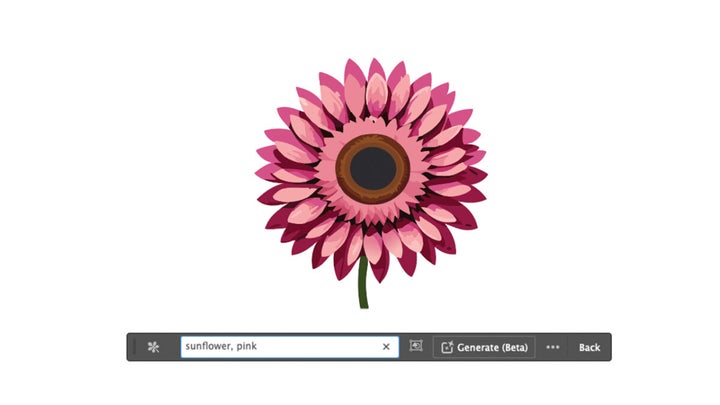
Expanded Creativity with Adobe Firefly
In short, Adobe Firefly and its applications within the Adobe Creative Cloud suite allow many creatives to improve their workflows. We’re not just talking about significant time savings, but also the various creative possibilities these tools can offer.
So now you know: experiment within Adobe programs with generative artificial intelligence and elevate the quality of your projects.
Artist by vocation and technology lover. I have liked to tinker with all kinds of gadgets for as long as I can remember.
Latest from María López
- The infinite canvas: use of Generative Expand for print bleeds and concept exploration
- From Prompt to Pattern: Creating Custom Vector Patterns for Fashion and Textiles with AI
- Rescuing lost memories: using Generative Upscale technology to prepare old family photos for printing
- Unlock the Power of Adobe Lightroom: Batch Editing & AI Features Explained
You may also like
 News
NewsAfter sweeping through its country, the Portuguese version of the most iconic series of Spanish television arrives
Read more
 News
NewsThis remake of an iconic film about marital collapse arrives in theaters
Read more
 News
NewsOrange Belgium is facing a significant data leak affecting 850,000 customers
Read more
 News
NewsThis new Netflix series delves into a political crisis led by women
Read more
 News
NewsThe AI tools and how they are redefining the online presence of companies
Read more
 News
NewsDaniel Day-Lewis returns after 8 years of retirement, and he does it in style directed by his son
Read more