News
Don’t Let Your iPhone Lag: Tips on Closing Background Apps for Better Performance
A useful method, but one that must be used with great care
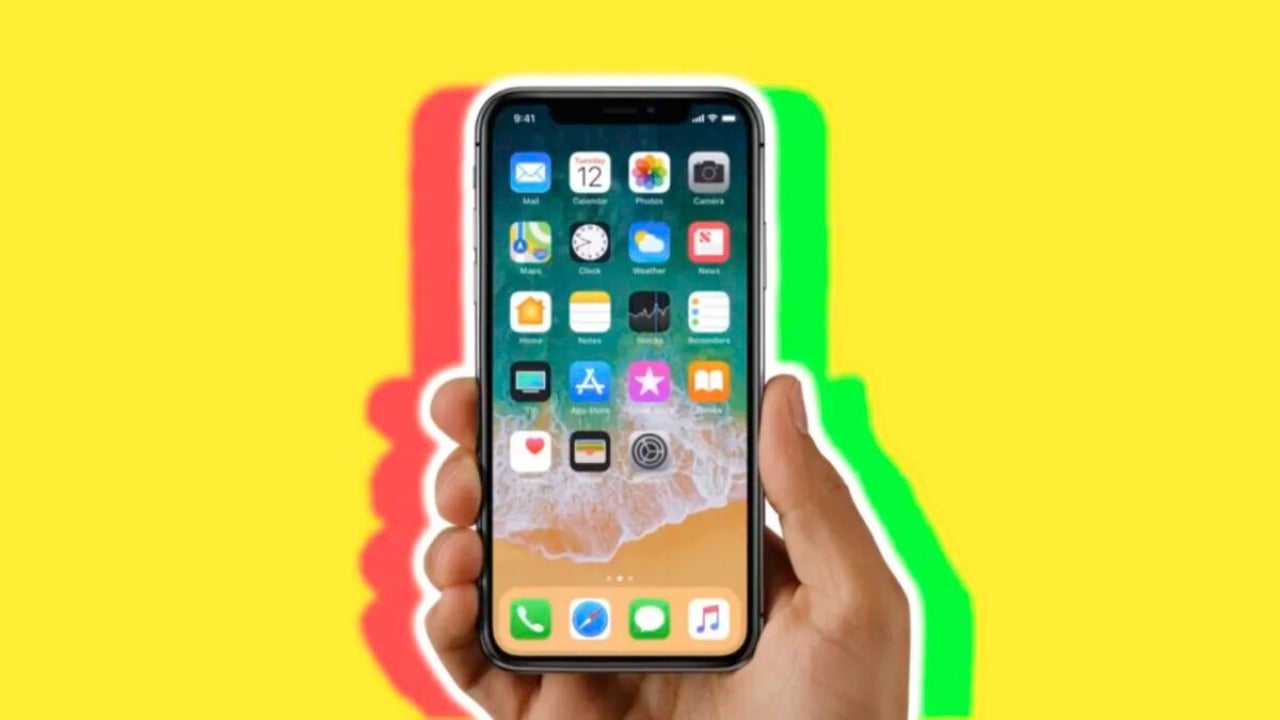
- April 13, 2023
- Updated: July 2, 2025 at 2:32 AM
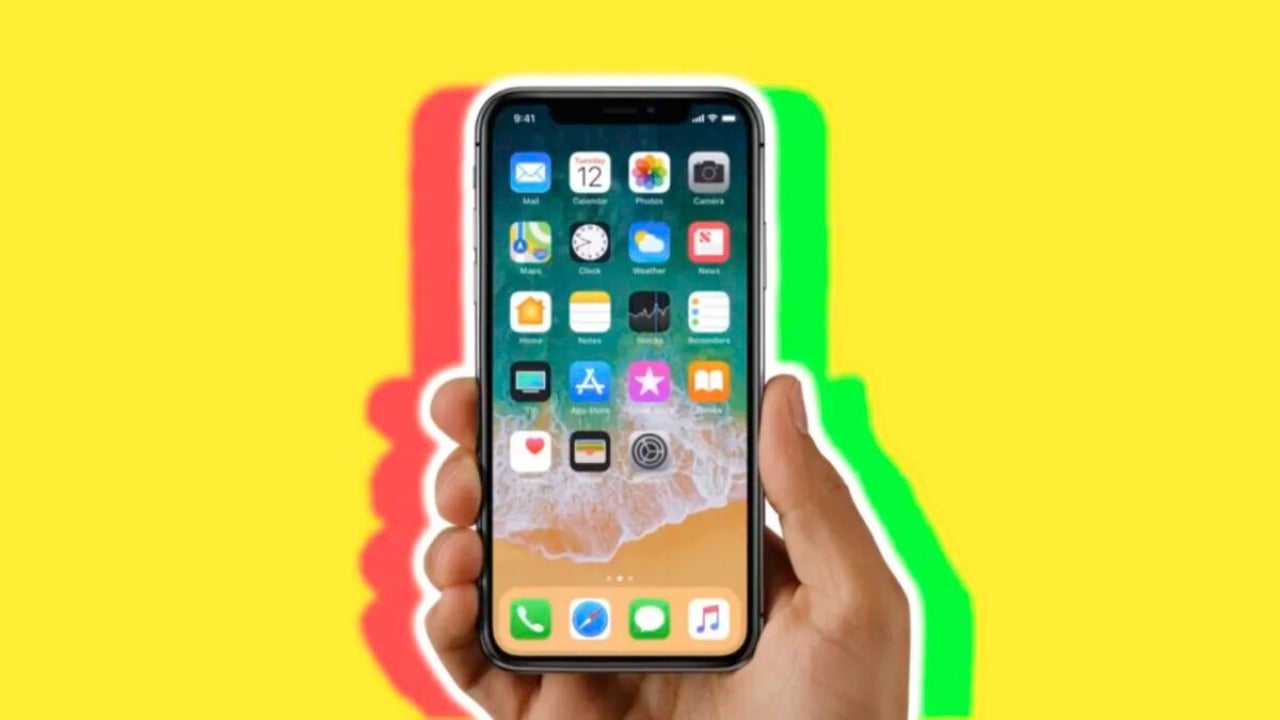
The efficiency and performance of the iPhone is something that impresses the first time you use it and continues to surprise, even though we have been in the Apple ecosystem for years. The key to this performance is the iPhone operating system’s management of hardware resources. Efficient management of RAM, processor tasks and many other elements of the system means that our iPhone never slows down.
A particular app can affect performance
Never, ever? There are some exceptions. Just as the HomePod and Spotify don’t get along, there are some really heavy apps that can, at any given time, make the device run a little slower than we’d like. It’s far from the general rule, but it’s something that can happen. Fortunately, freeing up iPhone performance when closing an app in the background is as easy as following these steps:
- We swipe up from the bottom of the screen and stop in the center to open the app selector.
- Inside the app selector we will see all the applications we have opened. We can swipe sideways to navigate between the different apps.
- To close a particular app, simply swipe up on the app preview. This will remove it from the app selector and in some cases free up the resources it was using.

We say “in some cases” because the iPhone already makes an intelligent management of resources. When you exit an application, the system gives it a few seconds before closing it completely. It leaves you this margin precisely so that the application can tidy up and shut down in an orderly fashion.
Then, the system stops all the processes related to the application and compresses the memory occupied by the application. It certainly does not purge it, because as we have said on other occasions, unused RAM memory is lost memory. RAM, by its nature, must always be almost full. Only when what is to be stored in it -see the contents of a new application that we open, for example- does not fit, then the system passes the contents to the paging memory.
Having said all this, it is also true that, at certain times, an application that has an error or is poorly programmed can affect its performance. In these circumstances, it is when it is recommended to force the exit of the same with the method just discussed or even restart the iPhone.
But closing all apps regularly slows down the phone and consumes more battery power
Last but not least, and while we’re on the subject, we must remember that forcing applications to exit on a regular basis slows down our iPhone and wastes more battery. The reason is simple, forcing the system to purge resources instead of keeping them in memory means that when we open the apps again, it has twice as much work. The system must reload the content back into memory and it must do so from the device storage which, by nature, is much slower than the almost instant RAM.
These extra operations make the iPhone’s performance worse and battery consumption increases with use. Something that, unlike loading it faster with a simple Shortcut, we won’t want for our phone. So, let’s remember, force quitting a particular application that is affecting performance at a given time is an excellent resource. But abusing it will have just the opposite effect.
Some of the links added in the article are part of affiliate campaigns and may represent benefits for Softonic.
Architect | Founder of hanaringo.com | Apple Technologies Trainer | Writer at Softonic and iDoo_tech, formerly at Applesfera
Latest from David Bernal Raspall
- Apple Fitness+ drops a teaser for something big: here’s everything we know
- Pluribus’ ending could have been much more bland, but an Apple executive suggested something else
- Tesla could have a pleasant surprise for iPhone users: here are its plans
- This free streaming service is standing up to the biggest players: how does it do it?
You may also like
 News
NewsApple Fitness+ drops a teaser for something big: here’s everything we know
Read more
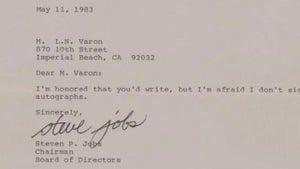 News
NewsThat time Steve Jobs gave an autograph stating that he didn't give autographs
Read more
 News
News"The best movie I never made." James Cameron recalls the 'Spider-man' he never got to direct
Read more
 News
NewsThe worst New Year's Eve show in history, where everything that could go wrong went wrong
Read more
 News
News'Stranger Things' has led Netflix to its best Christmas of all time
Read more
 News
NewsTom Hiddleston warns us that the next 'Avengers' is going to be incredible
Read more