News
Effortlessly Boost Your iPhone Charging Speed with This One Shortcut
Fast charging comes in the form of a Shortcut
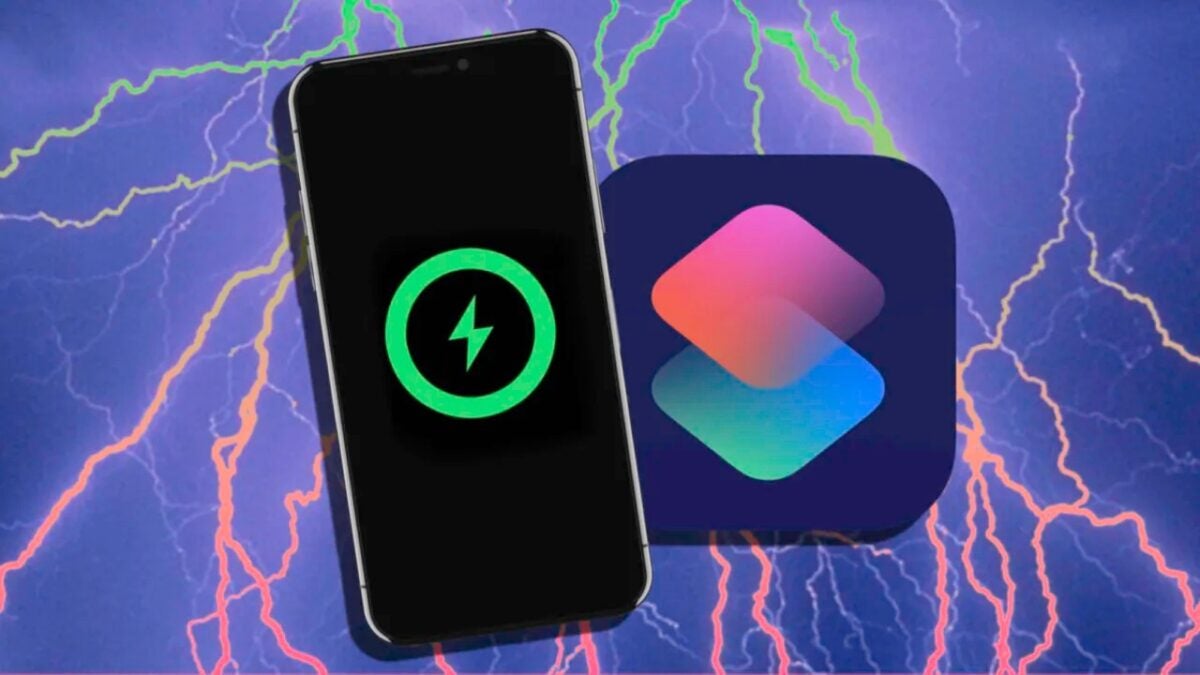
- April 9, 2023
- Updated: August 23, 2024 at 8:44 PM
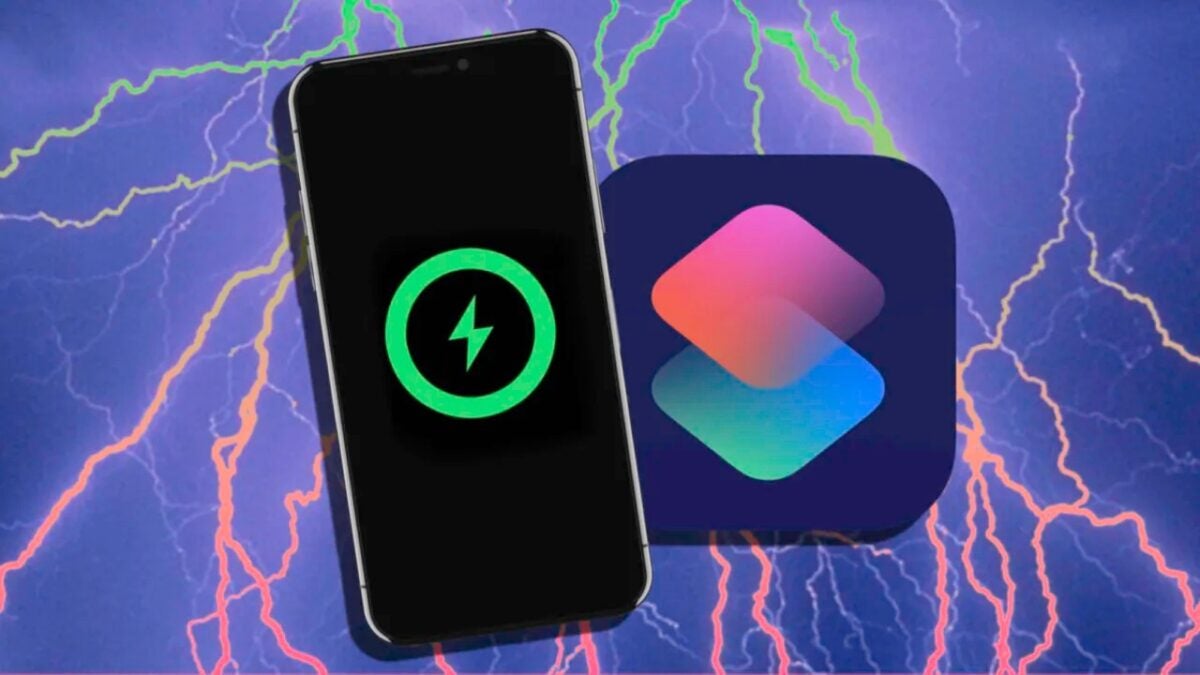
Sometimes we need to charge our iPhone at the maximum possible speed. Sometimes a small percentage of battery over or under changes the difference. For those times when every minute counts, the best thing to do is to use a shortcut that will ensure our iPhone is charged as quickly as possible.
A simple shortcut that we can automate to reduce the consumption of our iPhone during the charging process and, in this way, make all the energy that enters the system is dedicated to charge the battery, not to power other functionalities.
A Shortcut to activate faster charging on our iPhone
Although we are talking about a small difference, it is true that sometimes we will need to hurry every minute of charging. Two main variables come into play here. One is that, during charging, the system makes a backup in iCloud of all the content of our iPhone. The second is that it also takes advantage of that time with greater energy power to perform maintenance tasks such as retraining data inference models, for example.
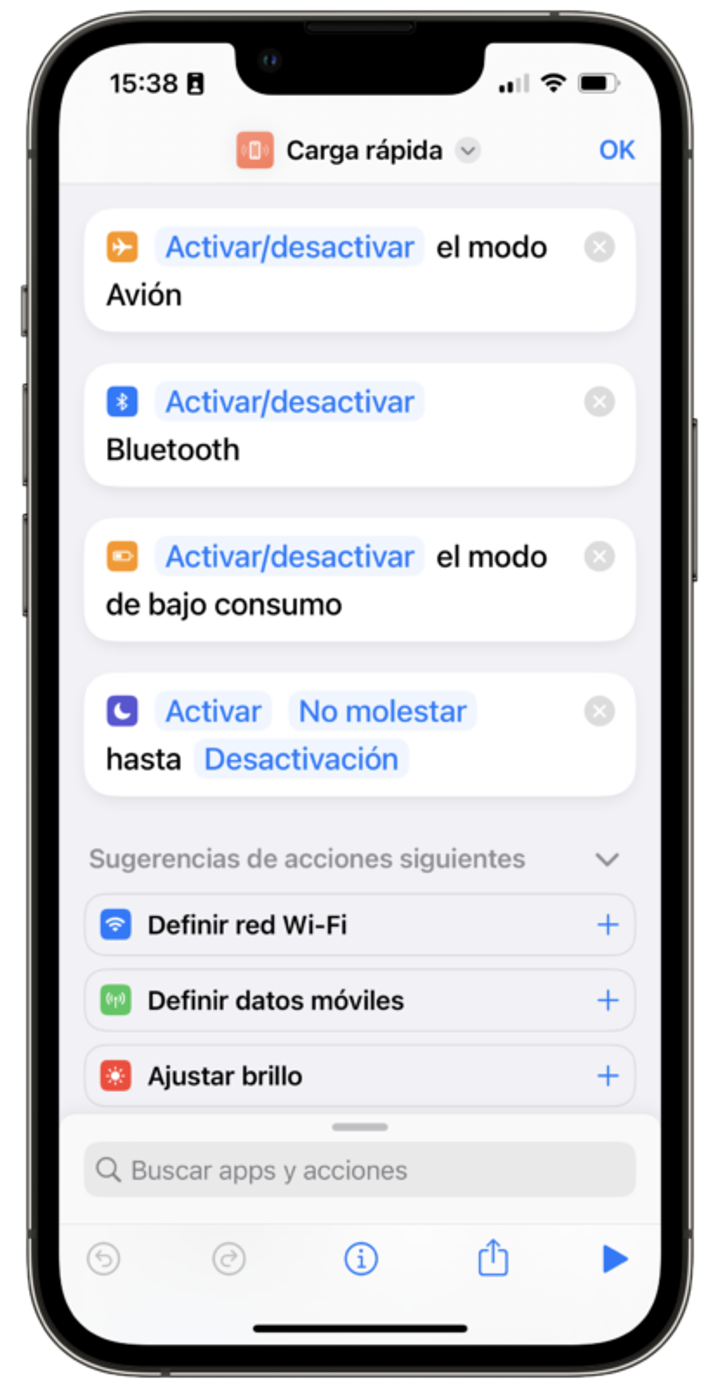
What we are looking for is, therefore, to avoid these two behaviors when we want to charge our iPhone at maximum speed. Note, we will not always want to avoid them, as they are necessary for our phone to work and perform as we expect, but in some cases we will want to prioritize the battery filling.
That will take care of this shortcut that we can download and add to our library of the app Shortcuts along with these 9 Shortcuts for iPhone essential and that you can try now. What does it do? Turn on airplane mode to disable any kind of connectivity and prevent the process of backups, update, etc. Disable Bluetooth, as we don’t need the iPhone to connect with accessories as we want to prioritize charging. Activate the low power mode, with which model training tasks and other tasks are paused. Finally, activate the Do Not Disturb mode to prevent any notification from turning on the screen.
The shortcut is also designed to enable or disable the different elements depending on whether they are already enabled or disabled. In other words, we can use the same shortcut to enable or disable the fast charging mode. And this is key for the next step in our system: automation.
We can make our iPhone run the shortcut and, therefore, be configured for fast charging by plugging it into a charger. But we can also make the shortcut run again when unplugging the iPhone from the charger, so we will recover the normal operation of the phone. How? Very easy, the steps to follow are as follows:
- Open the Shortcuts app on your iPhone or iPad.
- Go to the Automation tab.
- Click on Create personal automation, if you do not see it, click first on the “+”.
- Choose Charger.
- At the bottom we select You are connected and also You are disconnected.
- Click on Next.
- Tap on Add action, type “execute” and click on Execute shortcut.
- Tap on Shortcut right next to “Run” and choose the shortcut you just downloaded.
- Click on Next.
- Deactivate Request confirmation.
- Click on Do not request.
- We touch OK.
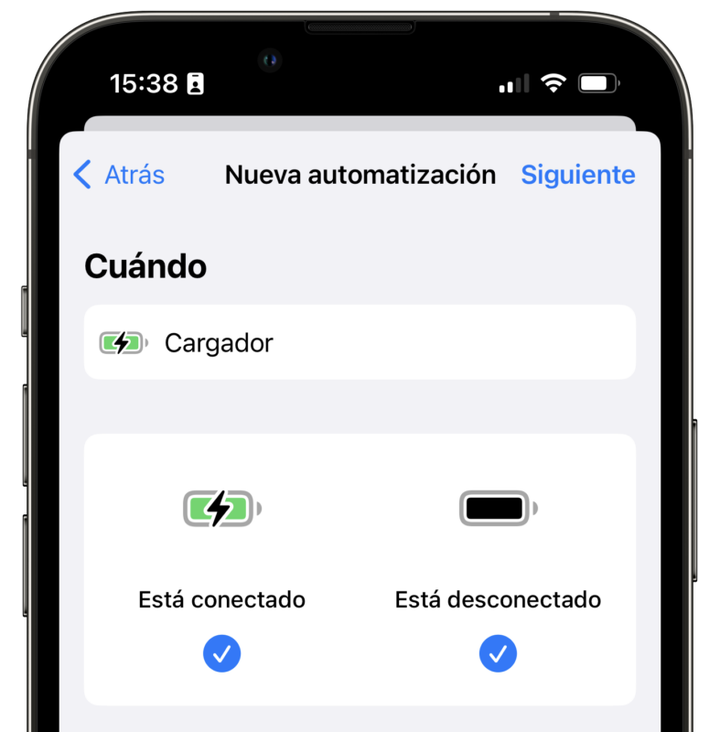
Now, every time we connect the iPhone to the charger, the “Fast Charge” shortcut will automatically activate and disable the system functions that consume more battery so that we can charge our device faster. Something that, from the same Automations tab of the Shortcuts app we can disable to prevent it from happening automatically when it is not necessary.
In any case, when we need to rush to the last minute of charging to fill the battery of our iPhone to the maximum, this system can be very useful. Simply by preventing a couple of tasks that the iPhone performs while it is charging, we will notice that the battery is charged more.
Some of the links added in the article are part of affiliate campaigns and may represent benefits for Softonic.
Architect | Founder of hanaringo.com | Apple Technologies Trainer | Writer at Softonic and iDoo_tech, formerly at Applesfera
Latest from David Bernal Raspall
You may also like

Tesla Launches Spring Update with New Features for North American Drivers
Read more

The 2025 Hyundai Ioniq 5 XRT Limited: Adventure Meets Electric Elegance
Read more

Is this the end of WhatsApp and Instagram? What we know about the historic change proposed by the U.S.
Read more
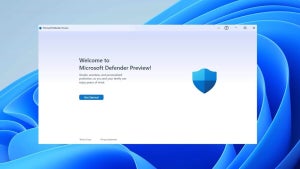
Microsoft Defender receives an interesting update: What it means for your security
Read more

Tesla Insurance Premiums Skyrocket Amid Rising Repair Costs
Read more

This alternative to HDMI comes from China and could change everything
Read more