The Apple “My Photo Stream” photo service is in its final weeks of activity. The Cupertino company announced that it will deactivate this service on July 26, 2023. Those who still use this feature will need to transition before that date. Let’s discuss it all.
From My Photo Stream to iCloud Photos
“My Photo Stream” has been a free service that allowed us to upload the latest images from the past 30 days (up to a maximum of 1,000) to iCloud. This allowed us to access these images from iPhone, iPad, Mac, and even PC. It was a service that preceded iCloud Photos and has long been replaced by the latter.
In order to unify and simplify its services offering, Apple has decided to concentrate all its users on iCloud Photos. As a result, new photo uploads to “My Photo Stream” will stop on June 26, 2023, and the images already there will remain in iCloud for 30 days, as they would normally do.
It’s important to note that all the images in “My Photo Stream” are stored in their original format on at least one Apple device, so there is no danger of losing the photos during the closure process. However, Apple recommends that if we want to have the images on a specific device, we should save them to the photo library of that device before July 26. From there, the best course of action is to disable Photo Stream and enable iCloud Photo Library. Here are the steps to follow:
- Open the Settings app on our iPhone or iPad.
- Go to Photos.
- Enable iCloud Photos.
- Wait for the system to complete the synchronization, preferably a few hours.
- If it appears, disable My Photo Stream.
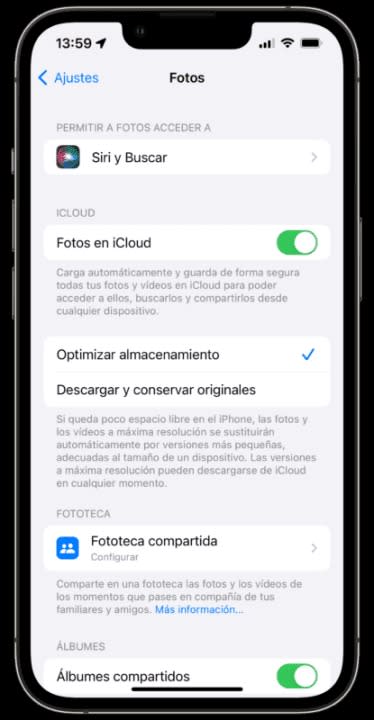
This way, iCloud will take care of synchronizing our photos and videos. However, we need to make sure that we have sufficient space in our iCloud account to accommodate the content. If we have enough space, now all the content from the photo library will be available on all our devices and also on iCloud.com. If we don’t have enough space, here’s what we can do:
- Open the Settings app on our iPhone or iPad.
- Go to our name.
- Tap on iCloud.
- Tap on Manage Storage.
- Enter Change Storage Plan.
- Choose the iCloud plan with 50 GB, 200 GB, or even 2 TB, depending on the size of our photo library.
- Tap on Buy.
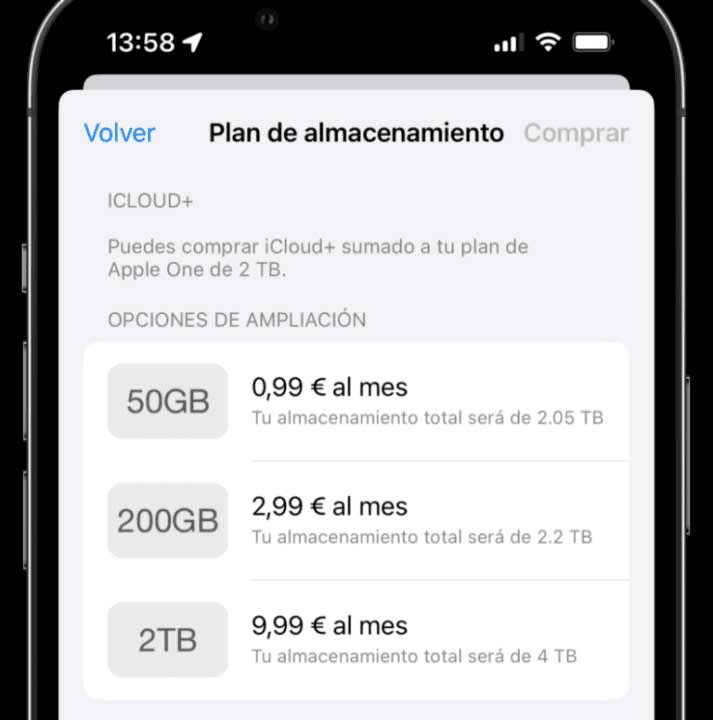
Undoubtedly, the switch to the synchronization service may seem like a big step, but the truth is that by enabling iCloud synchronization, we let the system take care of everything. With the peace of mind that our photos are safely stored, we can then deactivate Photo Stream and gracefully leave the service.
During the initial hours of synchronization, especially considering the size of our photo library, we may come across duplicate photos. The best thing we can do is not pay attention to them. Most likely, once all the devices have contributed their content to the cloud and it has been distributed among them, the duplicates will disappear. If not, a simple visit to the “Duplicates” section within the “Albums” tab on our iPhone will allow us to merge the duplicate images we find.
Just like the ability to protect photos with a password on the iPhone or hide ones that we don’t want anyone to see, My Photo Stream was a revolution in its time. Having a free way to synchronize our photos was uncommon back then. Now, with iCloud taking care of our files and content across all our devices, it’s logical to evolve towards the new synchronization system. Additionally, it’s important to remember that any deleted photo will be retained for 30 days in case we need to recover it. In the meantime, with iCloud Photos, Apple provides a more cohesive and user-friendly experience. So, if we haven’t done so already, we can start our transition to iCloud Photos today.
Some of the links added in the article are part of affiliate campaigns and may represent benefits for Softonic.


