News
Protect Your Privacy: How to Password Protect Your Photos on iPhone
Photos that only we can see
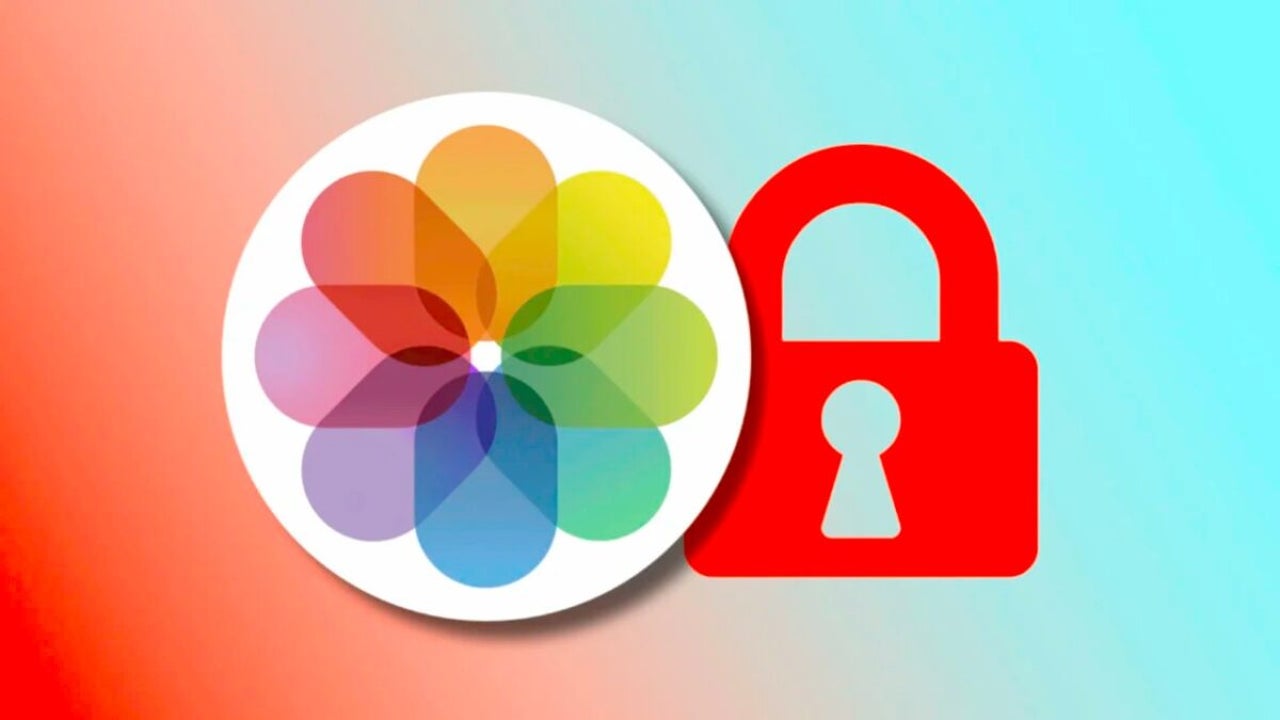
- May 3, 2023
- Updated: March 9, 2024 at 11:00 AM
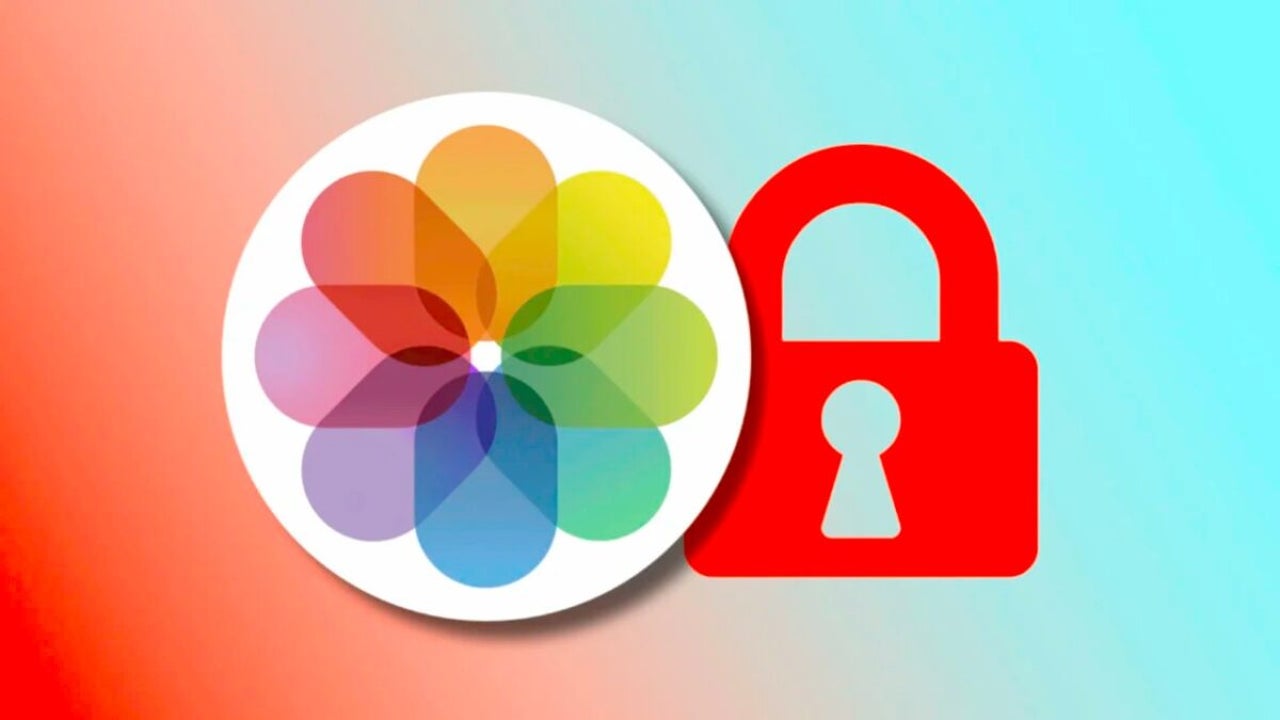
We take a lot of photos and videos with our iPhone. Over time this generates a lot of personal and valuable images. And some of them need extra protection. A protection that can come in the form of a password in the Photos app that would prevent anyone with access to the phone from viewing them.
How to password protect photos thanks to Hidden Album
The Photos app allows us to hide those that we do not want to be directly visible. In addition, from iOS 16, iPadOS 16.1 and macOS Ventura, the photo album is automatically locked with password, Touch ID or Face ID. This means, in a nutshell, that we can password protect any photo or video from our iPhone, iPad or Mac and still enjoy iCloud synchronization, for example, among other options.
Before we start, let’s review that, even if the option comes enabled by default, we have our iPhone or iPad set to ask for the password when entering the hidden album. We do it like this:
- We open the Settings app on our iPhone or iPad.
- Go to Photos.
- Activate Use Face ID or Use Touch ID or Use password depending on the model of our device.
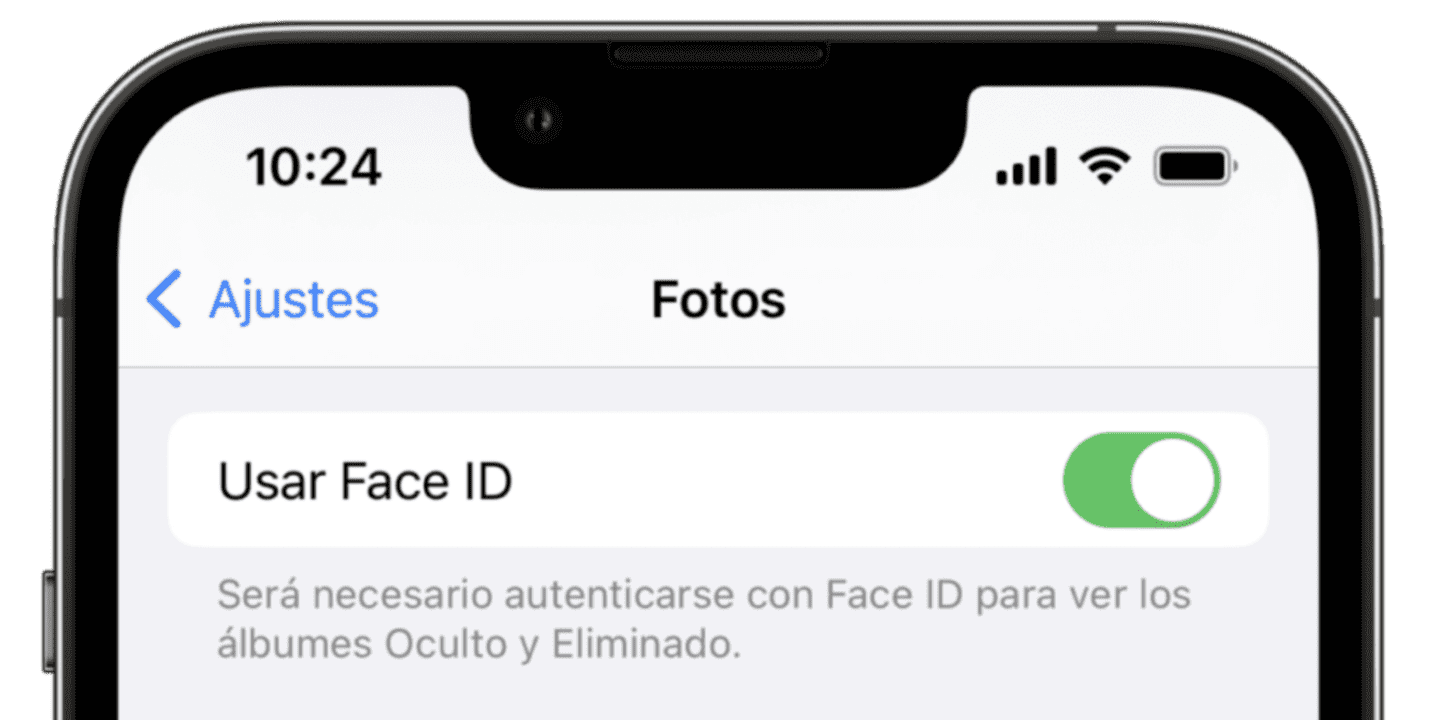
That done, how to password protect photos? Very easy, here are the steps to follow:
- We open the Photos app on our iPhone or iPad.
- Go to the Photo Library tab.
- Tap the Select button at the top right.
- We mark all the images we want to protect.
- Tap the button in the shape of three dots in a circle.
- Select Hide.
- Confirm by clicking on Hide X photos.
We will see that the photos disappear completely. Neither they will appear in searches, nor in memories, nor in any other part of the system unless we have the password to access them. If we have it, accessing password-protected photos is as easy as following these steps:
- We open the Photos app on our iPhone or iPad.
- Go to the Albums tab.
- Tap on Hidden.
- Enter the password or use Touch ID or Face ID to unlock the album.
From here, we can also unprotect or unhide them. Once we are viewing them, all we have to do is tap the Select button at the top right, mark all the images we want to unprotect, tap the button in the shape of three dots inside a circle and choose Show.
Thus, by hiding and unhiding our photos while maintaining password protection in the Hidden album, we will be able to see certain content only with the password. We say photos, yes, but we are also talking about videos, of course. A very simple method of ensuring that our content is not seen by who we do not want.
Along with these 10 amazing features of iOS 16, the function to hide photos and password protect them on our iPhone or iPad is really useful to keep our photos and videos private and protected. Unlike other alternatives, in addition, all the information is synchronized with iCloud -incident here to remember that errors when synchronizing photos in iCloud have easy solution-. A function of the simplest that allows us that no one without our permission can see our most sensitive content. Simple and efficient.
Some of the links added in the article are part of affiliate campaigns and may represent benefits for Softonic.
Architect | Founder of hanaringo.com | Apple Technologies Trainer | Writer at Softonic and iDoo_tech, formerly at Applesfera
Latest from David Bernal Raspall
You may also like

67% of Americans Won’t Consider Buying a Tesla, Blame Elon Musk
Read more

Hyundai Unveils Pleos: A New Era of Software-Defined Mobility
Read more

ChatGPT 4o vs Gemini Advance: Who wins in image generation?
Read more

Nissan Revamps Its Electric Lineup with New LEAF and Adventurous SUV
Read more

Mercedes-Benz Launches High-Power Charging Stations to Boost EV Infrastructure
Read more

A video of a new Sims game has leaked and fans are less than enthusiastic
Read more