News
Take Control of Your Privacy: Mastering the ‘Hide Photos’ Feature on Your iPhone
Photos yes, hidden too
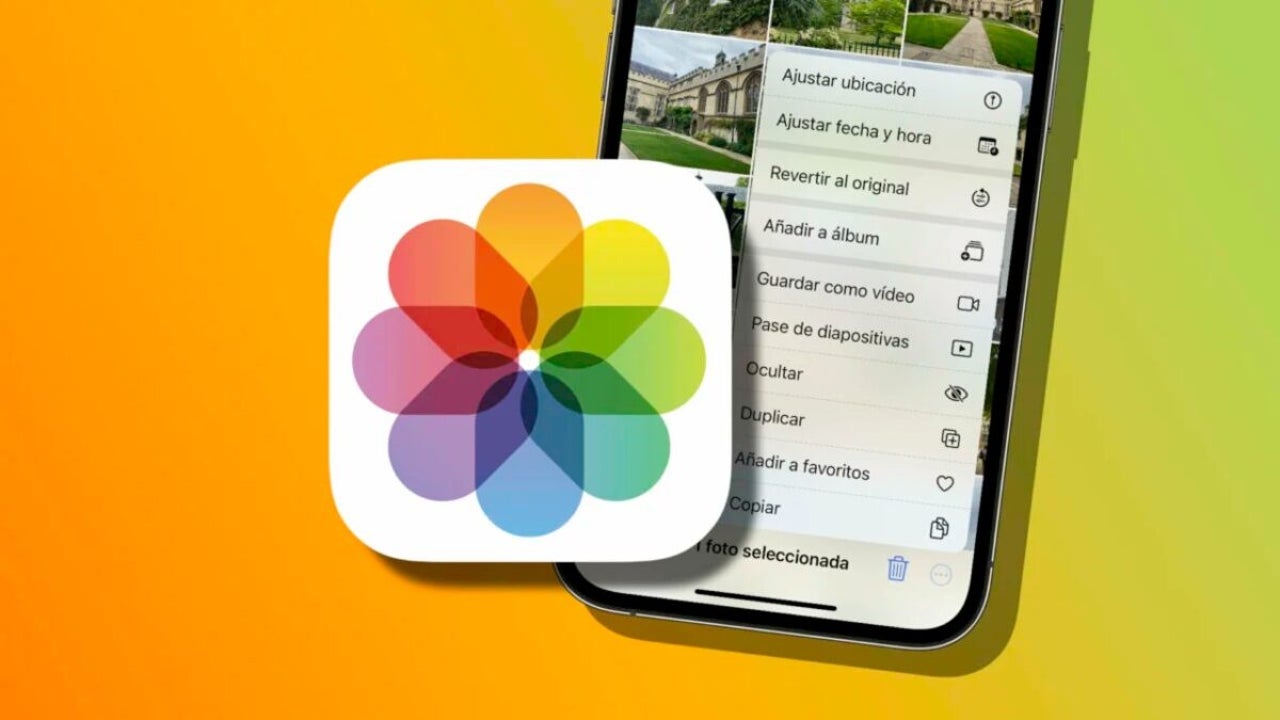
- April 14, 2023
- Updated: July 2, 2025 at 2:31 AM
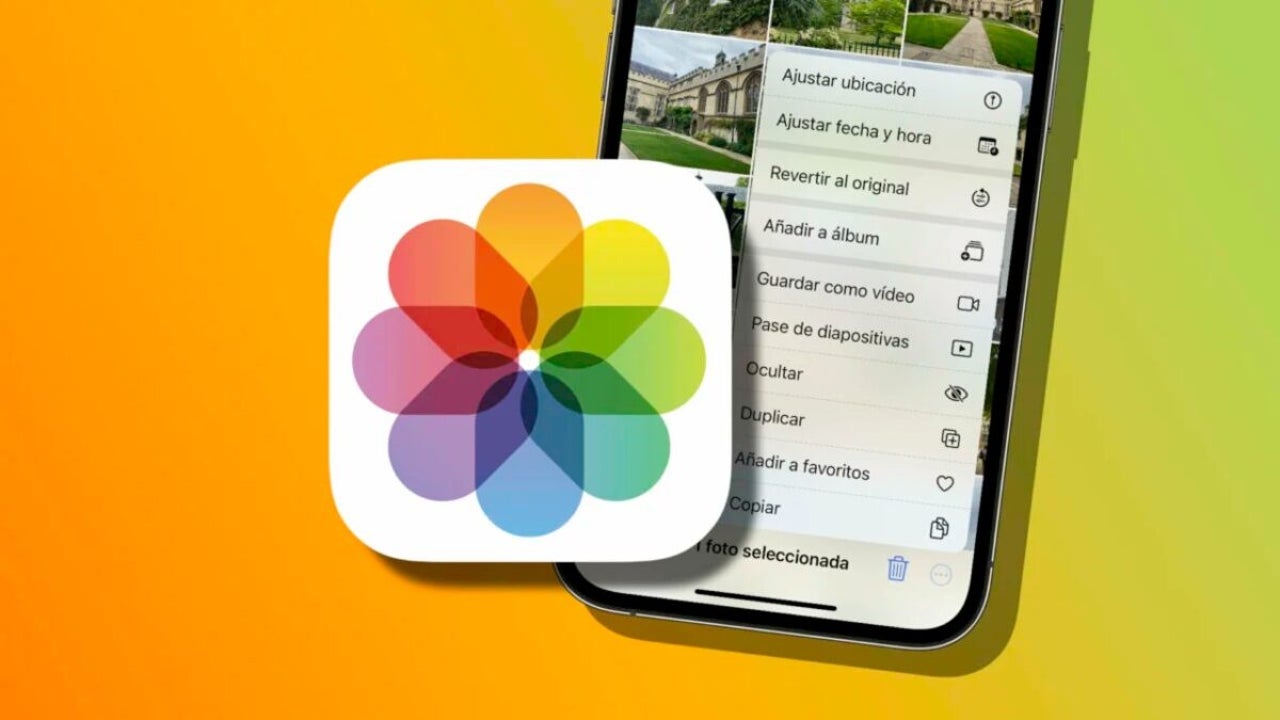
With the increasing amount of photos we store on our iPhones, there may also be a need to protect our private photos and ensure that only we can access them. Fortunately, Apple has included just such a feature in our iPhone operating system. Thanks to the hidden photos section, we can remove from our photo library those we consider without having to delete them.
How to hide photos on your iPhone
Hide photos from the photo library of the Photos app of our iPhone is really simple. The system also works for videos. There are several ways to hide the content, then, but the simplest and most direct is through a selection and then the options button. The exact steps to follow are as follows:
- Open the Photos app on your iPhone or iPad.
- Go to the Photo Library tab.
- Click on the Select button at the top right corner.
- We mark all the images we want to hide.
- We touch the button in the shape of three dots inside a circle.
- Choose Hide.
- Confirm by tapping on Hide X photos.
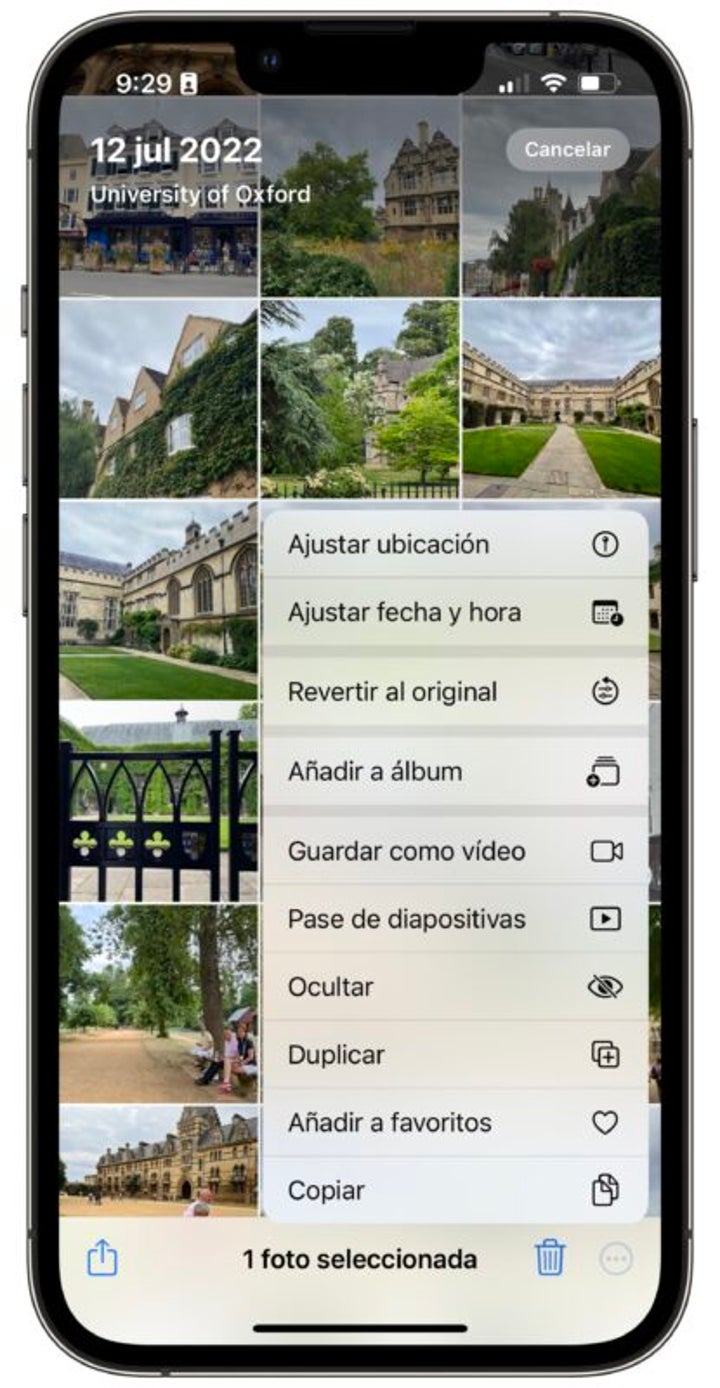
That’s it. Immediately, they will disappear from our photo library, just as if we had deleted them. They will not appear in searches, nor will they be part of the memories. Nor will they appear in Spotlight, if we search for them from there, in the recommended photos in the For you section or in the albums in which they were.
How to access hidden photos
Once we have hidden some photos or videos, the next question is how to access them to be able to see them or even show them again in the photo library. The steps to follow are very simple, namely these:
- Open the Photos app on your iPhone or iPad.
- Go to the Albums tab.
- We played in Hidden.
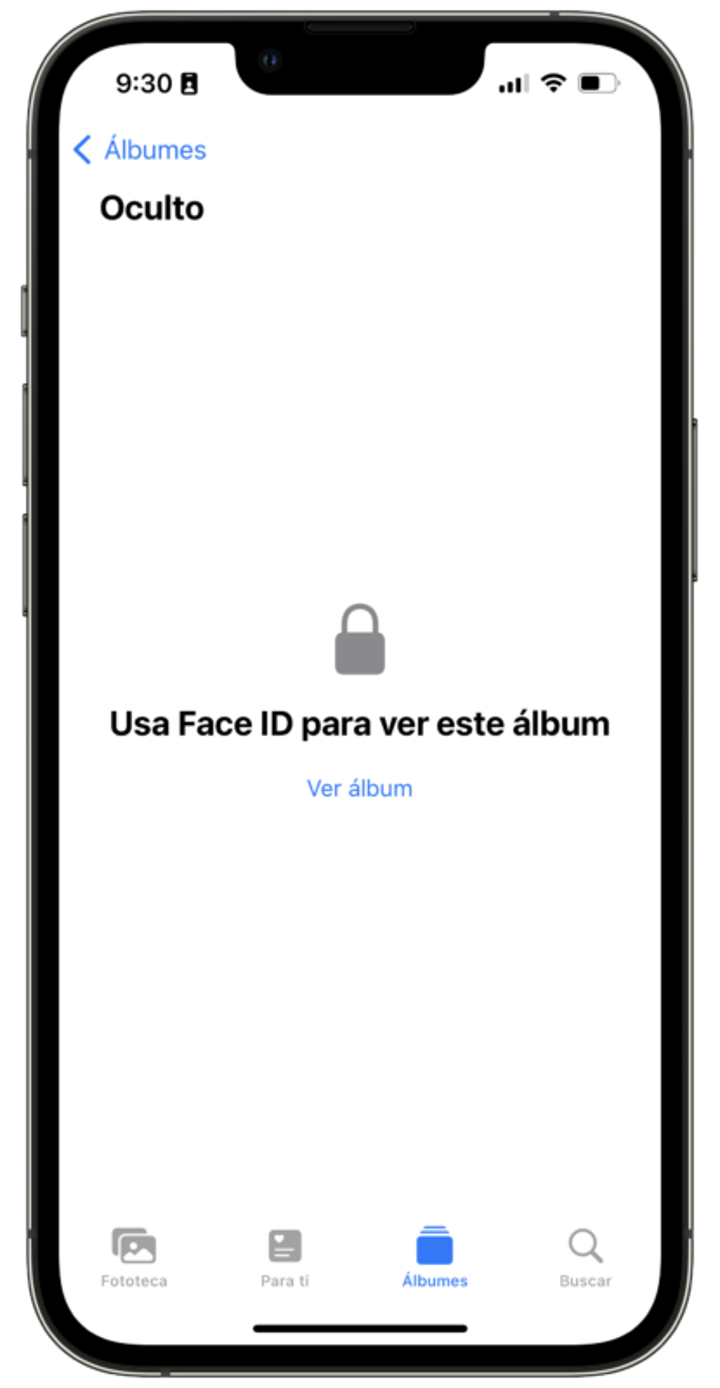
Here we will find all the content. Let’s note that, with the arrival of iOS 16, Apple has further improved the protection of our private photos by adding an additional layer of security to the hidden photo album. Now, access to the “Hidden” album is protected by Face ID, Touch ID or the device passcode, depending on the security settings of our iPhone.
This means that if at any time we leave our phone so that someone can enjoy a souvenir or see the photos of our last trip, they will not be able to access this section without our consent. Only we, with the necessary password, will be able to see the content.
How to redisplay hidden photos
Just as we have hidden a photo or video from our photo library, we may want to show it again so that it becomes part of albums, memories and searches. The steps to follow are very simple:
- Open the Photos app on your iPhone or iPad.
- Go to the Albums tab.
- We played in Hidden.
- Click on the Select button at the top right.
- We mark all the images we want to unhide.
- We touch the button in the shape of three dots inside a circle.
- Choose Show.
They will automatically disappear from the Hidden album and will be placed back in our photo library. Just in the same position they were when we hid them. Ready for us to enjoy them.
Along with these 10 amazing features of iOS 16, the feature to hide photos on our iPhone or iPad is a really useful tool to keep our photos and videos private and protected. While we remember that errors when syncing photos in iCloud have a solution, thanks to Face ID, we will make sure that these photos are not accessible to anyone but us. Thus, they will not be part of our photo library, searches, albums, memories or recommendations until, if we wish, we return to unhide them. And we will do it all in the simplest way.
Some of the links added in the article are part of affiliate campaigns and may represent benefits for Softonic.
Architect | Founder of hanaringo.com | Apple Technologies Trainer | Writer at Softonic and iDoo_tech, formerly at Applesfera
Latest from David Bernal Raspall
- Apple Fitness+ drops a teaser for something big: here’s everything we know
- Pluribus’ ending could have been much more bland, but an Apple executive suggested something else
- Tesla could have a pleasant surprise for iPhone users: here are its plans
- This free streaming service is standing up to the biggest players: how does it do it?
You may also like
 News
NewsApple Fitness+ drops a teaser for something big: here’s everything we know
Read more
- News
Women are increasingly relying on telemedicine. What does that mean for marketing?
Read more
 News
NewsOpenAI has just installed a security update for ChatGPT that was more than necessary
Read more
 News
NewsSteven Spielberg thought John Williams was pulling his leg with the soundtrack of 'Jaws'
Read more
 News
News'Ghost of Yotei' is the favorite video game of one of the best developers in history
Read more
 News
NewsOne of the best Ghibli movies could have had a prequel
Read more