News
Steam Deck: This is how you can see the FPS of your games
This is how you can see how your favorite games perform on Steam Deck.

- March 1, 2024
- Updated: March 13, 2024 at 2:00 PM
For practical purposes, Steam Deck is more than a portable console: it’s a PC. Essentially, that means that anyone with enough technical knowledge can push the limits of the Steam console and modify it to their liking (or almost). One of the most sought-after features is how to be able to see the frame rate of games. If you also have the same question, we will quickly resolve it for you here.
While it wasn’t easy at first, this has changed as time has passed. And the best part is that you just have to follow these steps:
- First, access the quick access menu, also known as the Quick Access Menu (QAM for short). This is done simply by clicking on the button with the three dots (…) on your Steam Deck.

- Afterwards, click on the battery icon (lightning symbol) to access the Performance section, as shown in the image.
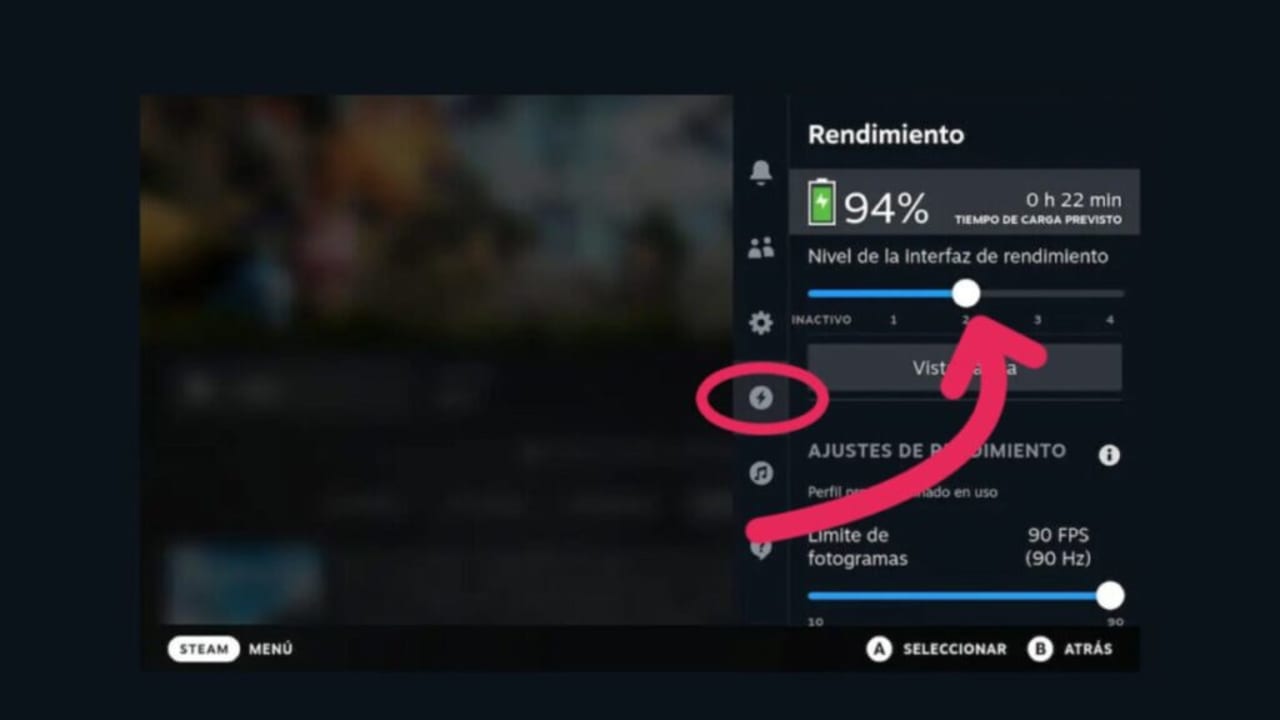
- Here, go to Performance Interface Level. It is usually inactive, but you can move the slider between 1 and 4. When activated, you will be able to see the frame rate of the game you are playing in the upper left corner.
Each level will give you more or less information about the frame rate, the performance of the CPU, the GPU, and much more. At this point, you decide the amount of information you want to display on the screen.
Artist by vocation and technology lover. I have liked to tinker with all kinds of gadgets for as long as I can remember.
Latest from María López
You may also like

Yes, we can measure a person just by taking a photo of them
Read more

Final Fantasy VII Rebirth has performed well, but now at Square they only trust in multiplatforms
Read more

Originally, Kingdom Hearts was so difficult that at Square they compared it to a Takeshi Kitano game
Read more

You didn't know it, but the world of chess just suffered because of some cowboys
Read more

WhatsApp collaborates with Google so you can find out the origin of any image sent to you
Read more

Steam breaks its own record for games published again
Read more