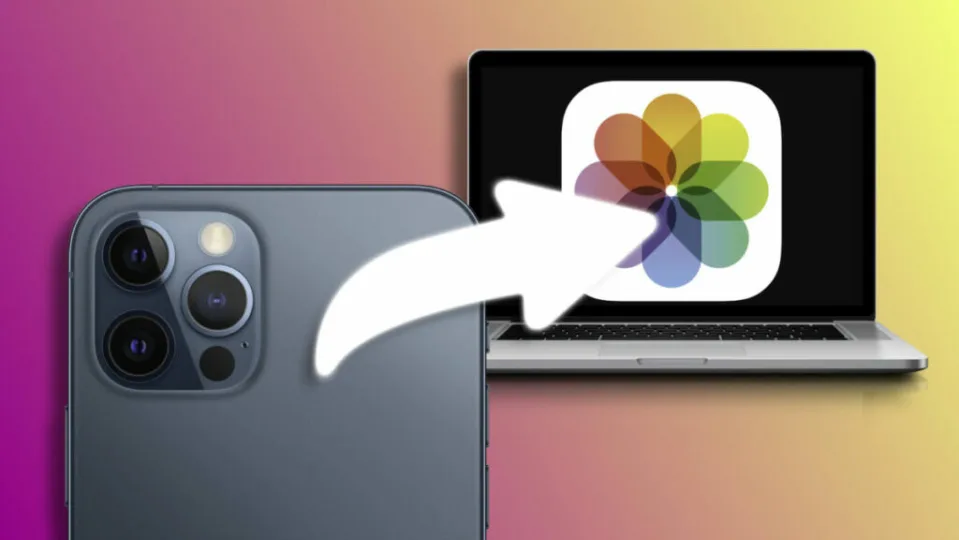iPhones have become an essential tool for capturing the environment around us through photos and videos. Whether we are talking about the most recent vacations, using them to customize the home screen of our iPhone and make it unique, recording the screen or being able to take a picture of an advertisement or address that we will later want to consult, the ubiquity of the iPhone camera is more than considerable.
In this sense, and having a good photo library on our phone, how can we transfer our photos and videos from iPhone to our computer? There are several methods that we can use according to our needs. And they all have in common that we will keep all the quality during the transfer.
How to transfer our photos and videos via iCloud
The easiest and safest option to transfer our photos and videos from the iPhone to our computer is through iCloud. Apple’s sync service takes care of keeping our entire photo library in sync across all our devices, such as our iPad or Mac. In addition, iCloud allows us to recover accidentally deleted content within a month and, of course, ensures the privacy of our images and videos through end-to-end encryption.
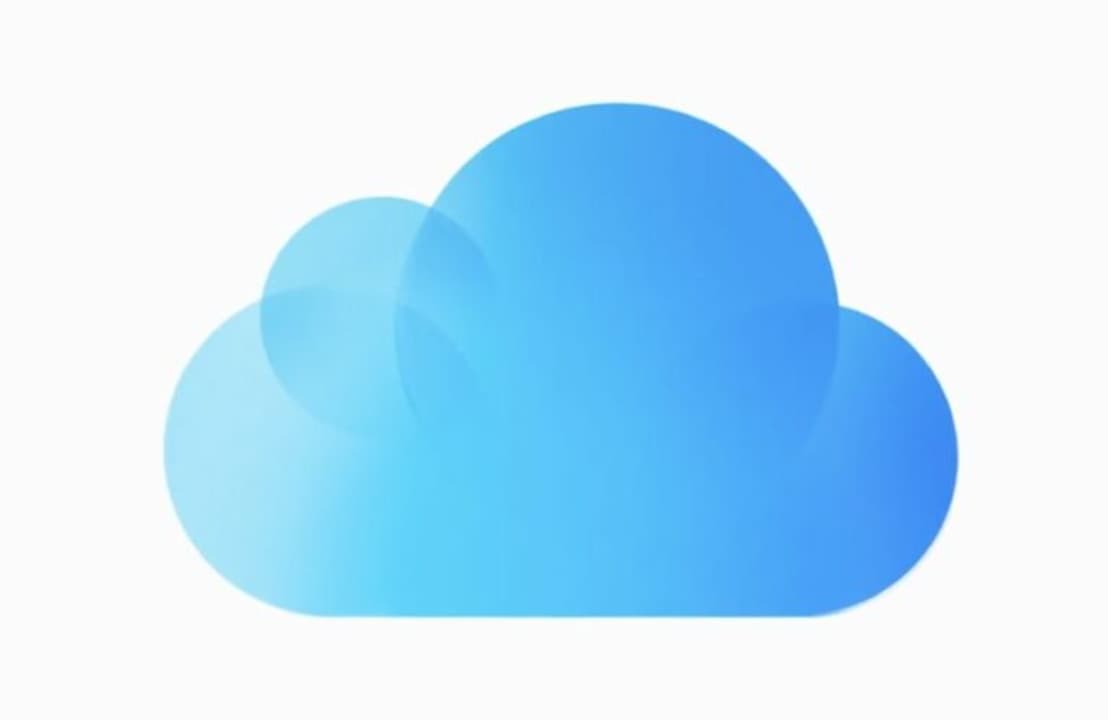
The steps to follow to activate iCloud Photo Library on our devices are as simple as this:
- We open the Settings app on our iPhone or iPad.
- Go to Photos.
- Activate Photos in iCloud.
On the Mac we can do the same from the Photos app, tapping Command (⌘) + Comma (,) and then activating Photos in iCloud in the iCloud tab.
If instead of a Mac we have a Windows PC to which we want to transfer the photos, once this are in iCloud, all we have to do is download them. Just go to iCloud.com, enter your Apple ID and tap Photos. Here we will find our entire photo library, which we can access online. A simple selection of the content we want to transfer followed by the download button will allow us to save photos and videos of the highest quality on our computer very easily.
How to transfer our photos and videos wired or wirelessly
Another option to transfer our images and videos is to use our Mac. Through the Photos app, we can manually import our content from the iPhone to the Photos photo library on our Mac. A very simple process that only requires connecting our iPhone to the Mac, open the Photos app, select our iPhone in the sidebar and tap Import all new or Import selected. The photos will be saved on the computer, but will also remain on our phone.
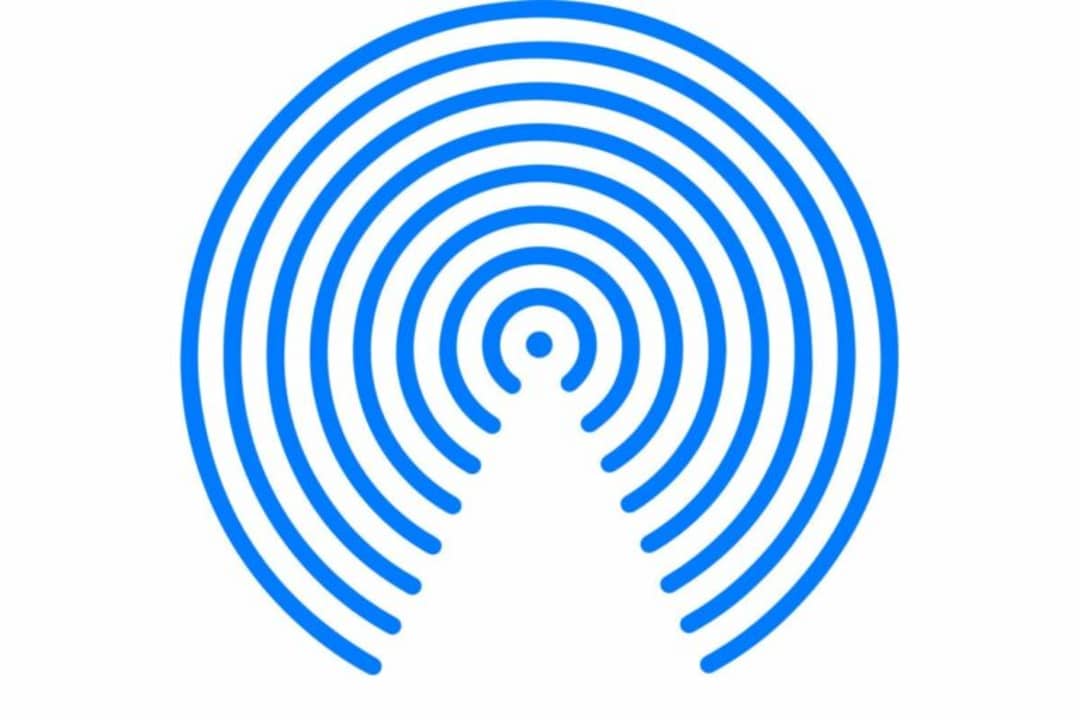
On Windows PCs, the process is similar. Once we have plugged the iPhone into the computer, we can access it directly from File Explorer or through photo management apps that will offer us to import the new content.
Finally, and returning to the Mac, we can use AirDrop to send our images and videos from the iPhone to the computer without the need for cables. Although this option may affect the metadata of the images somewhat, in general, it is a fast and effective alternative. To transfer our content via AirDrop, we select all the photos and videos we want to share, tap the Share button and choose AirDrop. We then select our Mac, accept the transfer and save the content in the Downloads folder.
How to transfer our photos and videos using third-party services
If the above options do not convince us, we can resort to third-party services such as Google Photos, Flickr, OneDrive or Dropbox. These applications allow us to copy our photos and videos to the cloud, as long as we have enough storage. Although these alternatives are not as secure in terms of privacy as iCloud, they can be useful in certain cases, especially if we already use these clouds to synchronize other content.
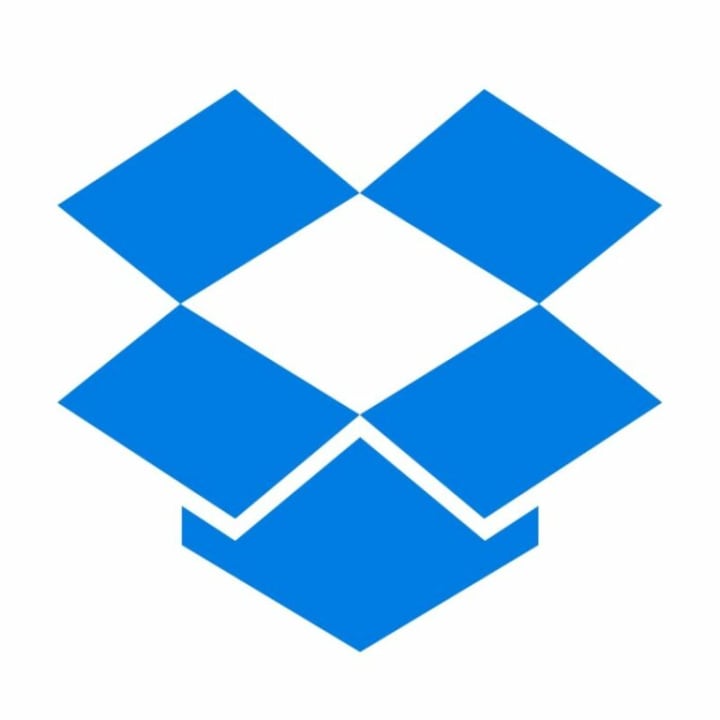
Once the content has been uploaded from our iPhone, all we have to do is download it to our computer, either through the browser or the service’s application. Then we can move them to the folder where we want to store them.
The importance of images and videos in our daily lives is undeniable and it is crucial to be able to transfer them to our computer to enjoy them, edit them or simply save them. The easiest option is to use iCloud, but there are also other alternatives such as transferring them directly to the Mac or using third-party services. In a few clicks we will have all the content available wherever we need it.
Some of the links added in the article are part of affiliate campaigns and may represent benefits for Softonic.