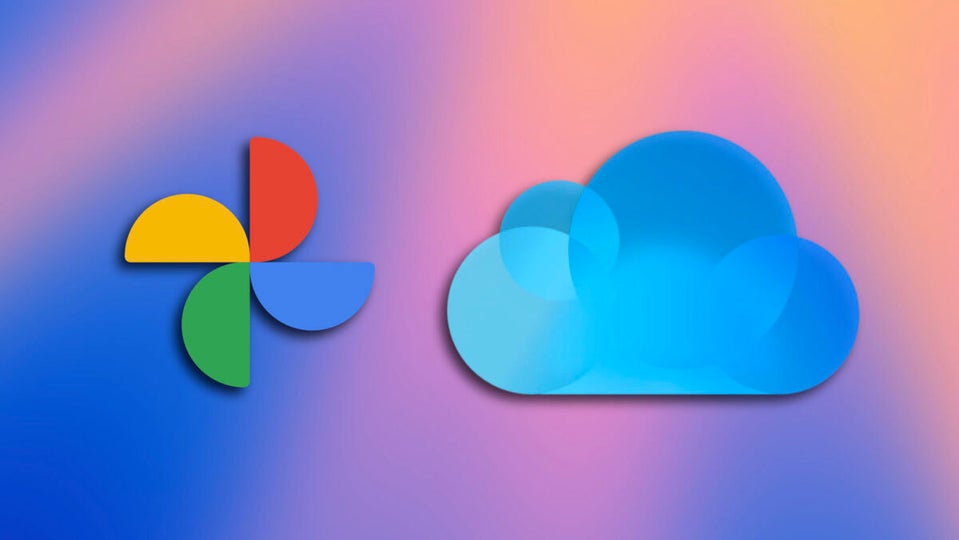Google Photos or iCloud Photos? This is a question that depends a lot on our ecosystem, the use of our photo library, and other factors. What is no longer in doubt, however, is that transferring all our photos from Google Photos to iCloud is now easier than ever. Five clicks and not a single download: the system takes care of everything.
Our Google photos and videos to iCloud without downloads or loss of quality
Thanks to a collaboration between Apple and Google, it is now possible to transfer our collections of photos and videos from Google Photos directly to iCloud Photos without the need for intermediate downloads.
This functionality is the result of the joint work of both companies under the umbrella of the Data Transfer Project, an open-source initiative that aims to facilitate data transfer between various online services. Today’s announcement simplifies the management process of our digital libraries and, at the same time, ensures that the principle of reciprocity is respected, complementing the existing tool that allowed the transfer of photos from iCloud to Google Photos since 2021.
The system is available in more than 240 countries and regions. However, there are a couple of exceptions to its availability such as child accounts or accounts with a managed Apple ID. Additionally, it is necessary to temporarily disable iCloud Advanced Data Protection if it is enabled. By meeting these requirements, the steps to follow are as simple as the following:
- Access Google Takeout: First, we need to visit Google Takeout, the Google platform that allows us to export data from the company’s services. From here, the process of exporting photos and videos stored in Google Photos will be initiated.
- Start an export: Once in Google Takeout, we must select the export of Google Photos, leaving out the rest of the data contained in our Google account.
- Choose iCloud as the destination: The system will ask us for the destination of the photos and videos. Instead of choosing a download, we must select “Apple – iCloud Photos” as the destination for the transfer.
- Sign in with our Apple ID and authorize: The last step is to sign in with our Apple ID. After signing in, Google will request permission to add photos and videos to iCloud. It is necessary to authorize this operation for the transfer to take place.
After granting the necessary permissions, the transfer will begin. The waiting time for the process to complete will depend on the volume of data to be transferred, but it does not require any additional action on our part. In addition, unlike a download that would be subject to the speed of our internet connection, an internal transfer enjoys a much larger bandwidth.
Transferring an entire library between Google Photos and iCloud Photos is now as simple and fast as it gets. This process also eliminates the risk of losing image quality during manual transfers or downloads. Therefore, switching from Google’s cloud to Apple’s is as easy as pressing a button.